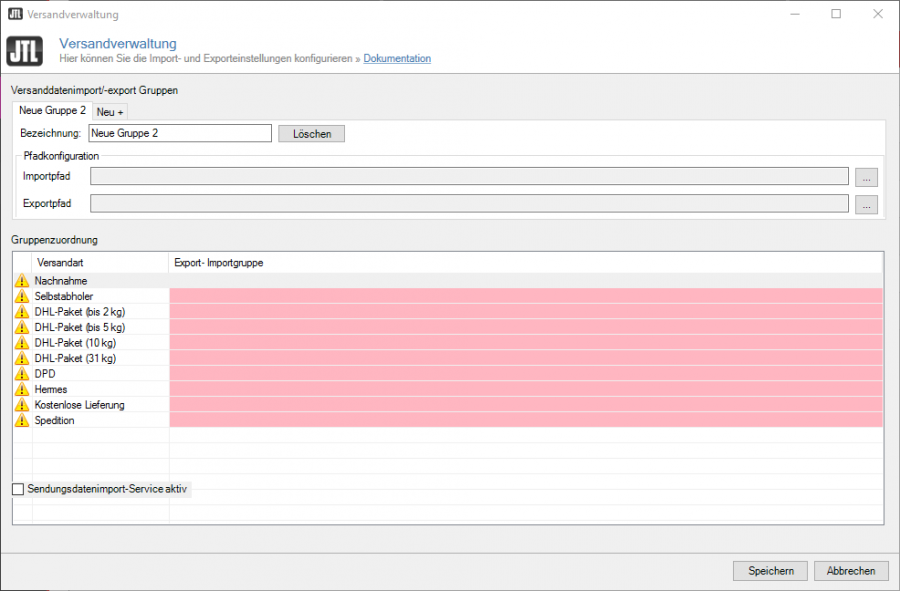We are currently still building up the English documentation; not all sections have been translated yet. Please note that there may still be German screenshots or links to German pages even on pages that have already been translated. This guide mostly addresses English speaking users in Germany.
Dialogue box: Shipping management
The shipping management window allows you to sort your shipping methods into groups and specify which files will be used to transfer shipping data to your shipping service provider.
Field descriptions
Groups for shipping data import and export In this pane, you enter the basic information for your groups for the import and export of shipping data. You can specify a name as well as the import and export paths for exchanging data with your shipping service provider. Name: Here you can enter a group name.
Path configuration: Import path: Enter the path to the directory in which your shipping service provider will place a file that contains the tracking ID number that belongs to your sales order (if applicable). Export path: Here you specify the path to the directory in which JTL-Wawi will store shipping data exports for your shipping service provider.
Assign to groups: Here you can assign your shipping methods to previously created groups. Shipping method: This column shows all your shipping methods. Export/Import group: In this column, you select to which of your groups the shipping method should be assigned. To do this, double-click on the respective entry. This opens a drop-down menu from which you can then select the group. Shipping methods that have been assigned to a group receive a blue circle with a check mark in the list view.
Shipping data import service active: If this option is enabled, all specified import paths of the import and export groups defined above are checked for new importable text files every 15 seconds. The files must match a certain schema; please see: Templates for shipping data import. Imported files are moved to a folder called “backup” in the respective directories. After a successful import, the tracking ID is saved to the package details of a delivery note. The delivery note status changes from Angelegt (created) to Versendet (sent).