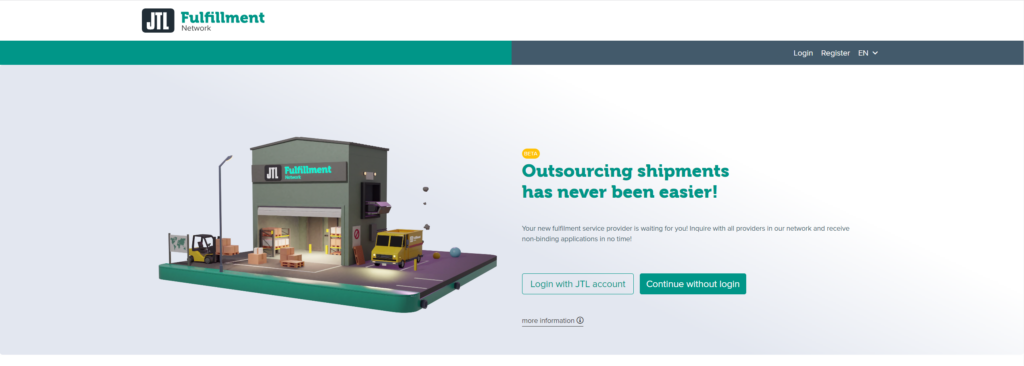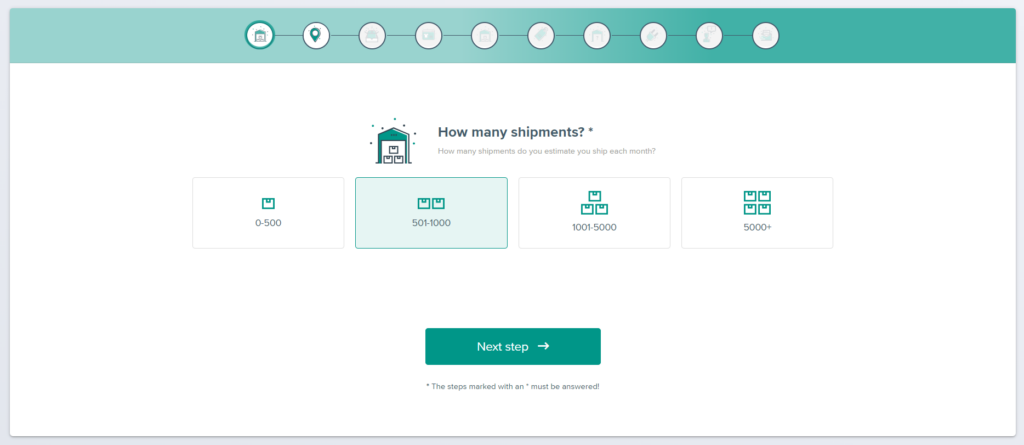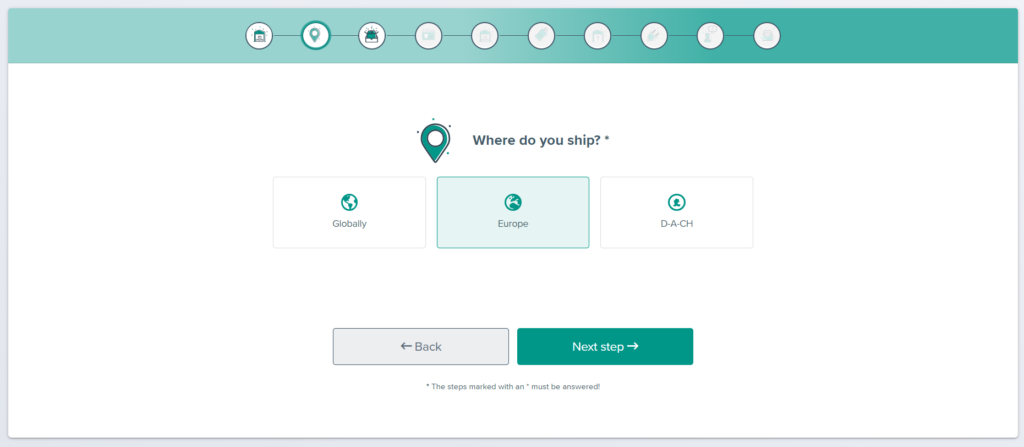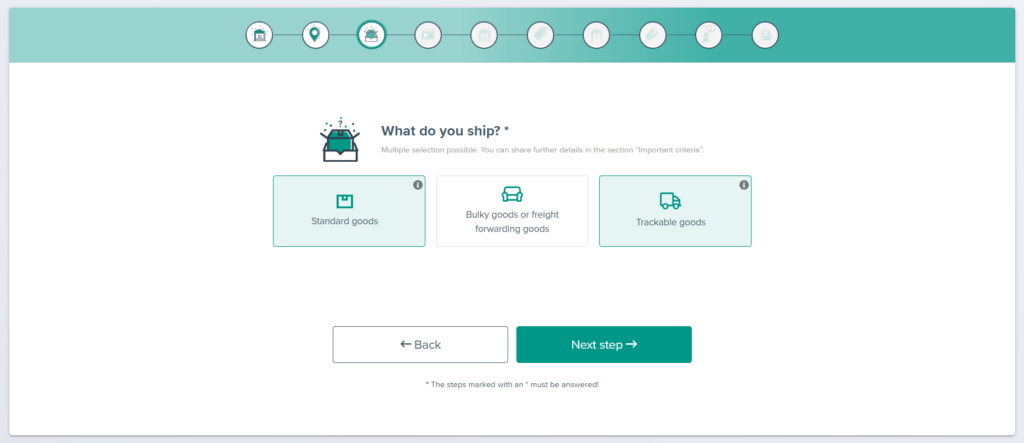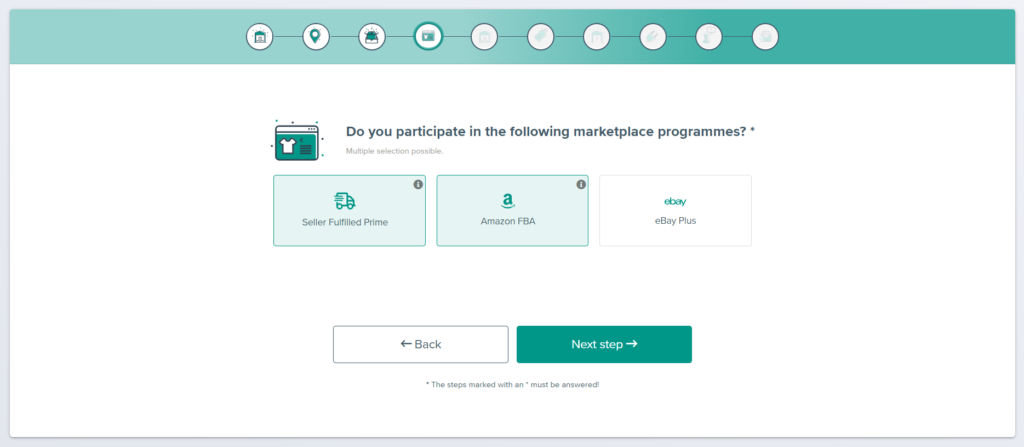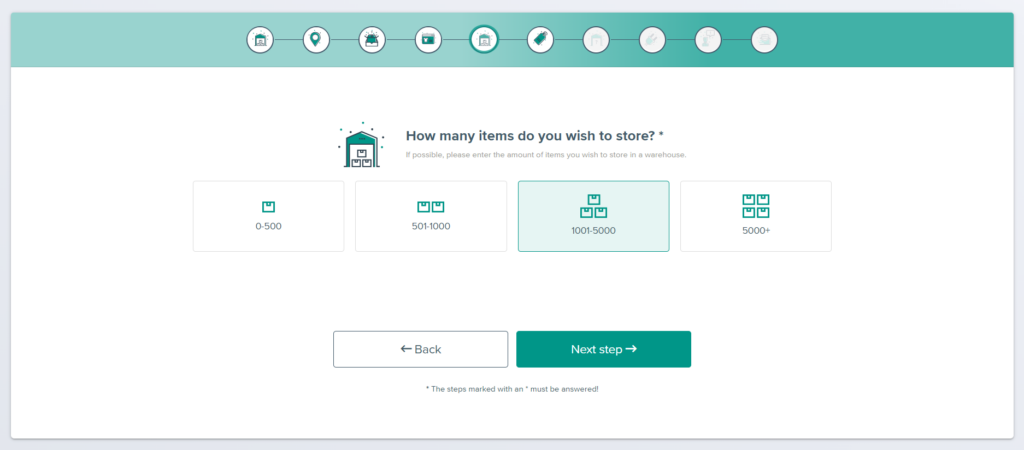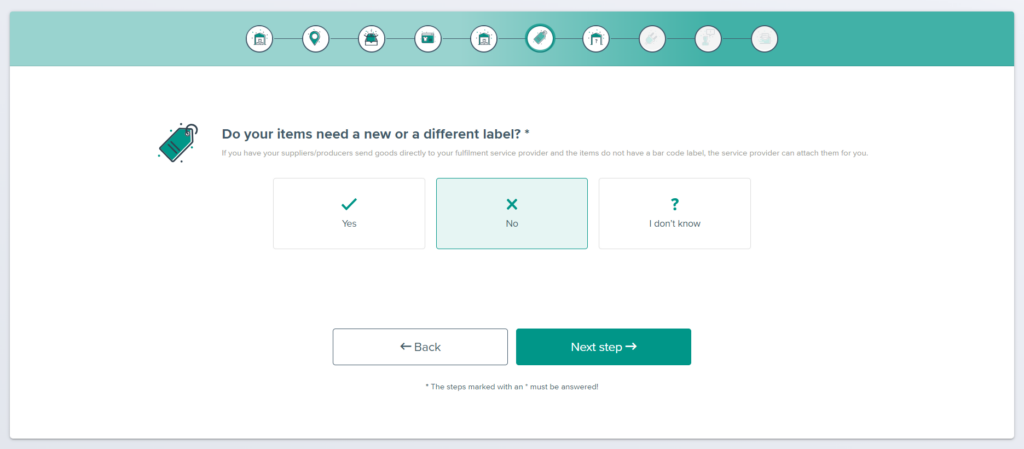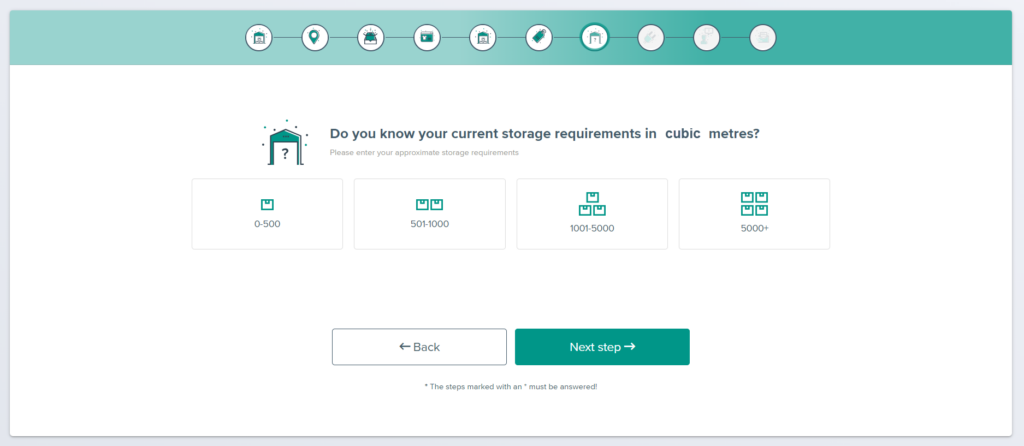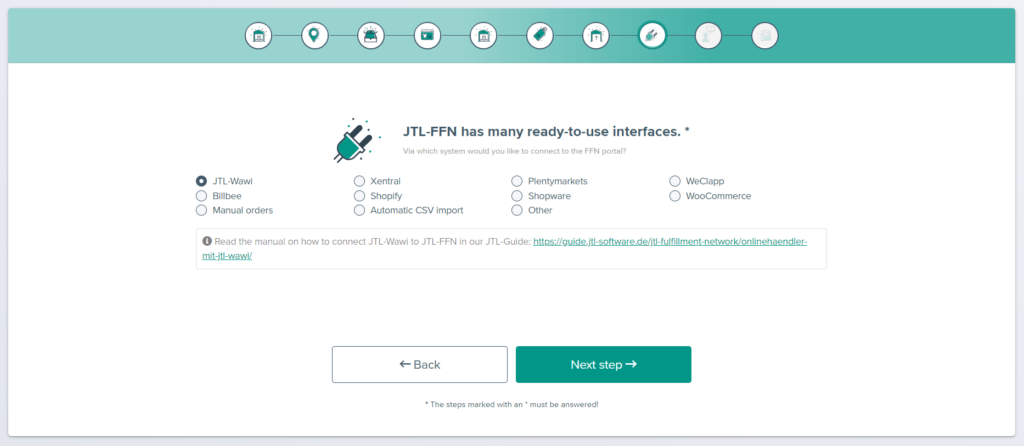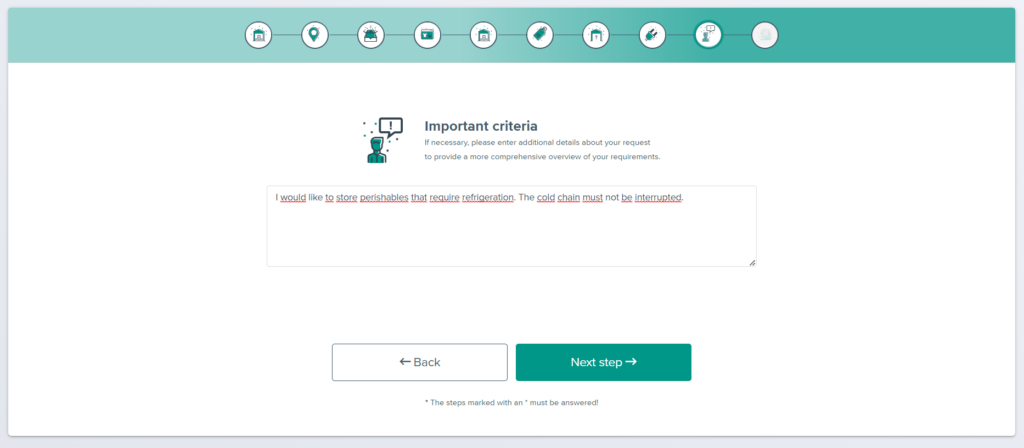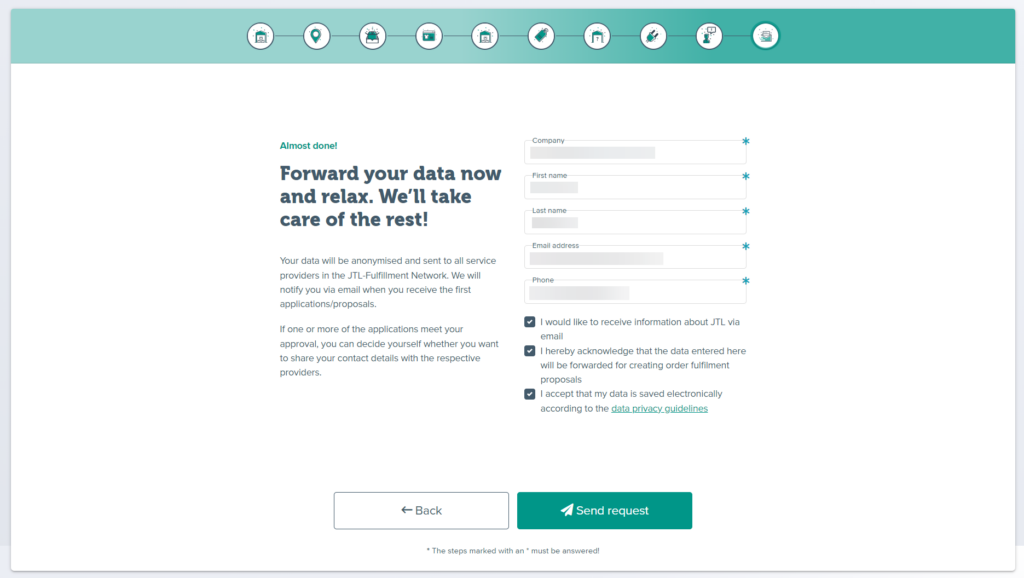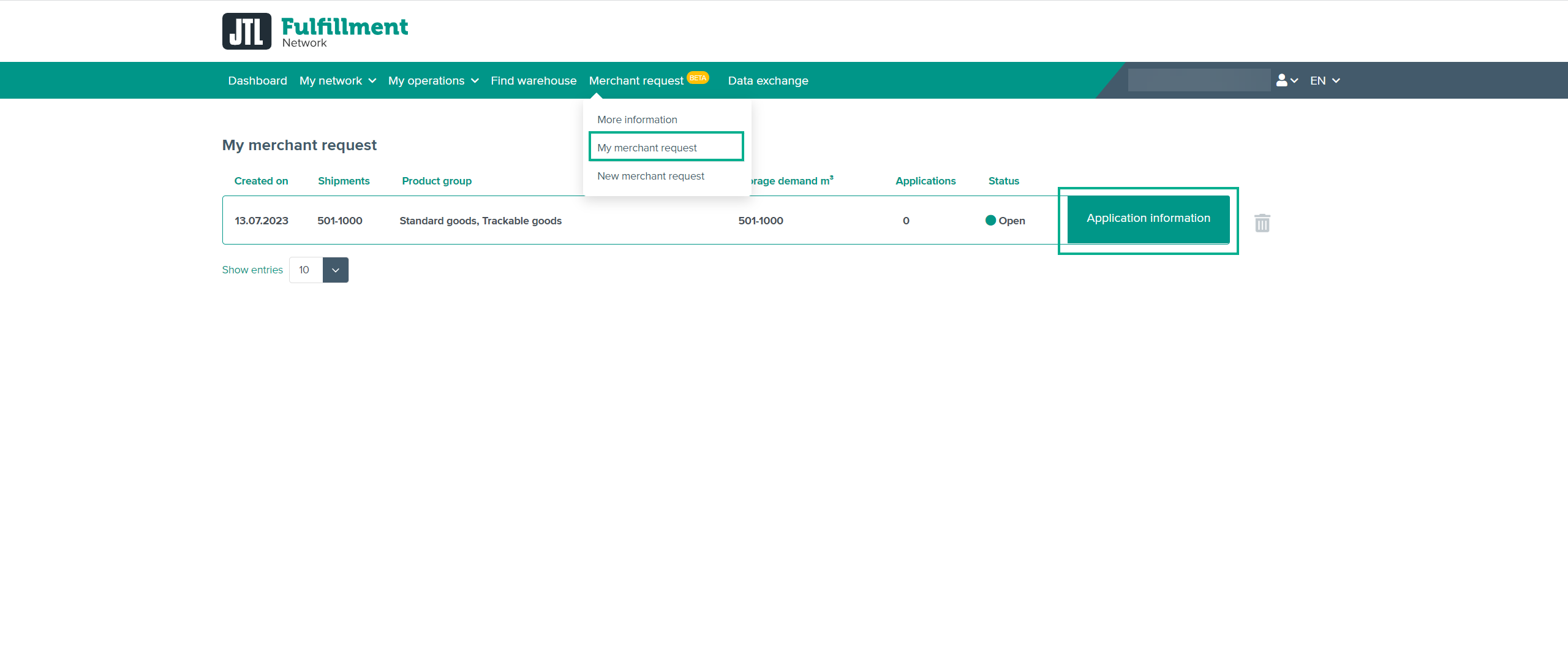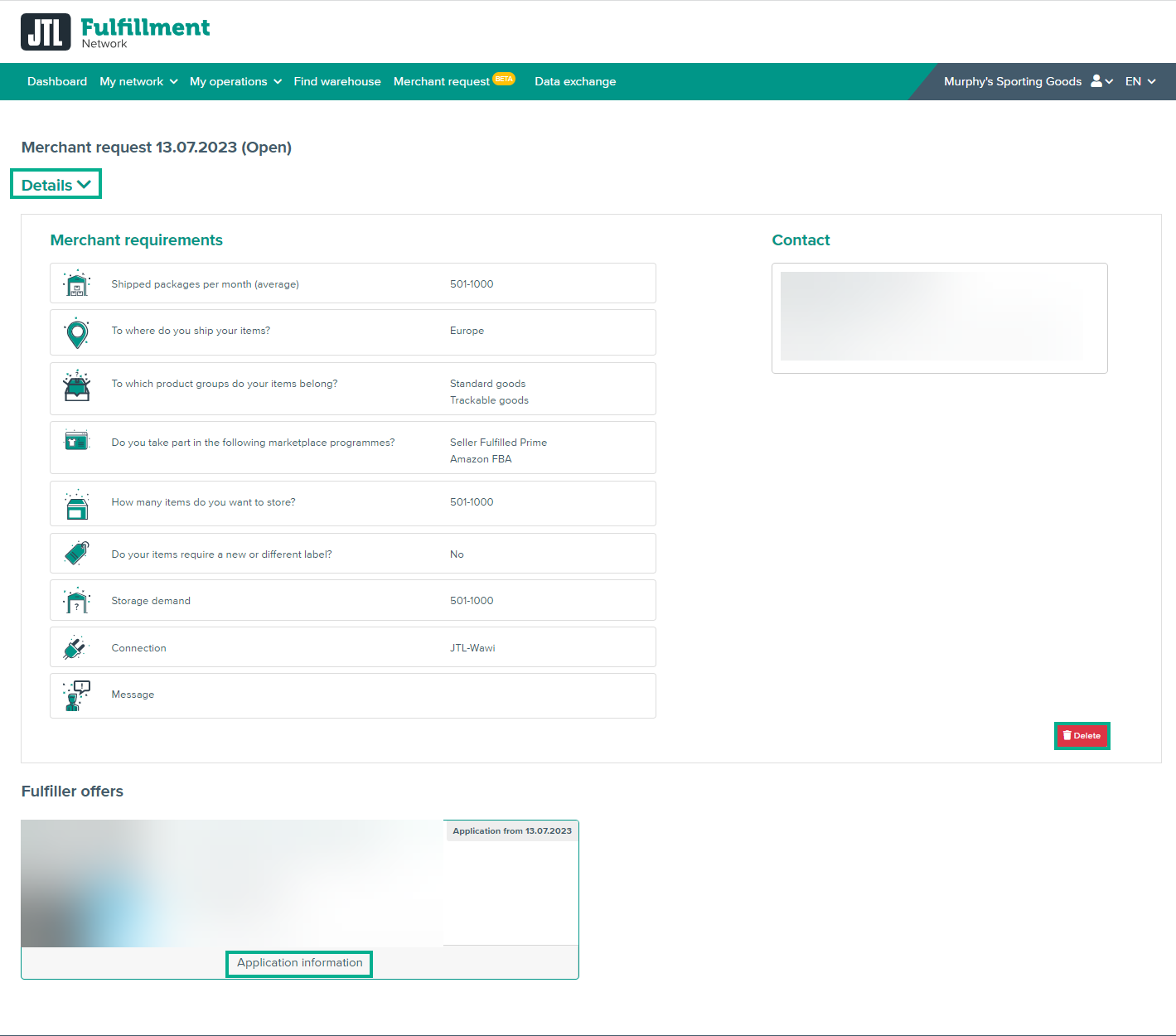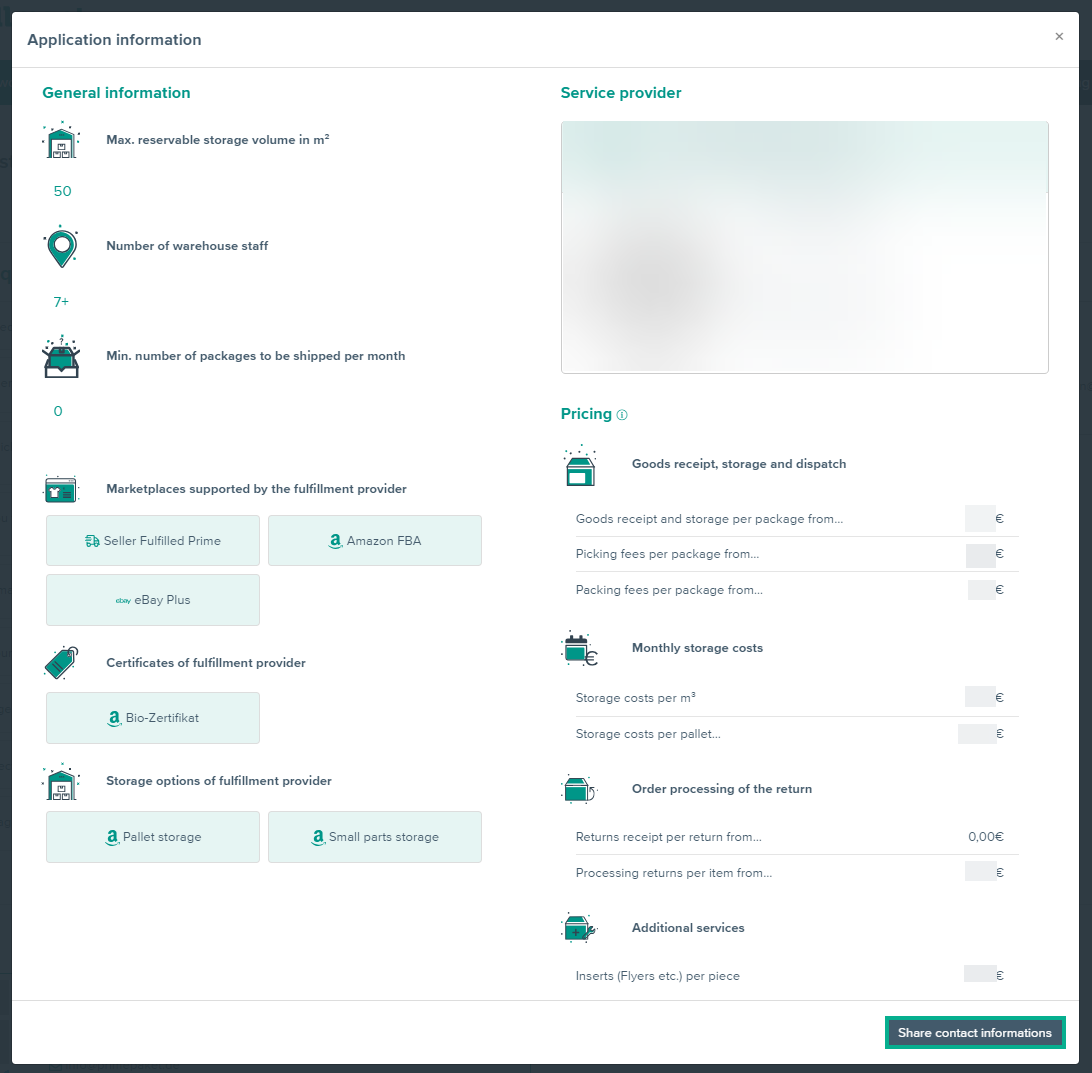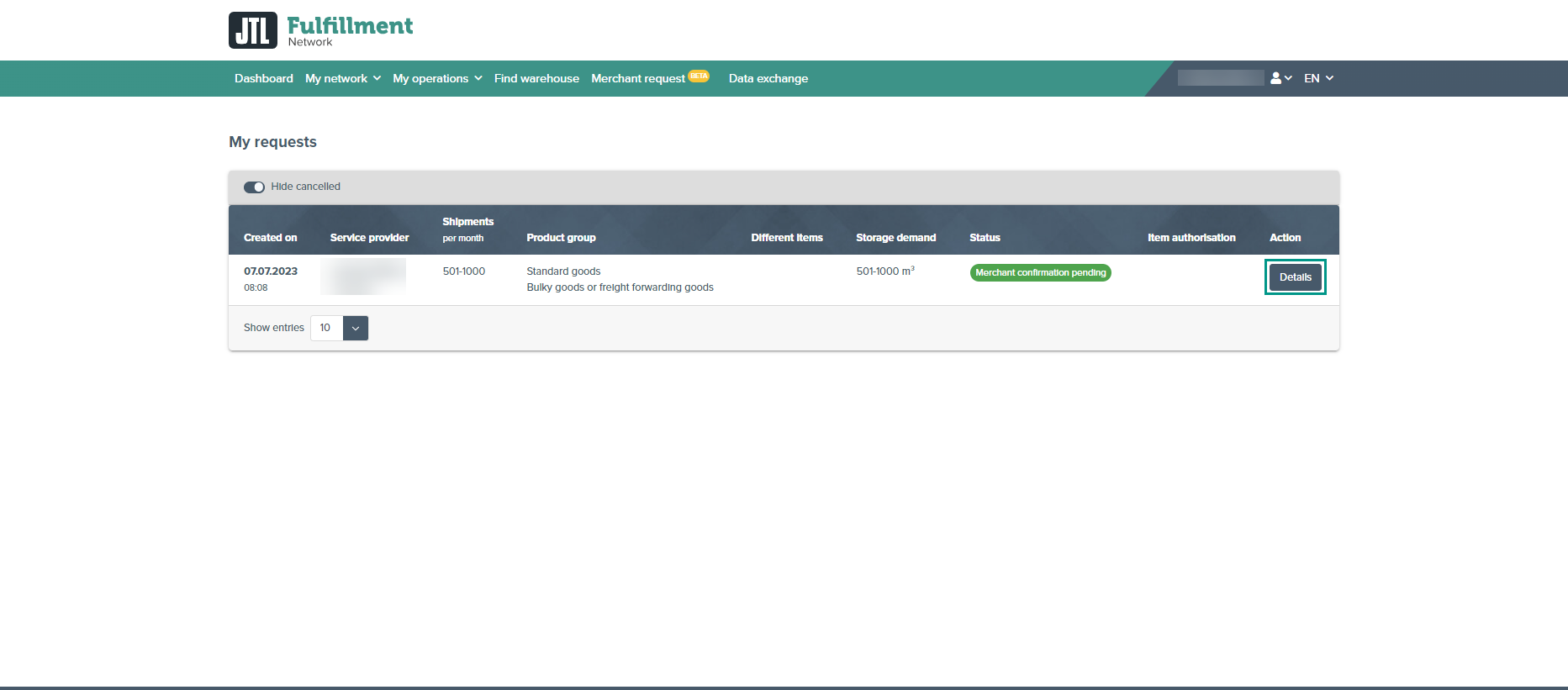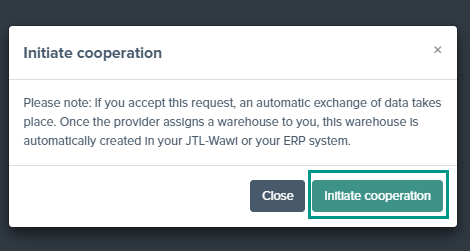Thank you for using the English version of the JTL-Guide!
We are currently still building up the English documentation; not all sections have been translated yet. Please note that there may still be German screenshots or links to German pages even on pages that have already been translated. This guide mostly addresses English speaking users in Germany.
We are currently still building up the English documentation; not all sections have been translated yet. Please note that there may still be German screenshots or links to German pages even on pages that have already been translated. This guide mostly addresses English speaking users in Germany.
JTL-Fulfillment Matchmaker for Merchants
Your task/initial situation
You are an online merchant and would like to outsource storage and shipping of your products to a service provider.
Starting JTL-Fulfillment Matchmaker
- Open the website for the JTL-Fulfillment Matchmaker.
- If you already have a Customer Centre account, click Login with JTL account. Otherwise, click Continue without login.
JTL-Fulfillment Matchmaker will now start and you can define your requirements for the fulfilment service provider.
Defining requirements for the fulfilment service provider
In the JTL-Fulfillment Matchmaker, you specify step by step the essential requirements that your fulfilment service provider needs to meet.
Please note: There are optional steps in the Matchmaker that you can skip. With optional steps. you can click directly on the Next step button without having to make a selection.
- In the first step, you select how many packages you will ship approximately in one month. Click on one of the buttons to make a selection. Your selected button will be highlighted and you will be forwarded to the next step.
- In the second step, select the region to which you want to ship your packages. The following options are available:
- In the third step, you select the goods you are shipping. The following options are available to you:
Please note: You can check and adjust your entries at any time. To do this, use the Back and Next step buttons or click the icon you want to navigate to in the toolbar at the top.
- In the fourth step, you select whether you want to participate in one or more marketplace programmes. You can choose one or more of the following options:
- In the fifth step, you select the number of items you want to store at the fulfilment service provider. Click the corresponding button to make a selection.
- In the sixth step, you choose whether the fulfilment service provider must label your items with a bar code. Click the corresponding button to make a selection.
- In the seventh step, you select your approximate storage requirements in cubic metres, which must be made available by the fulfilment service provider. Click the corresponding button to make a selection.
- In the eighth step, you can select the system via which you would like to connect to the FFN portal. Click on one of the systems. The system you have selected will be indicated by a mark in the radio button.
- In the ninth step, you can specify additional requirements, special configurations, etc. in the text field. The more precisely you define your additional requirements, the better the applications you receive from fulfilment service providers will fit your needs. To confirm, click the Next step button.
- In the last step, enter your data and click on the Send request button. Your request will now be listed for the certified fulfilment service providers and they can send you an application.
Please note: Within the next 72 hours, you will receive a notification every day at the same time to your saved email address with the current applications of the fulfilment service providers. If you have a registered account, you can view the current applications in the portal at any time.
Selecting a suitable fulfilment service provider
You can view and process your project request and the applications of the fulfilment service providers in your FFN portal.
- Log in to the FFN portal with your user.
- Select Merchant request > My merchant request to see your open merchant requests.
- Click on the Application information button to process your merchant request.
- For details, click the arrow icon to see your entries.
Please note: If your requirements have changed, you can cancel your merchant request via the Delete button. All applications from fulfilment service providers will also be deleted.
- In the Fulfiller offers area, you will find a list of the applications you have already received for your merchant request. Click on the Application information button to view more detailed information about the fulfilment service provider.
- In the application information, you can see a list of the information of the fulfilment service provider, e.g. the fees the fulfilment service provider charges for their services. If the information of the fulfilment service provider matches your ideas, click Share contact informations to connect to the fulfilment service provider.
Once your contact information has been shared, your contact information will be sent to the fulfilment service provider. The fulfilment service provider can now contact you.
Initiating cooperation
As soon as the fulfilment service provider initiates the cooperation, you must confirm it.
- Log in to the FFN portal with your user.
- Go to My network > My requests to see your open requests.
- Click on the Details button to process your request.
- You will see the contact information of the fulfilment service provider and an overview of your request. Click on the Initiate cooperation button to connect to the fulfilment service provider.
- Confirm the query by clicking Initiate cooperation.
You are now connected to the fulfilment service provider and can start the cooperation.