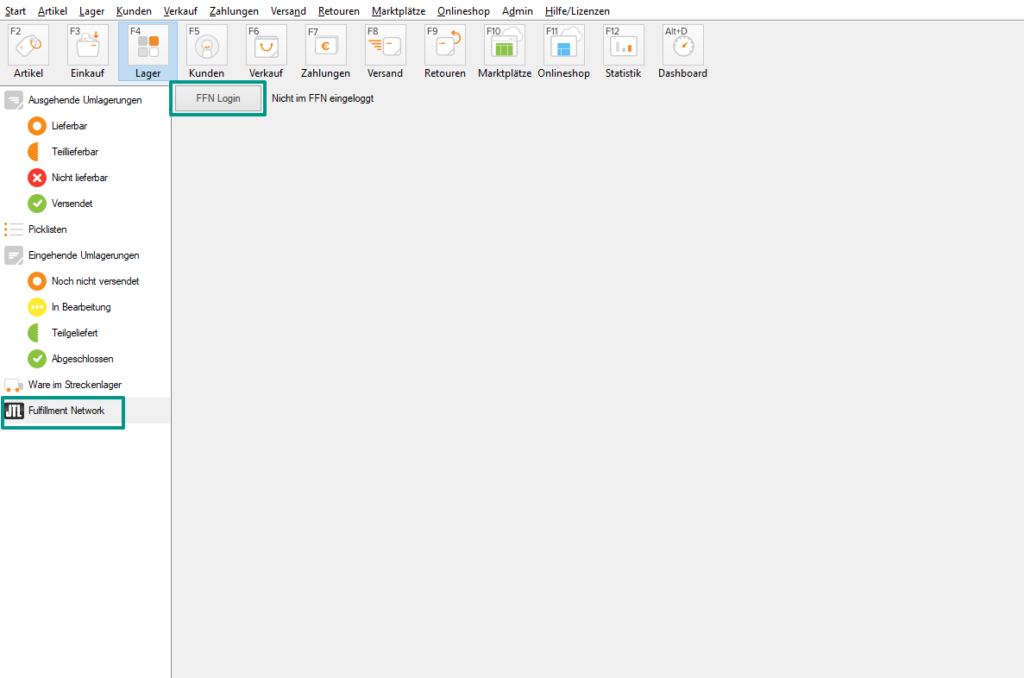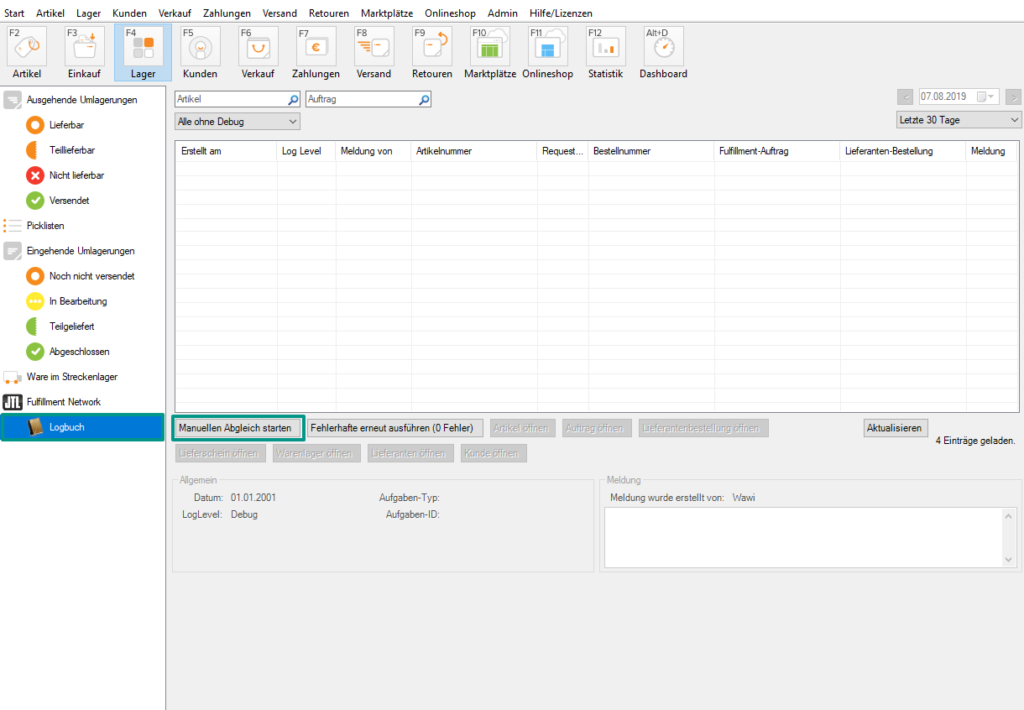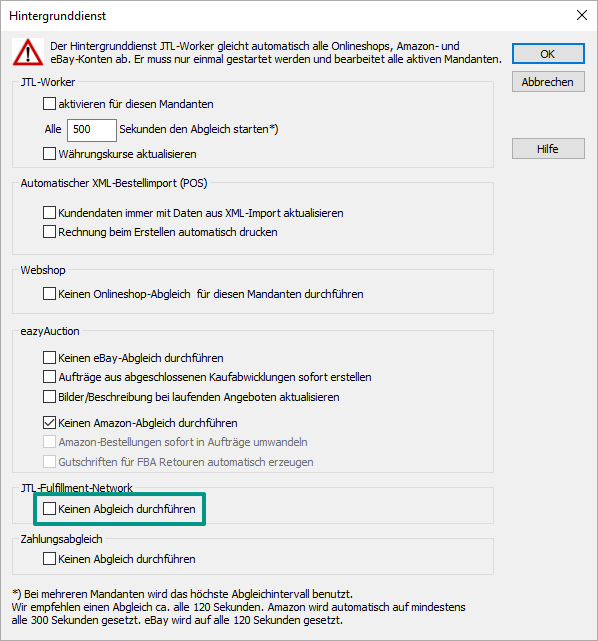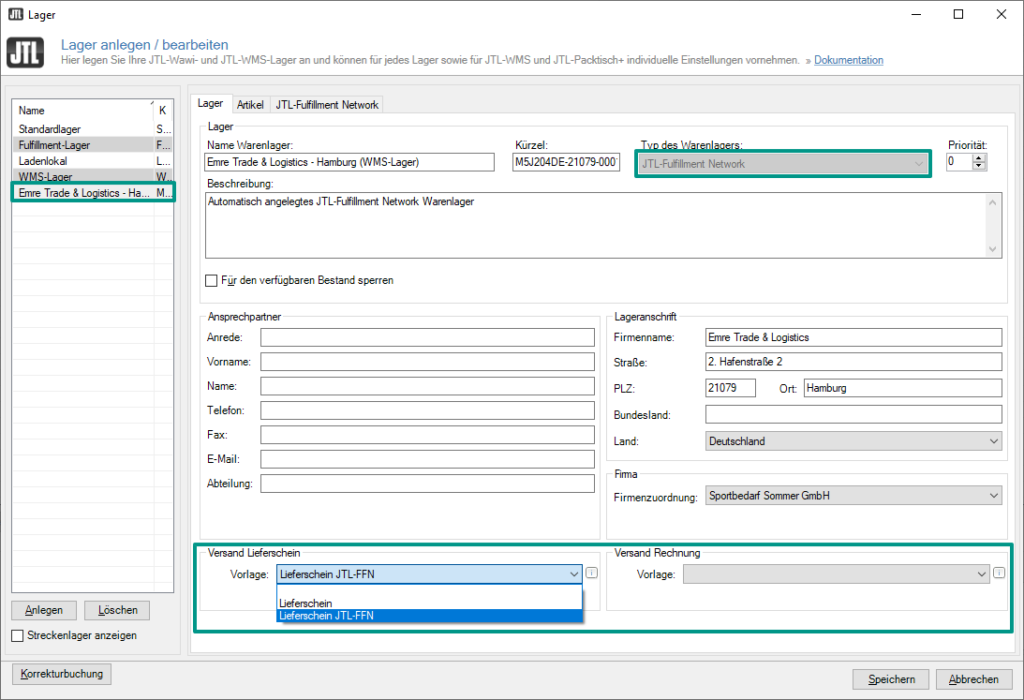Thank you for using the English version of the JTL-Guide!
We are currently still building up the English documentation; not all sections have been translated yet. Please note that there may still be German screenshots or links to German pages even on pages that have already been translated. This guide mostly addresses English speaking users in Germany.
We are currently still building up the English documentation; not all sections have been translated yet. Please note that there may still be German screenshots or links to German pages even on pages that have already been translated. This guide mostly addresses English speaking users in Germany.
Setting up a fulfilment warehouse
Your task/initial situation
You have found a fulfilment service provider via the JTL-Fulfillment Network and have negotiated a contract with them. Once your request is confirmed, you can begin with setting up a fulfilment warehouse.
Note: If you want to try connecting your JTL-Wawi to JTL-FFN with a test account, do not use your productive JTL-Wawi. Unlinking your JTL-FFN account from JTL-Wawi can be very time-consuming and can only be done with the help of the JTL-Support.
Connecting the JTL-Fulfillment Network with JTL-Wawi
You must perform this step once before you can perform a fulfilment synchronisation. If you want to add another fulfilment service provider at a later time, you can skip this step.
- Go to the Warehouses area in JTL-Wawi and open the JTL-Fulfillment Network folder.
- Click FFN Login. You will be forwarded to the central login of JTL.
- Enter your access data for the JTL-Customer Centre. Then confirm all authorisation prompts.
Configuring a fulfilment warehouse in JTL-Wawi
- Perform a fulfilment synchronisation. You can do this either via the button Start manual synchronisation in the area Warehouses > JTL-Fulfillment Network > Log , or you can instead do it automatically via JTL-Worker. In JTL-Worker, deactivate the option Do not perform a synchronisation in the pane JTL-Fulfillment Network.
- After synchronisation, go to the menu item Warehouses > Warehouse to open the Creating and editing warehouses dialogue box. There you will find the warehouse of your fulfilment service provider. The warehouse has the type JTL-Fulfillment Network.
Note: If you cannot see the warehouse, please contact your fulfilment service provider and ask them if they have already assigned the warehouse to you.
- In the panes Shipment: delivery note and Shipments: fulfilment order , select the template set to be used for delivery notes and sales orders shipped from the fulfilment service provider’s warehouse.
Here you can read how to customise your print templates for individual fulfilment service providers: Customising print templates.
Generating invoices: In order for an invoice document to be transmitted as a PDF to the fulfilment service provider, the invoice must of course also have been generated beforehand. You have several options to do this, e.g.:
- Save and close the dialogue box by clicking Save. You have now successfully configured the warehouse and can now carry out stock transfers to the warehouse and deliver purchase orders via the warehouse.