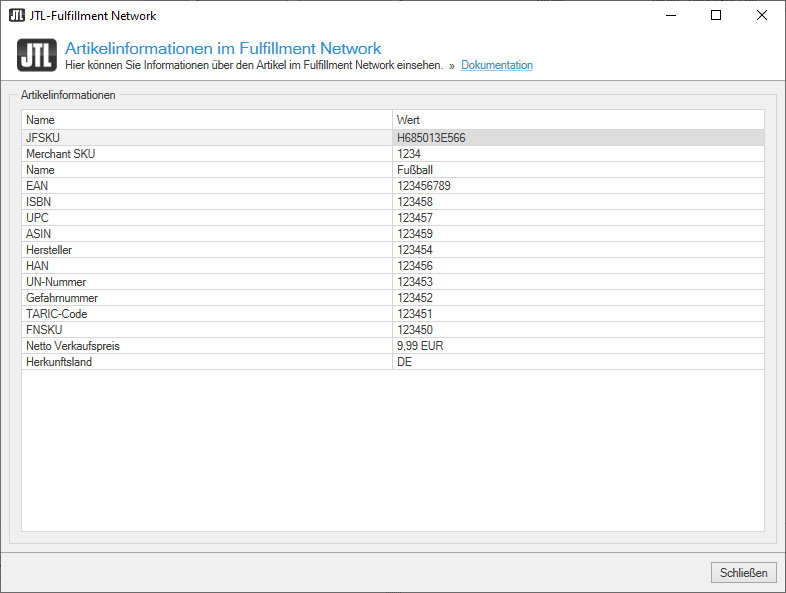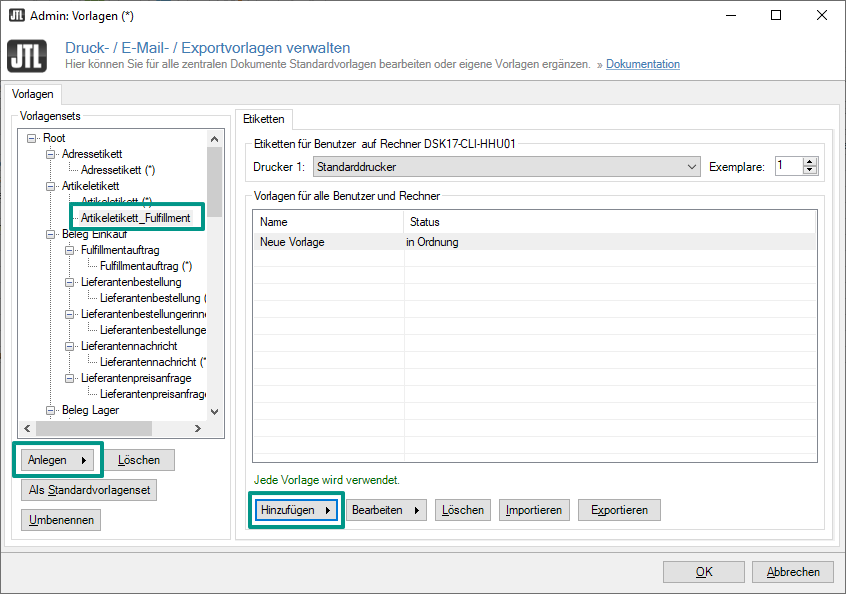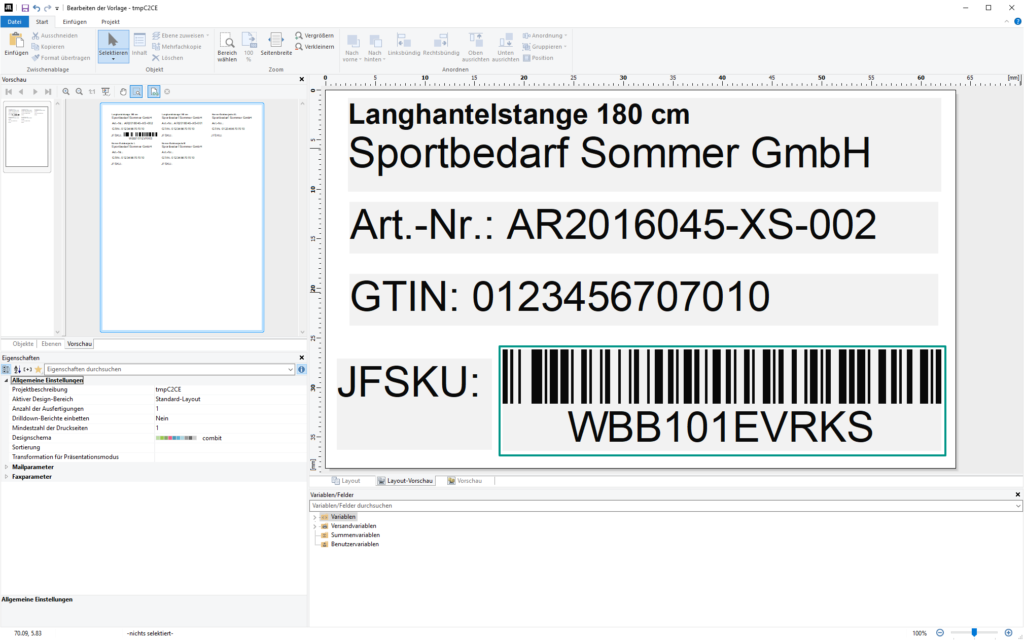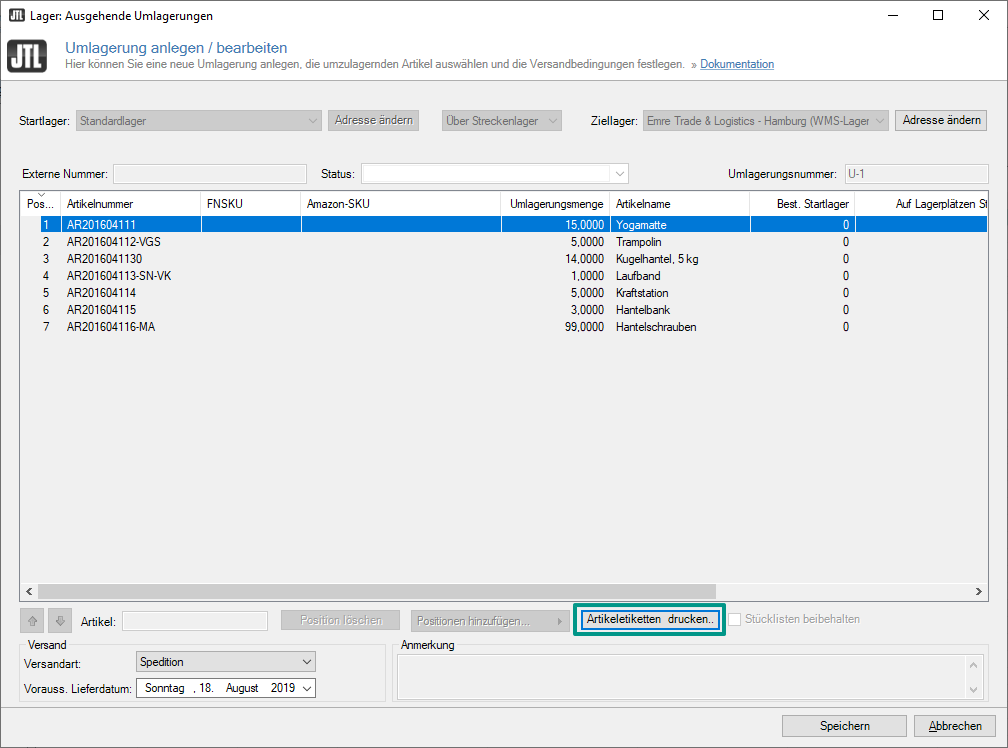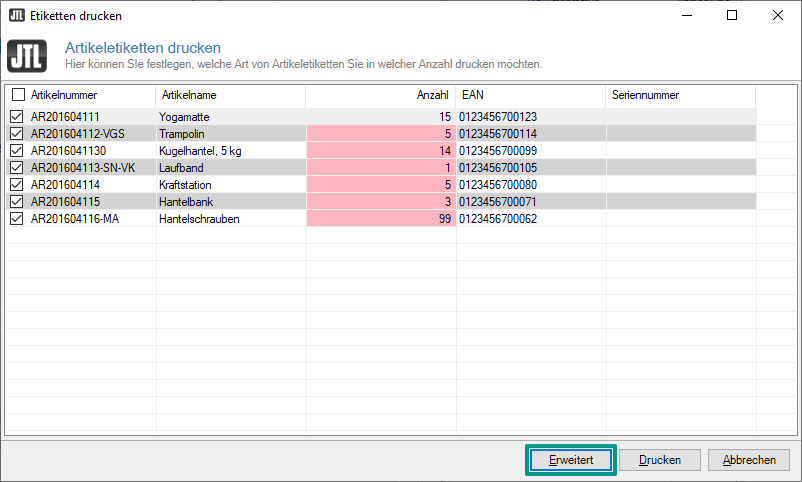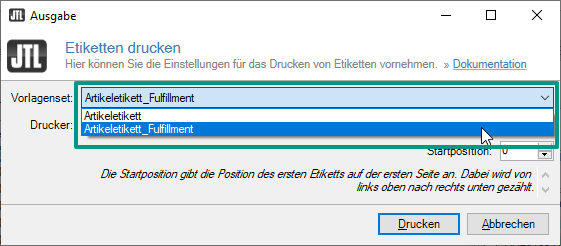We are currently still building up the English documentation; not all sections have been translated yet. Please note that there may still be German screenshots or links to German pages even on pages that have already been translated. This guide mostly addresses English speaking users in Germany.
Labelling goods
Your task/initial situation
You label the goods
You can label your goods yourself before shipping them to the fulfilment service provider. This is usually necessary anyway because the service provider must be able to distinguish your items from those of other merchants. Each item of a merchant therefore receives a unique JFSKU in the JTL-Fulfillment Network. For all items announced to the fulfilment service provider via a stock transfer, you can find the JFSKU in the item management. Simply right-click on the respective item and select the option JTL-FFN > Detailed information from the context menu.
Preparing item labels
First, you should customise the template for your item labels so that it contains the JFSKU.
- Open the Managing print, email and export templates dialogue box via the menu Admin > Print, email and export templates.
- Select the template set Item label and click Create to create a new label for fulfilment items.
- Click Add > Standard to create a standard template that you can then customise.
- Select the new template and click Edit. The form editor opens.
- Customise your template as you need it. In particular, add the JFSKU (variable: Artikel.JTL_FSKU), e.g. instead of the bar code.
You can find out more about creating templates here: Templates
Printing item labels
- In the Warehouses area, open the stock transfer that contains the items you want to label. This can also be a stock transfer with the status Shipped.
- Click Print item labels. The Printing item labels dialogue box opens.
- For each item, select the quantity of labels to print in the column Quantity. Then click on Advanced. The Printing labels dialogue box opens.
- In the Printing labels dialogue box, select the newly created template set. Then click Print. The labels will now be printed.
Fulfilment service provider labels goods
If your fulfilment service provider offers this service, you can also have them label your goods. You should talk to the provider about whether they use JTL-Wawi for labelling and which data they need for creating labels.
Learn here how labelling works as a service provider: Labelling goods as a fulfilment service provider