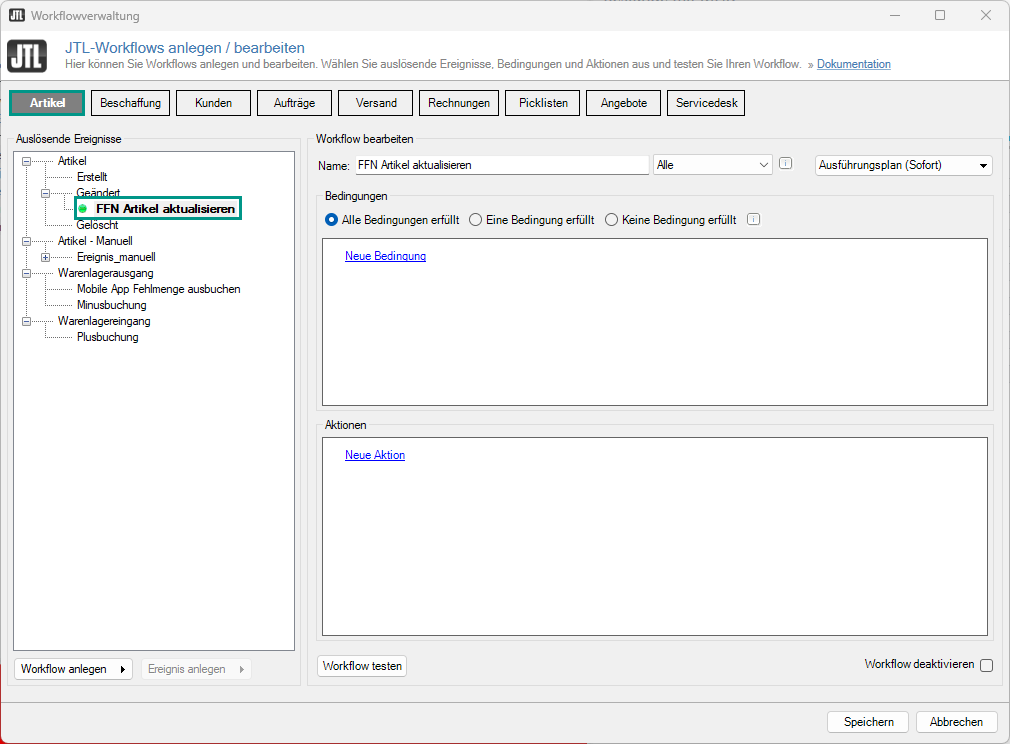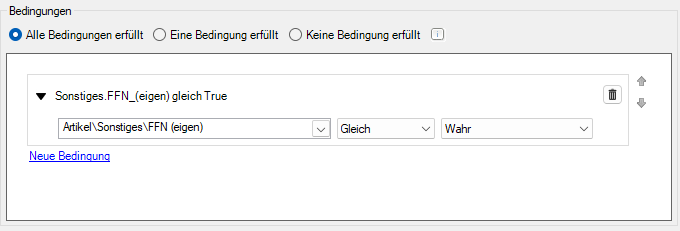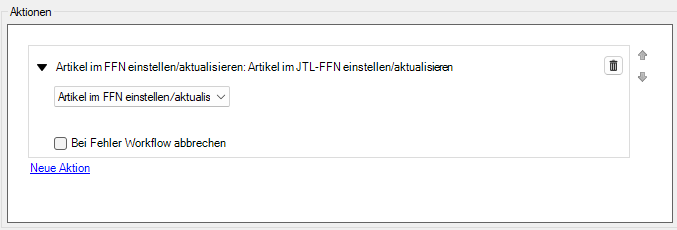Thank you for using the English version of the JTL-Guide!
We are currently still building up the English documentation; not all sections have been translated yet. Please note that there may still be German screenshots or links to German pages even on pages that have already been translated. This guide mostly addresses English speaking users in Germany.
We are currently still building up the English documentation; not all sections have been translated yet. Please note that there may still be German screenshots or links to German pages even on pages that have already been translated. This guide mostly addresses English speaking users in Germany.
Workflow: Updating items for JTL-FFN
Your task/initial situation
You have made changes to your items in JTL-Wawi and would like to automatically transfer them to JTL-FFN so that your fulfilment service provider receives them during the next synchronisatio.
Workflow
Creating a new workflow
This workflow is intended to apply directly to a change to an item that has already been transferred to JTL-FFN.
- Open the workflow management via the menu: Admin > JTL-Workflows.
- Switch to the Items tab and create a new workflow under Item > Modified using the Create workflow button. Give the workflow a clear name, for example “Update FFN item”.
Creating a condition
Attention: If you do not set this condition, all modified items will be transferred to JTL-FFN.
- Click New condition in the Conditions pane.
- Click on the left drop-down menu and select Item > Other > FFN (own).
- Select Equals in the middle drop-down menu.
- In the right drop-down menu, select True.
Creating actions
- In the Actions pane, click New action.
- In the drop-down menu, select Set/Update items in the FFN.
Your workflow is now ready for use.