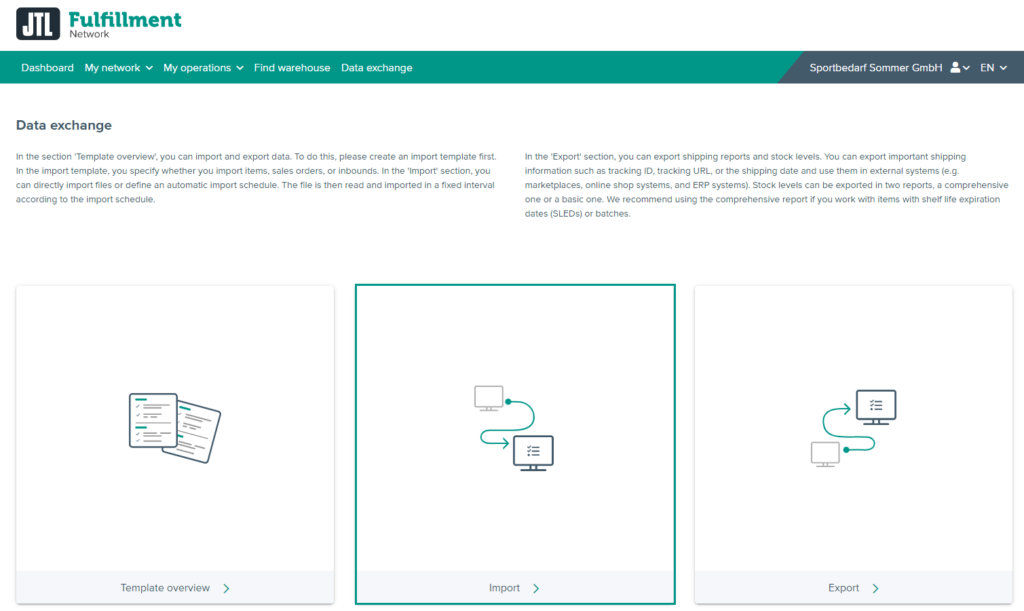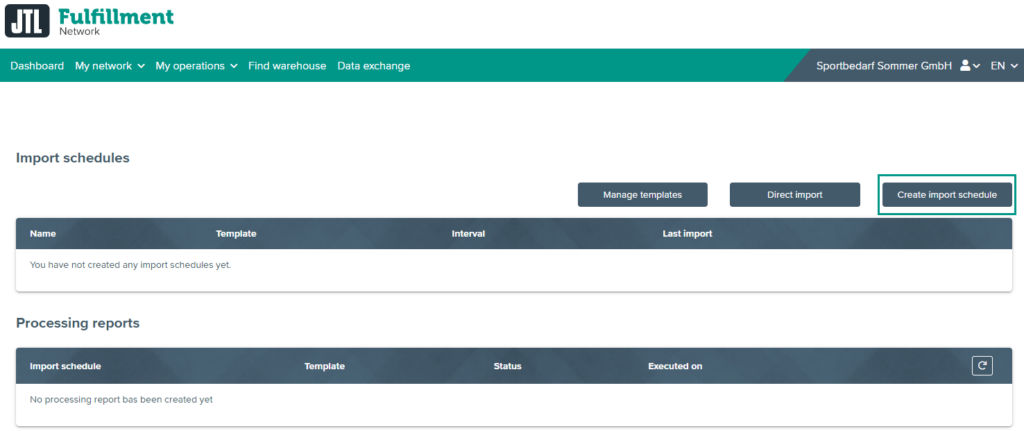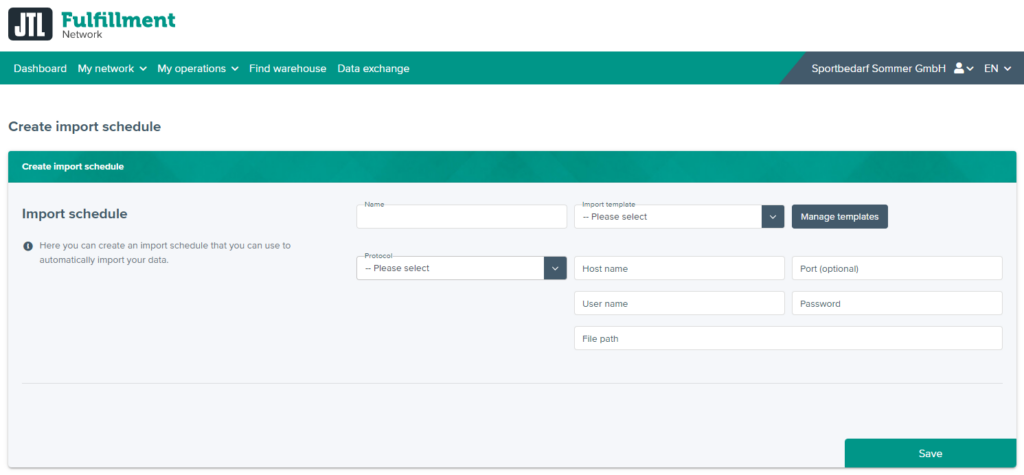Thank you for using the English version of the JTL-Guide!
We are currently still building up the English documentation; not all sections have been translated yet. Please note that there may still be German screenshots or links to German pages even on pages that have already been translated. This guide mostly addresses English speaking users in Germany.
We are currently still building up the English documentation; not all sections have been translated yet. Please note that there may still be German screenshots or links to German pages even on pages that have already been translated. This guide mostly addresses English speaking users in Germany.
Creating an import schedule
Your task/initial situation
You would like to automate the import of CSV or ZIP files. To do this, you need to create an import schedule that checks at certain intervals whether there are new CSV or ZIP files that need to be imported.
Prerequisites
Creating an import schedule
- Log in to the Fulfillment Portal with your access data (Go to FFN Portal).
- Click on the menu item Data exchange. The page Data exchange opens.
- Click on Import. The page Import schedules opens.
- Click on the Create import schedule button. The page Creating import schedules opens.
- Give the import schedule a name and select an import template. If you have not yet created an import template, please read the following page first: Creating an import template.
- Under Protocol, select the protocol via which the file can be accessed. Depending on the protocol, new configuration options appear. Complete them so that the JTL-Fulfillment Network can access the file.
Please note: Under File path, enter the path on the server and the name of the CSV or ZIP file. Example: If the file is accessible via ftp://myserver.com/Exports/MyExport.csv, enter Exports/MyExport.csv here.
- Under Import interval, select how often your CSV or ZIP file should be imported. Under Interval you enter the time interval between the imports; under Start on you can select the first day on which an import is to take place.
- Save your import schedule. The import will now carried out regularly.
Related topics