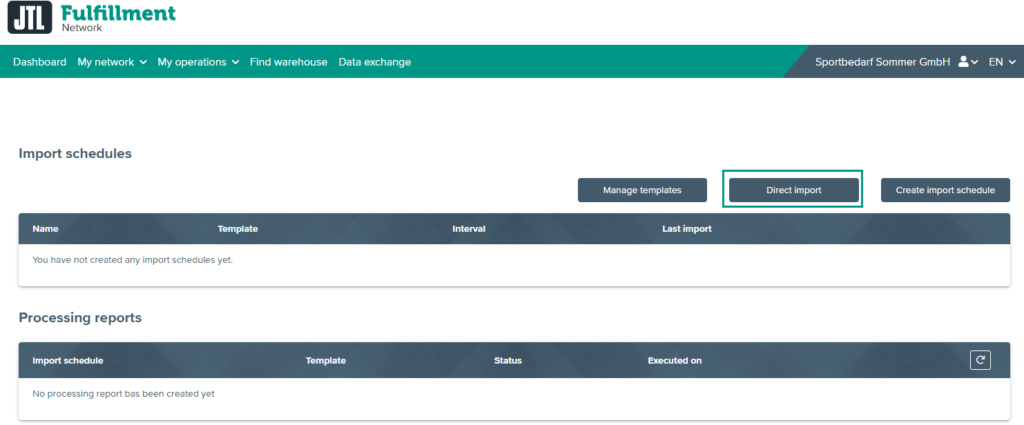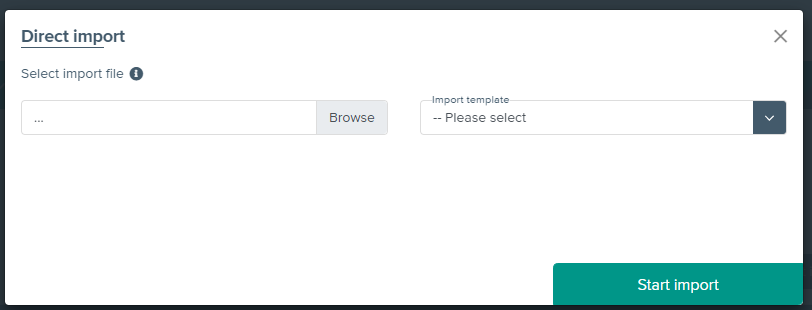We are currently still building up the English documentation; not all sections have been translated yet. Please note that there may still be German screenshots or links to German pages even on pages that have already been translated. This guide mostly addresses English speaking users in Germany.
Importing deliveries via data exchange
Your task/initial situation
Structure of the CSV file
Data that you export from third-party systems must be in CSV format. The CSV file can contain the following columns:
Name in FFN
Description
Mandatory field
warehouse_id
Identification number of the warehouse of your fulfilment service provider. Your service provider will give you this ID. You can also find the warehouse ID from which the sales order is to be sent in the table https://fulfillment.jtl-software.com/merchant/warehouses
Yes
merchant_inbound_number
An inbound ID that can be freely assigned as necessary. For each inbound in your system, there is a unique number. If coming from external systems, this might for example be a stock transfer number.
Yes
item_quantity
The quantity of the respective items in the inbound.
Yes
item_merchant_sku
Merchant SKU of the item (For correct allocation, the SKU must exist in the JTL-Fulfillment Network. For this, the items must have been created beforehand in JTL-FFN.)
No
item_jfsku
The JFSKU is an SKU that is automatically generated by JTL-FFN for each item of a merchant that is sent to the network. After creating the items in the JTL-Fulfillment Network, you will find this number in the item overview and detailed view. The JFSKU can be used as a unique identifier and as an alternative to the normal SKU, but is not mandatory.
No
item_supplier_sku
SKU of the item at the supplier end
No
item_supplier_product_name
SKU of the item at the supplier
No
item_note
Comment on the item, e.g. “This item contains hazardous substances.”
No
note
Comment about inbound
No
purchase_order_number
Sales order ID
No
external_inbound_number
External sales order ID
No
status
Status with which the sales order is to be imported into the JTL-Fulfillment Network. You can assign a fixed default value to the status in the import template.
No
attribute_type
Type of the attribute. This is already defined as the default value in the inbound template. Possible types are “String”, “Date”, “Decimal”, “Boolean” and “Integer”. A value is not required in this column. Use the attributes to pass extended information.
No
attribute_key
Name of the attribute
No
attribute_value
Value of the attribute
No
Doing an import
- Create an export of your inbound data in CSV format.
- Create an import template for the CSV import based on the table shown above. Please read Creating import templates in the portal to learn how to create an import template for inbound data. Above all, make sure that all mandatory fields are linked to a column in your CSV file or have a default value.
- In the FFN Portal (Go to JTL-Fulfillment Network), go to Data exchange > Import.
- Click on the Direct import button. The dialogue Direct import opens.
- Under Import template, select the template you created for this inbound import.
- Under Select import file, click Browse and select your CSV file.
- Select Start import. The import is now carried out. You will then find your inbounds here: My operations > Inbounds.
Related topics