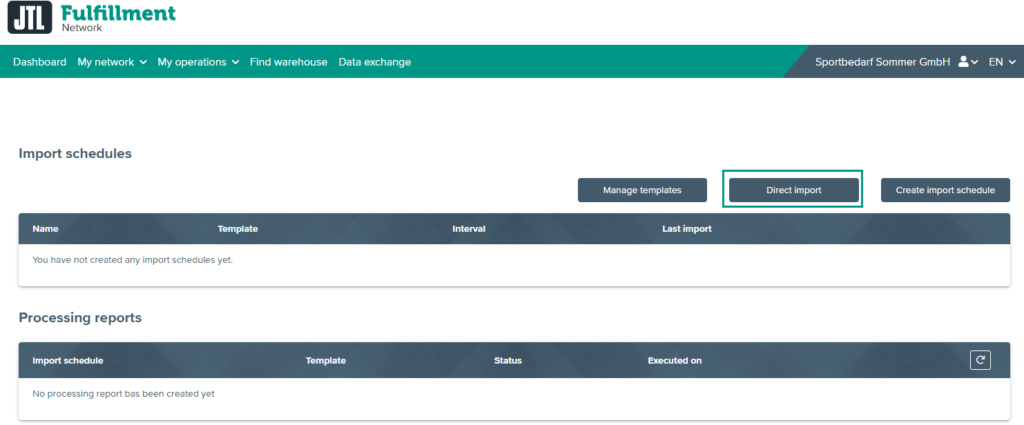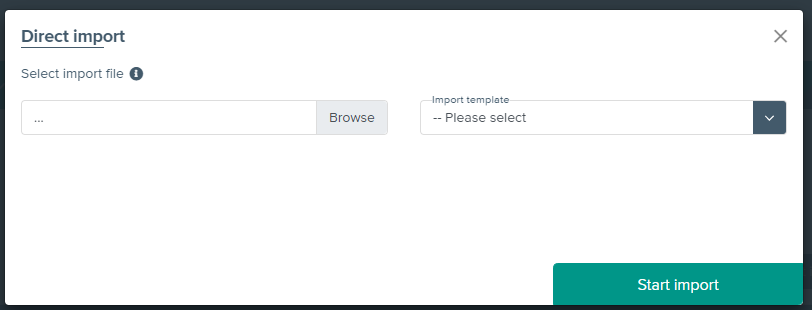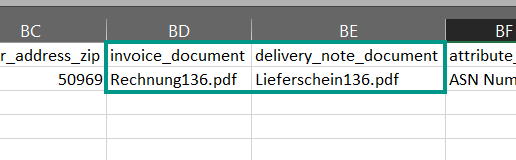We are currently still building up the English documentation; not all sections have been translated yet. Please note that there may still be German screenshots or links to German pages even on pages that have already been translated. This guide mostly addresses English speaking users in Germany.
Importing sales order data via data exchange
Your task/initial situation
Structure of the CSV file
Data that you export from third-party systems must be in CSV format. The CSV file can contain the following columns:
Name in FFN
Description
Mandatory field
warehouse_id
Identification number of the warehouse of your fulfilment service provider. Your service provider will give you this ID. You can also find the warehouse ID from which the sales order is to be sent in the table https://fulfillment.jtl-software.com/merchant/warehouses. You can also store the warehouse ID as a default value if you want to create a template for a specific warehouse.
Yes
merchant_outbound_number
A sales order ID that can be freely assigned as necessary. For each sales order in your system, there is a unique number. If coming from external systems, this might for example be a sales order ID, a delivery ID, etc.
Yes
currency
Currency of the sales order
No
item_quantity
The quantity of the items in the sales order.
Yes
item_merchant_sku
Merchant SKU of the item (For correct allocation, the SKU must exist in JTL-FFN. For this, the items must have been created beforehand in JTL-FFN.)
Yes
item_jfsku
The JFSKU is an SKU that is automatically generated by JTL-FFN for each item of a merchant that is sent to the network. After creating the items in the JTL-Fulfillment Network, you will find this number in the item overview and detailed view. The JFSKU can be used as a unique identifier and as an alternative to the normal SKU, but is not mandatory.
No
item_item_type
Type of the shipping line item. We distinguish between “Product” = the product, “Shipping = shipping line item, “BillOfMaterials” = bill of materials and “Other”.
No
item_outbound_item_id
No
item_bill_of_materials_id
Die SKU of the bill of materials. Becomes a mandatory field when a line item is of the “BillOfMaterials” type.
No (see description)
item_external_number
An external SKU, e.g. the supplier SKU
For Amazon Prime, the Order item ID of the Amazon order must be specified.
No
For Amazon Prime Yes.
amazon_seller_id
The seller/merchant ID of the Amazon seller/merchant.
No
For Amazon Prime Yes.
item_name
Sales order line item name
No
item_note
Comment on the item, e.g. “This item contains hazardous substances.”
No
item_price
Net price of the sales order line item in the currency defined under “currency”
No
item_vat
VAT rate of the sales order line item in the currency defined under “currency”
No
status
Status with which the sales order is to be imported into the JTL-Fulfillment Network. You can assign a fixed default value to the status in the import template.
No
external_number
An external order ID, e.g. the order ID from Amazon
No
For Amazon Prime Yes.
internal_note
Note to the Fulfiller that is not passed on to the end customer.
No
external_note
Note to the end customer that the fulfilment service provider can print on documents.
No
priority
Priority of the sales order. The higher the number, the higher the sales order priority is.
No
premium_type
Marketplace programme through which the sales order was generated. We currently distinguish between two premium types and thus possible values. One of them is “EbayPlus”, the other “AmazonSellerFulfilledPrime”. If the sales order is an Amazon Seller Fulfilled Prime order, the fulfilment service provider can request an Amazon label in the name of the merchant. Also read Setting up Amazon Seller Fulfilled Prime.
No
sales_channel
Sales channel from which the sales order originates, e.g. Amazon, eBay, online shop, etc.
No
desired_delivery_date
Desired delivery date for the sales order
No
shipping_method_id
Shipping information for the sales order
No
shipping_type
No
shipping_address_last_name
Last name of the shipping address
No
shipping_address_first_name
First name of the shipping address
No
shipping_address_company
Company of the shipping address
No
shipping_address_email
E-mail address for shipping address; is useful if the fulfilment service provider or shipping service provider is to inform the customer about the shipment.
No
shipping_address_city
City of the shipping address
Yes
shipping_address_country
Country of the shipping address
Yes
shipping_address_extra_ address_line
Address 2 of the shipping address
No
shipping_address_extra_line
Additional row of the shipping address
No
shipping_address_fax
Fax number of the shipping address
No
shipping_address_mobile
Mobile phone number of the shipping address, e.g. for delivery notifications via text message
No
shipping_address_phone
Phone number of the shipping address
No
shipping_address_salutation
Form of address of the shipping address
No
shipping_address_state
Federal state, canton, etc. of the shipping address
No
shipping_address_street
Street name of the shipping address
Yes
shipping_address_zip
Postal code of the shipping address
No
sender_address_last_name
Last name of the sender address
No
sender_address_first_name
First name of the sender address
No
sender_address_company
Company of the sender address
No
sender_address_email
Email address of the sender address
No
sender_address_city
City of the sender address
No
sender_address_country
Country of the sender address
No
sender_address_extra_ address_line
Address 2 of the sender address
No
sender_address_extra_line
Additional row of the sender address
No
sender_address_fax
Fax number of the sender address
No
sender_address_mobile
Mobile phone number of the sender address
No
sender_address_phone
Phone number of the sender address
No
sender_address_salutation
Form of address of the sender address
No
sender_address_state
Federal state, canton, etc. of the sender address
No
sender_address_street
Street name of the sender address
No
sender_address_zip
Postal code of the sender address
No
invoice_document
Path of the invoice document. There are two possible types of path specifications:
The document is in the same folder as the CSV file. In this case, the relative path to the document must be entered (e. g. invoice123.pdf).
The document is stored on a different system. The absolute path including the protocol must be specified (e.g. ftps://user:password@my-server.tld/invoices/invoice123.pdf).
Please note: You can also import ZIP files via the direct import. The CSV files must be located in the root directory of the ZIP file. The invoice documents you want to import can be located anywhere within the ZIP file. In this case, you must also specify a relative path to the invoice document (e.g. invoices/invoice123.pdf).
No
delivery_note_document
Path to the delivery note. The linking works in the same way as for invoice documents (see above).
No
attribute_key
Name of the attribute
No
attribute_value
Value of the attribute
No
attribute_type
Type of the attribute. This already gets defined as the default value in the sales order template. Possible types are “String”, “Date”, “Decimal”, “Boolean” and “Integer”. A value is not required in this column. Use the attributes to pass extended information.
No
Doing an import
- Create an export of your sales order data in CSV format.
- Create an import template for the CSV import based on the table shown above. Please read Creating import templates in the portal to learn how to create an import template for sales order data. Above all, make sure that all mandatory fields are linked to a column in your CSV file or have a default value.
- In the FFN Portal (Go to JTL-Fulfillment Network), go to Data exchange > Import.
- Click Direct import. The Direct import dialogue box opens.
- Under Import template, select the template you created for this sales order import.
- Under Select import file, click Browse and select your CSV file.
- Select Start import. The import is now carried out. You will then find your sales orders here: My operations > Sales orders.
Carrying out order imports with documents and a zip archive
You are a portal merchant and would like to import a sales order as a direct import with documents in a zip archive.
- In the FFN Portal (Go to JTL-Fulfillment Network), go to Data exchange > Import.
- Select Import > Direct import.
- Open the CSV file and enter the names of the respective PDF files with the suffix .pdf in the invoice_document and delivery_note_document columns.
- Create a zip archive from the CSV file and the PDF documents.
- Then upload the zip archive via direct import.
The fulfilment service provider can now print the PDF files delivery note and invoice during the shipping process and enclose them with the goods that are being shipped.
Related topics