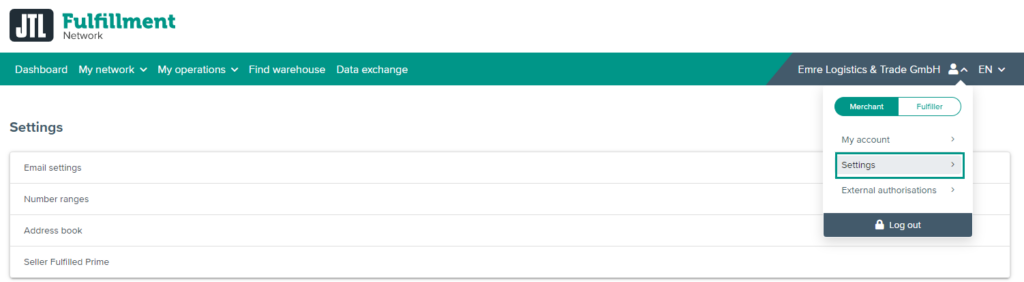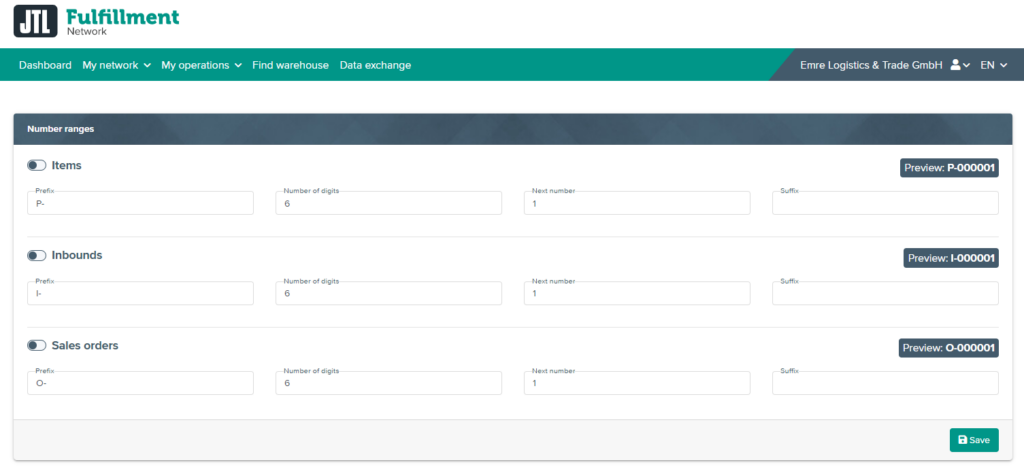Thank you for using the English version of the JTL-Guide!
We are currently still building up the English documentation; not all sections have been translated yet. Please note that there may still be German screenshots or links to German pages even on pages that have already been translated. This guide mostly addresses English speaking users in Germany.
We are currently still building up the English documentation; not all sections have been translated yet. Please note that there may still be German screenshots or links to German pages even on pages that have already been translated. This guide mostly addresses English speaking users in Germany.
Setting up number ranges
Your task/initial situation
You are part of the JTL-Fulfillment Network but do not use JTL-Wawi. You would like to define the rules according to which numbers are generated for items, sales orders and inbounds.
Defining number ranges
- Log in to the Fulfillment Portal at fulfillment.jtl-software.com with your access data.
- Use the Profile management to switch to the Settings. Click on the Number ranges link.
- Use the slider in front of the headings Items, Inbounds and Sales orders to specify for which of these operations you want the number ranges to be managed by the JTL-Fulfillment Network.
Example: You use a different ERP system than JTL-Wawi to manage your items. This system automatically generates SKUs. If you also want to use the SKU from your ERP system in the JTL-Fulfillment Network, leave the number ranges for Items deactivated.
- Specify how the numbers are to be generated.
Prefix: Specify here which text should always be at the beginning of the number. You can also leave this field blank if you do not want to use a prefix.
Number of digits: There is always a consecutive number in the middle of the number. Specify here how many characters this consecutive number should have.
Start with: Specify the number with which the consecutive number is to be started.
Suffix: Specify here which text should always appear at the end of the number. You can also leave this field blank if you do not want to use a suffix.
The number is always generated according to the following pattern: [Präfix][Fortlaufende_Nummer][Suffix]. Above the respective settings, you can see how your current setting for the first element would look under Preview.
- Click Save to apply your settings. In the future, the numbers will be assigned according to your specifications.