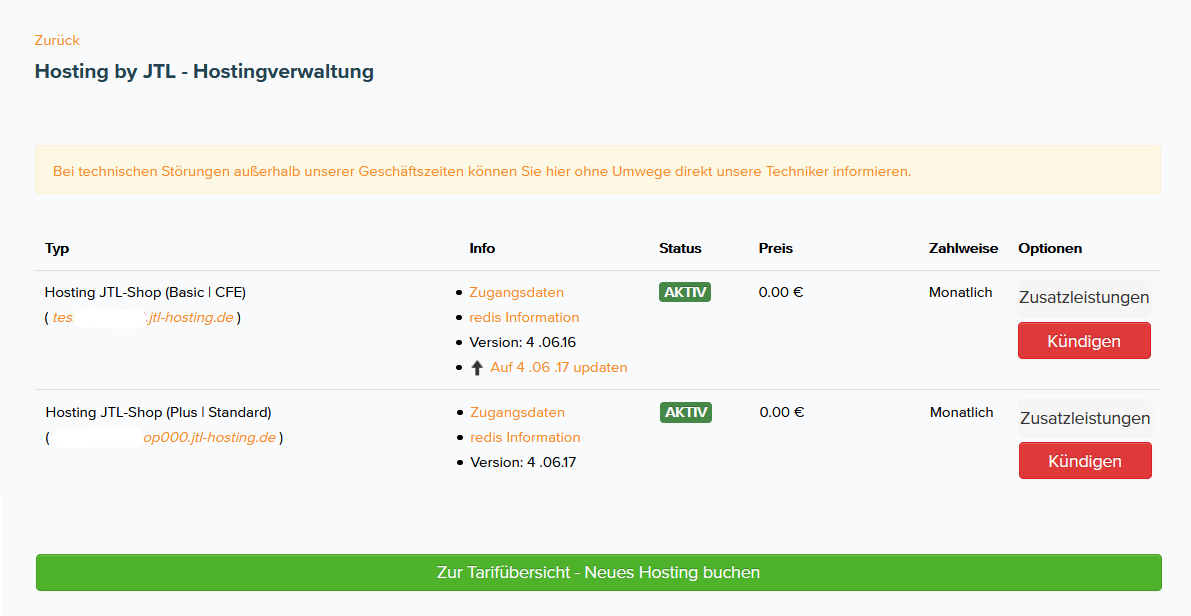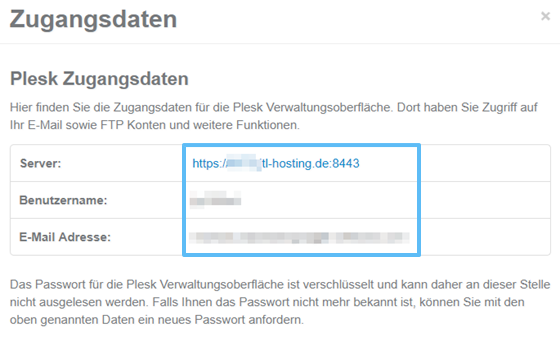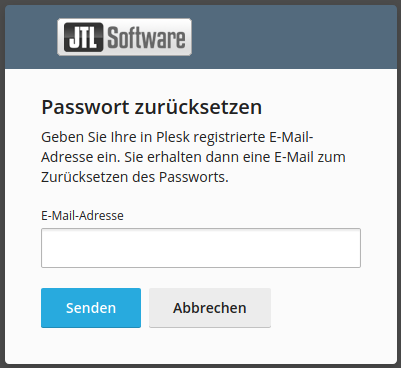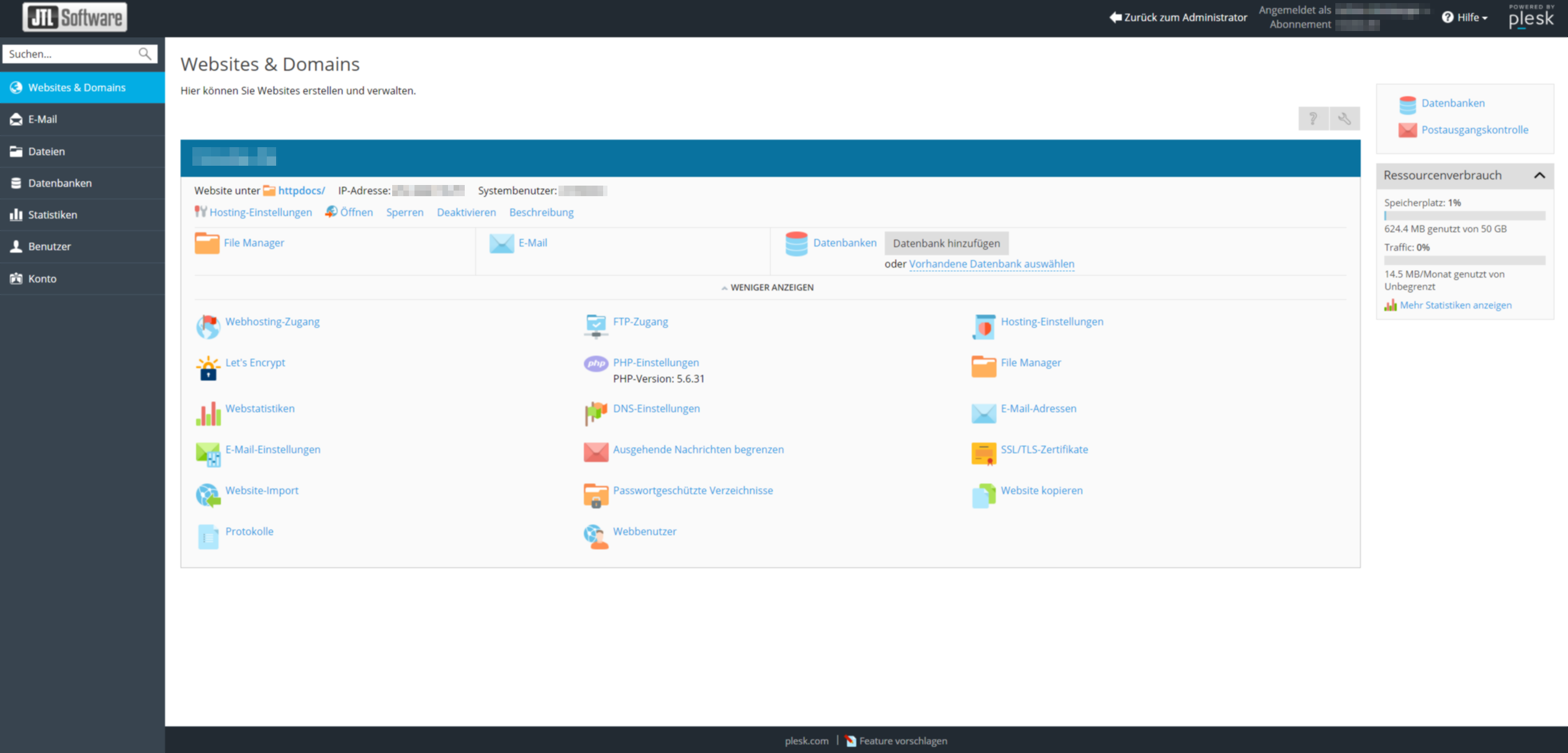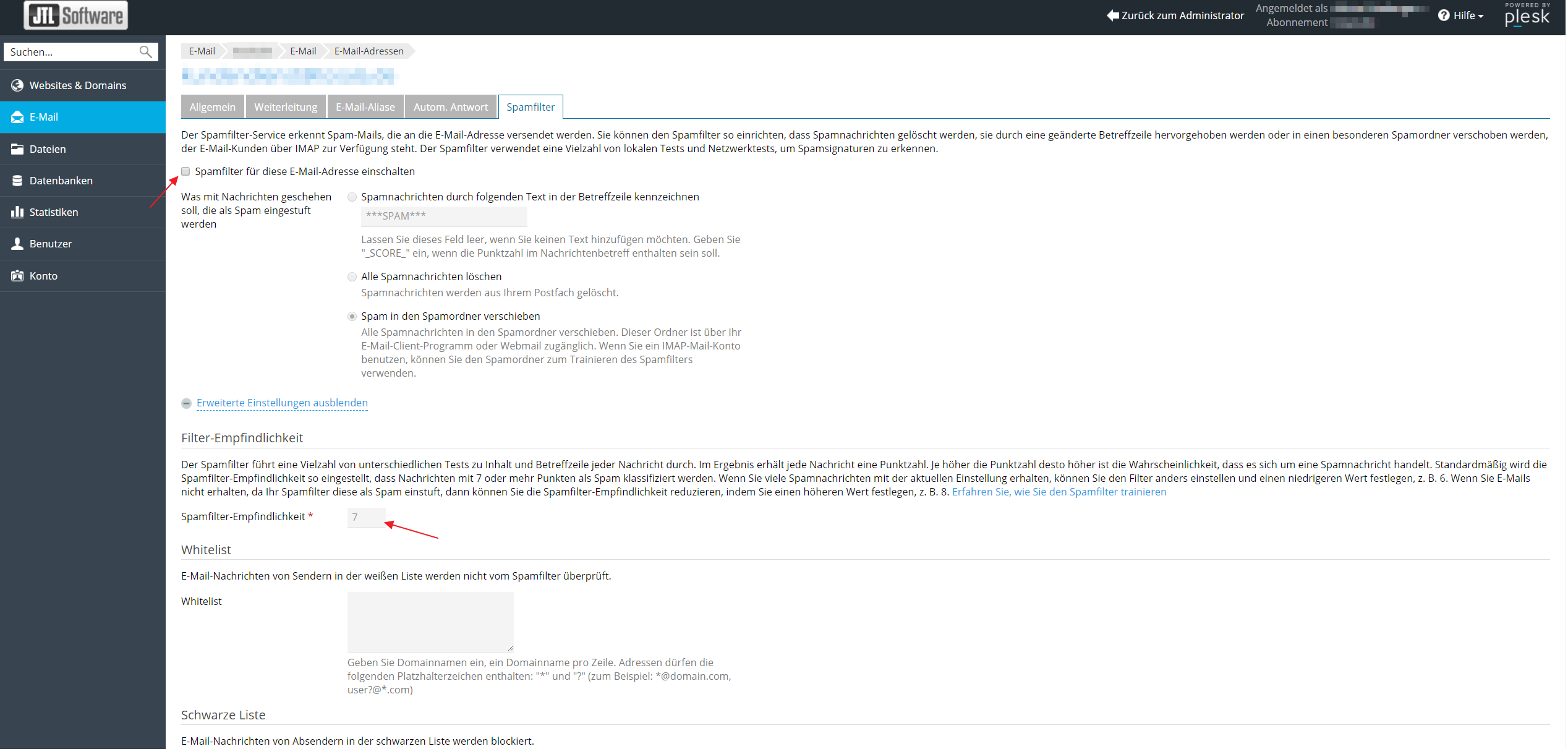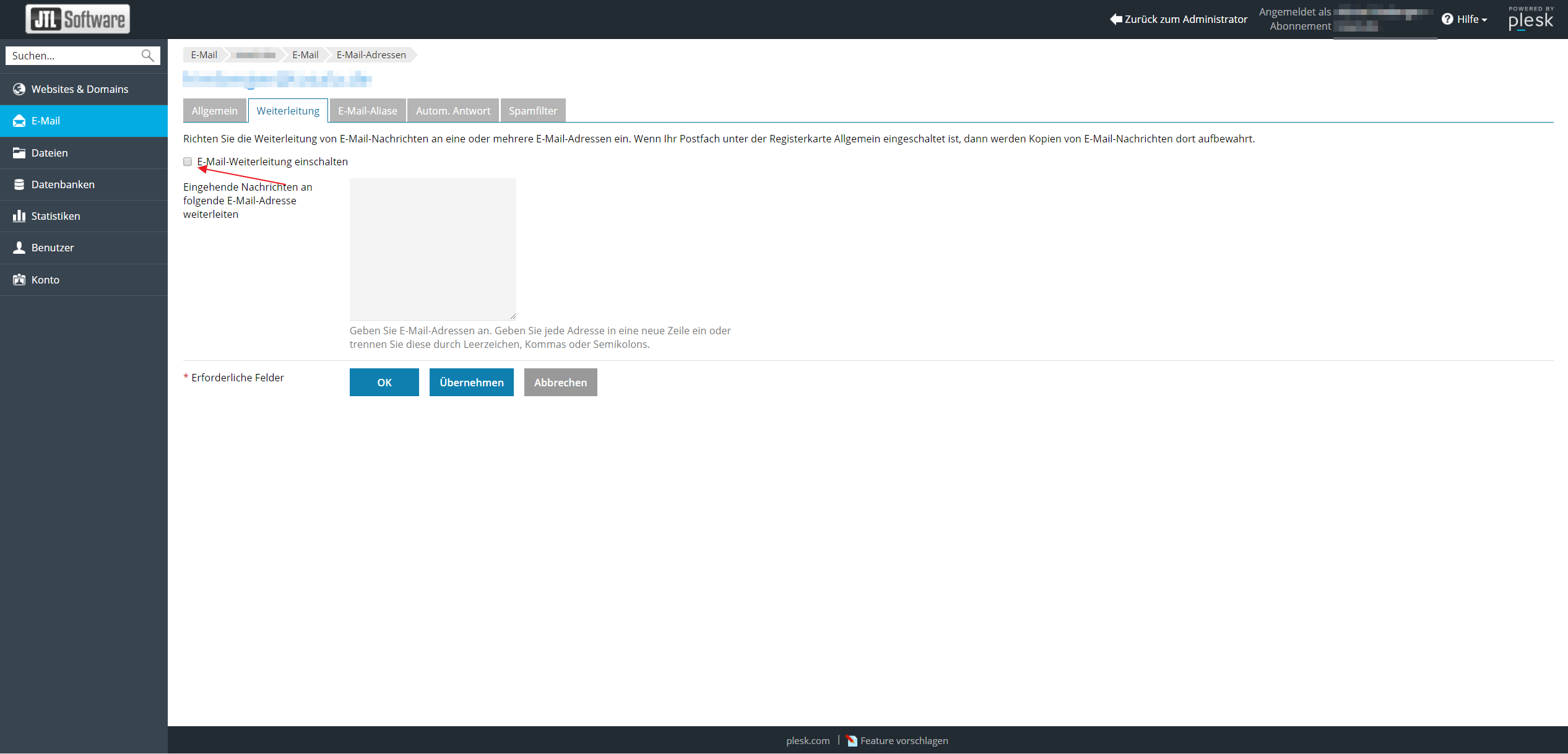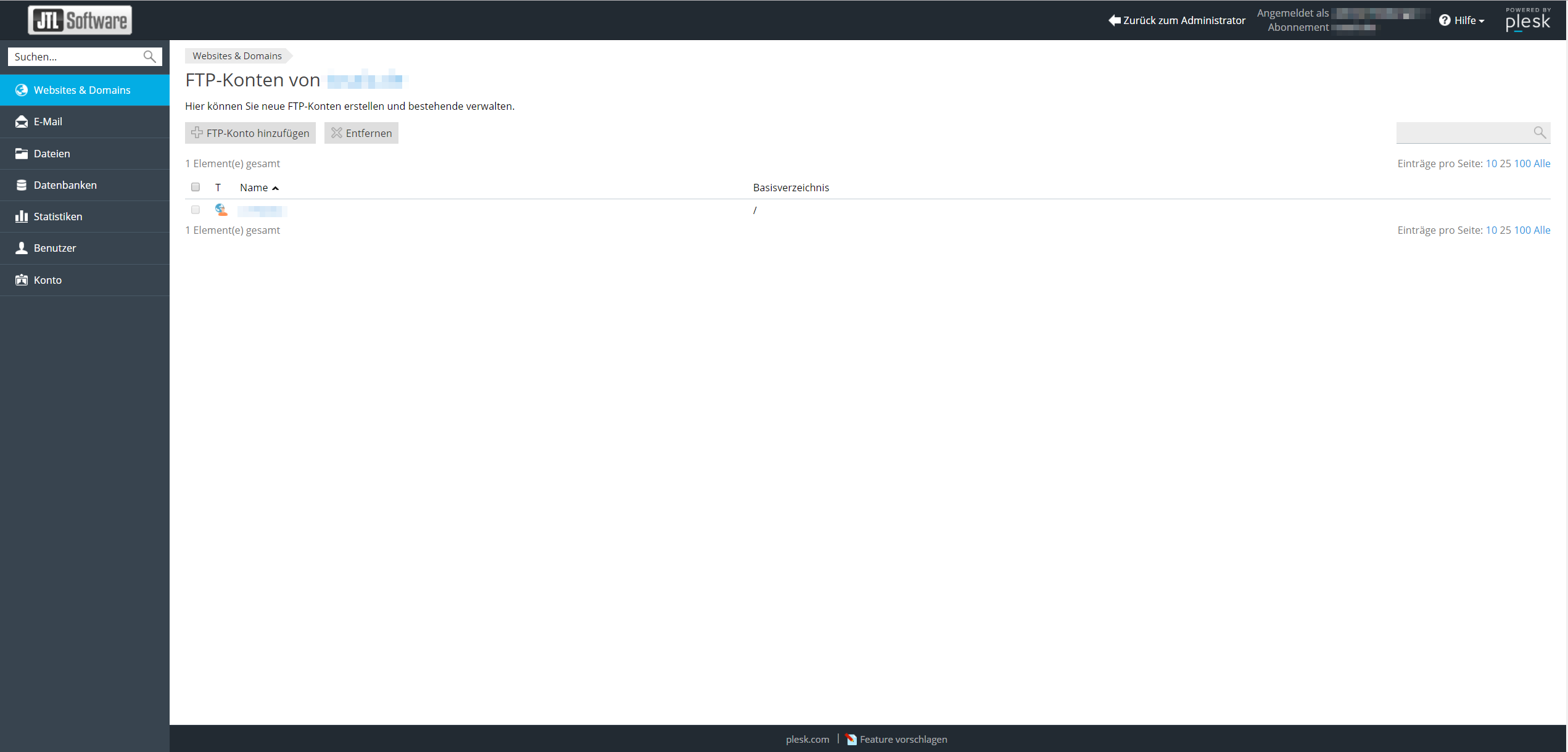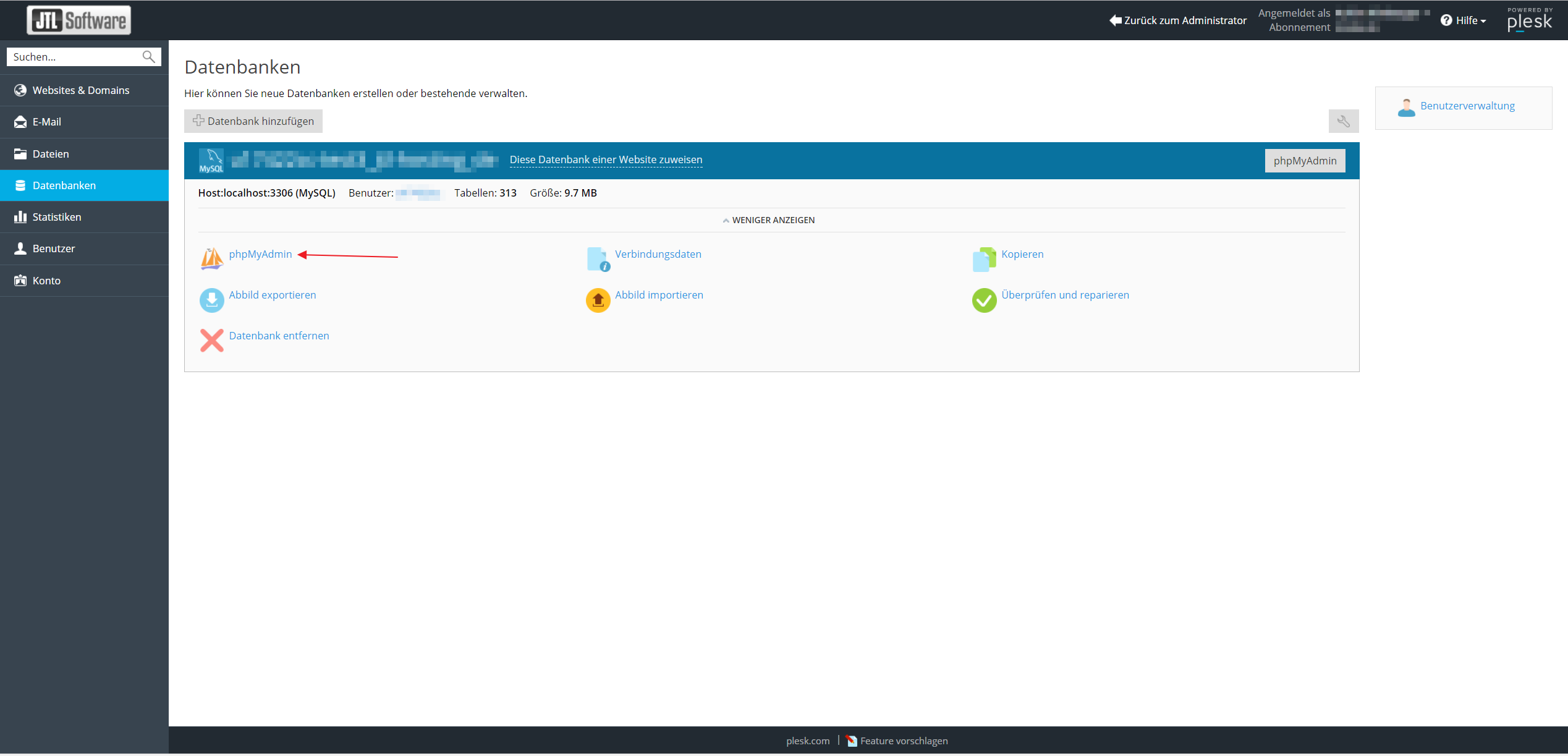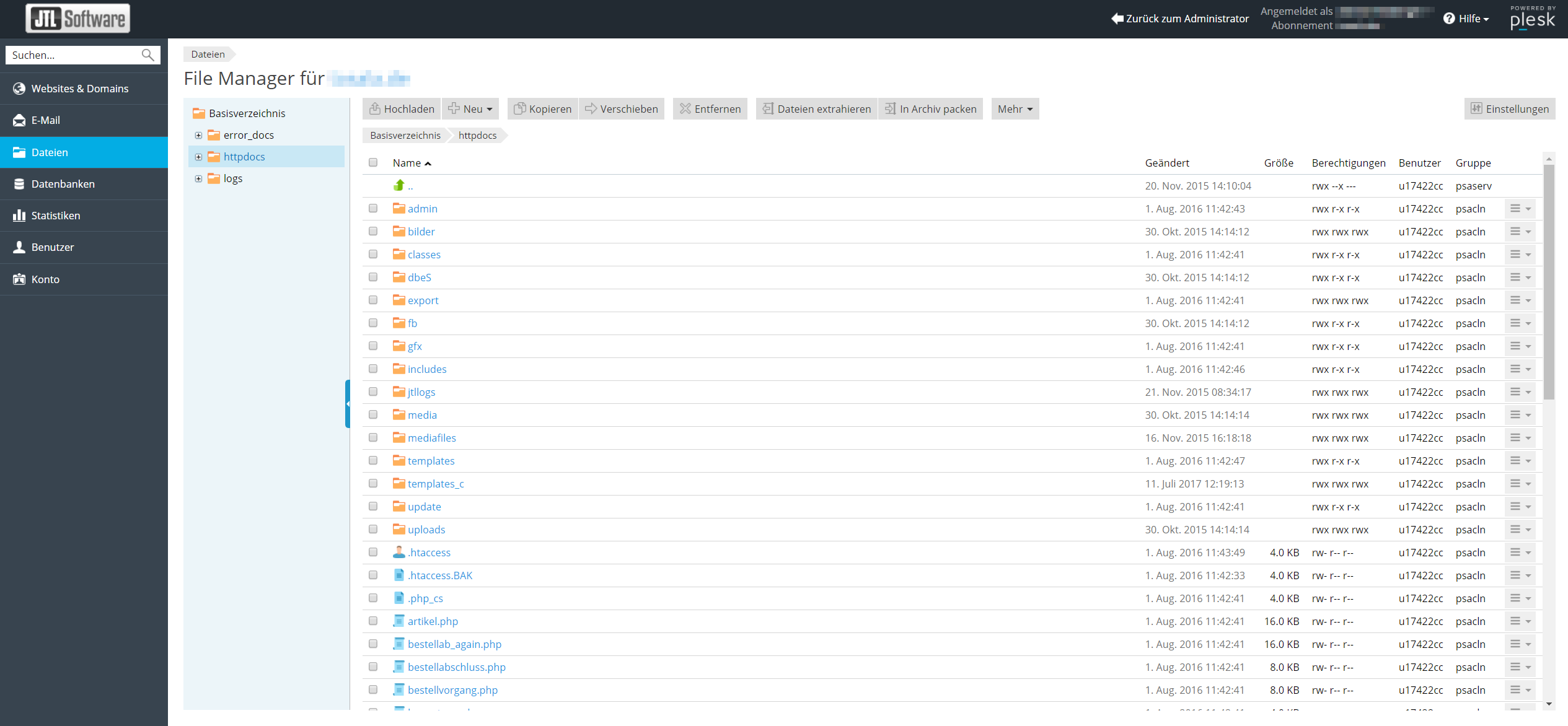Thank you for using the English version of the JTL-Guide!
We are currently still building up the English documentation; not all sections have been translated yet. Please note that there may still be German screenshots or links to German pages even on pages that have already been translated. This guide mostly addresses English speaking users in Germany.
We are currently still building up the English documentation; not all sections have been translated yet. Please note that there may still be German screenshots or links to German pages even on pages that have already been translated. This guide mostly addresses English speaking users in Germany.
Managing email addresses and FTP access for JTL-Shop Hosting
Your task/initial situation
You have booked a hosting for JTL-Shop. You would now like to add email addresses for JTL-Shop and manage access via FTP. Both are done via the PLESK interface of JTL-Shop Hosting.
PLESK access data
When booking JTL-Shop Hosting, you will receive the PLESK access data by email. If you do not have the access data anymore, you can also see them in the JTL-Customer Centre.
- Log in to the JTL-Customer Centre using you normal access details. Go to JTL-Customer Centre.
- Click Produkte > Onlineshop > Hostings (Products > Online shop > Hosting).
- Then click on the link Zugangsdaten (Access data) for the JTL-Shop whose email addresses and FTP accesses you would like to set up. The window Zugangsdaten (Access data) opens.
- Write down the access data so that you can use them to log in later.
Plesk interface
- Open the PLESK interface using the server link in the access data.
- You have only a user name and an email address, but no password yet. Therefore, you need to click on Passwort vergessen (Forgot password).
- In the following window, enter the user name (Benutzername) and email address that you know from the access data.
- Then log in using the server link and the access data. The PLESK main window opens.
Managing emails
- In the main window of PLESK, click E-Mail-Adressen (email addresses). Here you can create new and edit existing email addresses. You can also access the Roundcube webmailer here.
- If necessary, activate and configure the spam filter for each email address. Activate the filter by checking the box and then select whether you want to add ***SPAM*** to the email subject line, delete the messages ( or move them to the spam folder ()
- If necessary, activate email forwarding () and enter the address to which you wish to forward into .
Creating FTP users
- In the main window of PLESK, open the FTP access via FTP access. Here you can create new FTP accesses and edit existing ones. The address of the FTP server is then for example ftp://domain.de
Opening the database administration
- In the main window of PLESK, open the database administration via Datenbanken. Here you can manage your database. The database administration opens, e.g. php-MyAdmin.
Viewing the configuration files of JTL-Shop
Attention: Never save a backup of the file config.JTL-Shop.ini.php under a different name or a different file ending in your hosting. It might be possible to download the file from the Internet via a web browser otherwise! Content, such as database passwords, is also openly accessible to everyone.
- In the main window of PLESK, open the File Manager via Dateien. This enables you to view JTL-Shop configuration files such as .htaccess, config.php, etc.