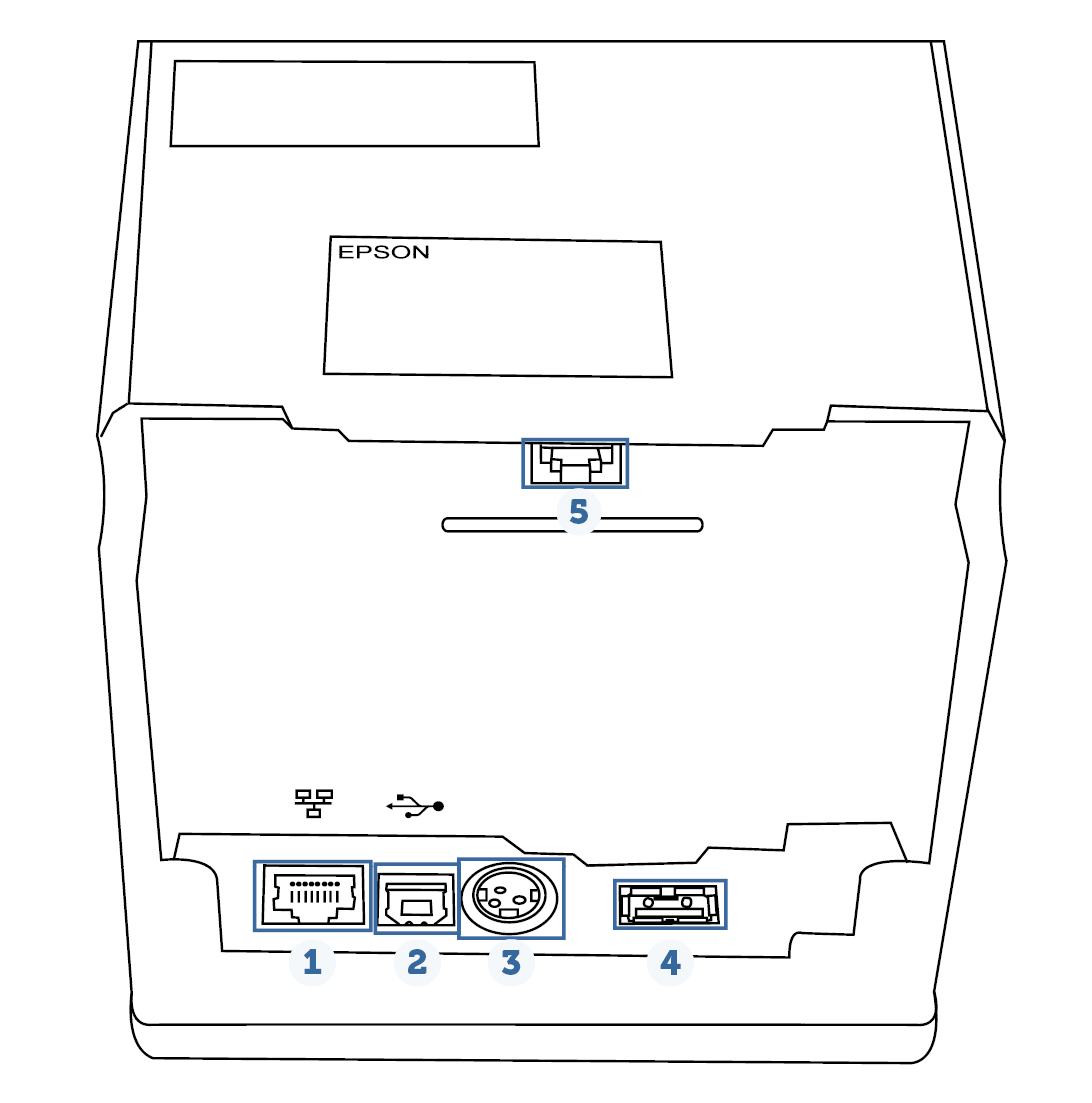We are currently still building up the English documentation; not all sections have been translated yet. Please note that there may still be German screenshots or links to German pages even on pages that have already been translated. This guide mostly addresses English speaking users in Germany.
Connecting the EPSON TM-m30 printer and cash drawer
Your task/initial situation
The receipt printer Epson TM-m30 can be connected to your device in different ways. The connections are at the back of the receipt printer.
Connecting stationary devices: Ethernet
Plug the Ethernet cable into port 1 of the printer and into the LAN port of your router.
The receipt printer will print a receipt section with an IP address that you must enter into your device.
Connecting mobile devices
Bluetooth
Install the app “Epson TM Utility for iOS/Android™ smart devices”. You can download the app from the Google Play™ Store.
Then follow the instructions in the app.
WIRELESS LAN
For this variant you must also purchase a wireless dongle , which is an adapter for your device that acts as an interface for network access.
- Connect the wireless dongle to your printer via USB.
- Activate the wireless LAN on your device.
- The printer automatically detects the wireless LAN. After a few seconds, it prints a receipt with the network parameters.
Use the following link to call up the Epson user manual to obtain further information on operation, cleaning, and troubleshooting, among other things.
Connecting power cable and cash drawer
- Remove the rear and bottom covers to connect the cables.
- Plug the cable for the cash drawer into connector 5.
- Then plug the AC cable (power) into connector 3.
- Feed the cables through the cut-out at one of the corners and reattach the bottom cover first. You can now use your printer and cash drawer.