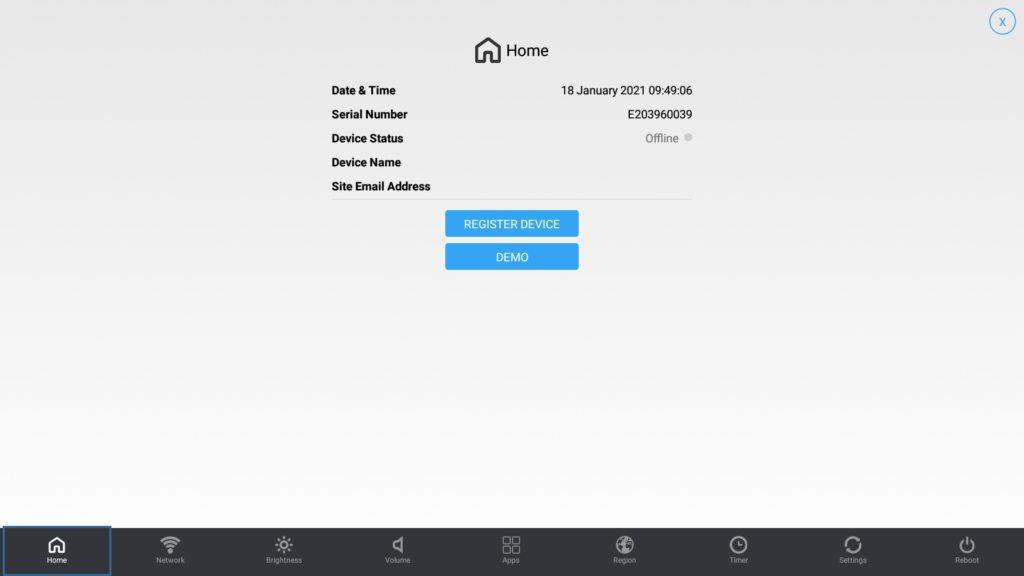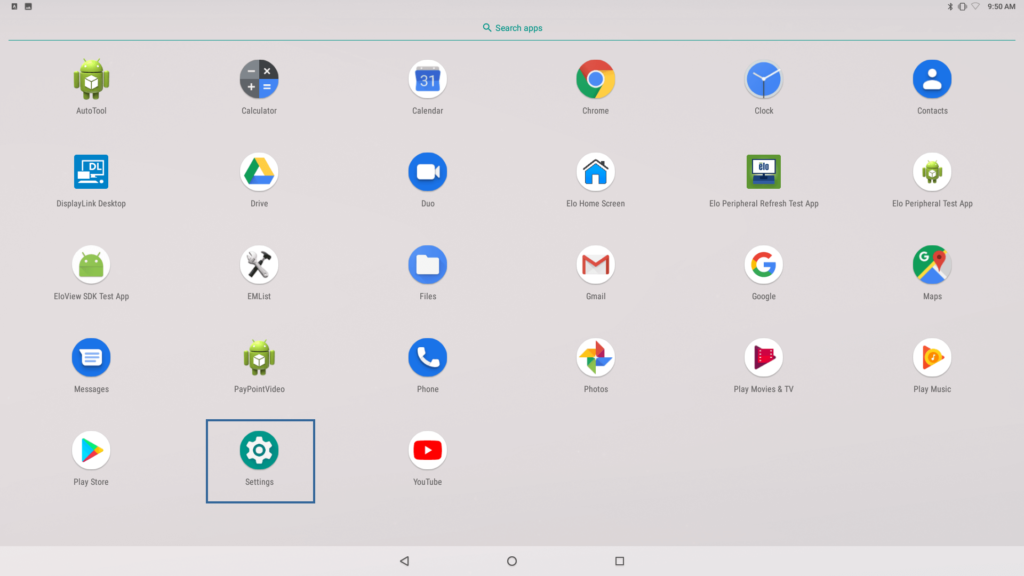Thank you for using the English version of the JTL-Guide!
We are currently still building up the English documentation; not all sections have been translated yet. Please note that there may still be German screenshots or links to German pages even on pages that have already been translated. This guide mostly addresses English speaking users in Germany.
We are currently still building up the English documentation; not all sections have been translated yet. Please note that there may still be German screenshots or links to German pages even on pages that have already been translated. This guide mostly addresses English speaking users in Germany.
Initial setup of Elo I-Series 3.0
Your task/initial situation
You have purchased one of our hardware bundles with an Elo device and would now like to carry out the initial setup.
Instructions for initial setup
To use the Elo I-Series 3.0 devices as a regular tablet and install JTL-POS from the Google Play Store, they need to be switched to Android. Follow these instructions to make the necessary settings.
- Start the device by holding down the power button until the display lights up.
- You are now in the WIFI settings. To get to the home screen, tap on the Home button.
- Tap the screen five times without selecting anything and the Android Home button will appear below the Demo button.
- Tap on the Android Home button. A dialogue box opens in which you have to select YES for the device to restart.
- The Elo device will now be restarted. You will now see the Android interface, which is set to English. If you want to change the language, go to the menu by swiping your finger up and select Settings.
- Navigate to System > Languages & Inputs > Languages > Add language and add, for example, German (Germany).
- Then proceed with setting up the Google services. To do this, go back to the Settings and complete the setup.
- Click Start and follow the next step of the setup wizard.
- Initial setup is now complete. Now download JTL-POS from the Google Play Store.