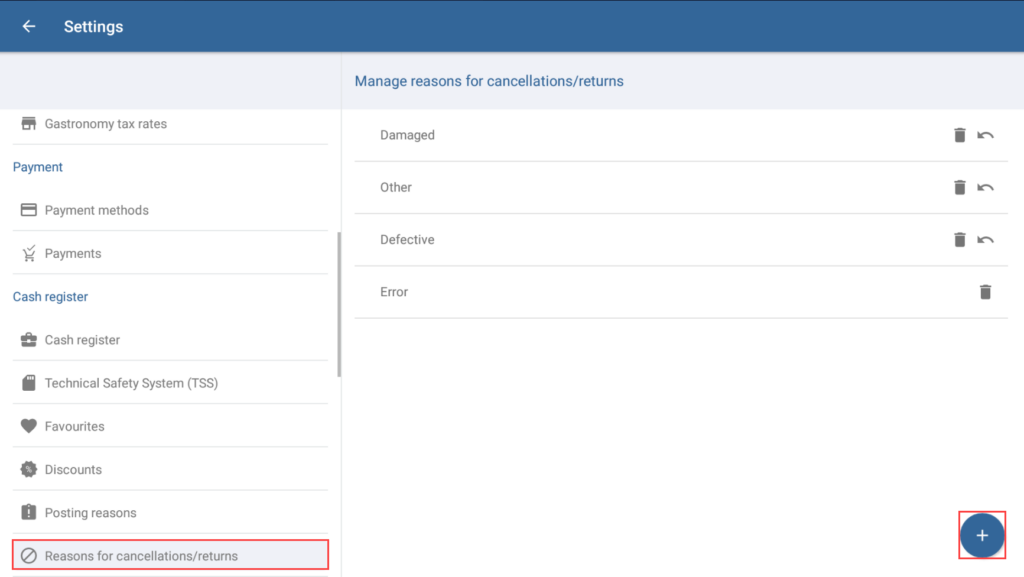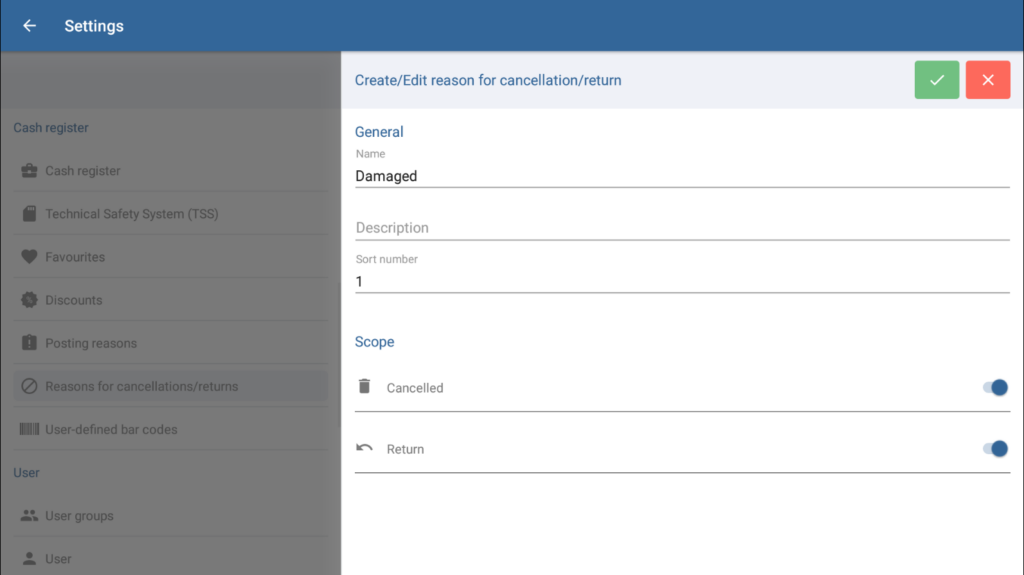We are currently still building up the English documentation; not all sections have been translated yet. Please note that there may still be German screenshots or links to German pages even on pages that have already been translated. This guide mostly addresses English speaking users in Germany.
Dialogue box: Managing reasons for cancellations and returns
The Manage reasons for cancellations/returns dialogue box can be reached via the menu Settings > Reasons for cancellations/returns.
Reasons for cancellations and returns allow you to document why a receipt or line item was cancelled or returned. You can freely define cancellation or return reasons. For more information on this topic, click here: Creating reasons for cancellations and returns.
Managing reasons for cancellations and returns
List of reasons for cancellations/returns: In the list, you can see all the reasons for cancellations and returns that you have created.
Editing cancellation/return reasons: Select one of the reasons to edit it. The Create/edit reason for cancellation/return dialogue box will open.
Deleting reasons for cancellations and returns: Select and hold a reason for cancellation/return to delete it. Before the reason for cancellation/return is deleted, a pop-up will appear. Select Yes to confirm.
”Create” button (plus icon): Use this button to create a new reason for cancellation/return. The Create/edit reason for cancellation/return dialogue box will open.
Icons for cancellation/return reasons: You can tell if it is a cancellation and/or return reason by the icons next to the designation. If a recycle bin icon is displayed, then the reason is related to a cancellation. When an arrow symbol is visible, then the reason is related to a return. When both icons are visible, then the reason is related to both a cancellation and a return.
Dialogue box: Editing reasons for cancellations and returns
In the Create/Edit reason for cancellation/return dialogue box, you can create a new reason for cancellations and returns, or edit an existing one.
Toolbar
”Save” button: Click on the button with the check mark icon to save all changes and exit Edit mode.
“Cancel” button: Click on the cross icon to discard all entered data, or to reset the changed data to its original value and exit Edit mode.
General
Name: Enter the name of your reason for cancellation/return here. This will be recorded on the cancellation/return document and recorded in the cash register log.
Description: Enter a description in this field to specify when, for instance, the reason for cancellation/return should apply.
Sort number: Enter the sort number here. Use the sort number to specify the order in which the different reasons for cancellation are displayed in JTL-POS (1 = top). By default, the reasons for cancellation are displayed in the order in which they were created, except for when a sort number is not specified or has been entered more than once.
Scope
In this section, you can specify if a reason is associated with a cancellation, a return, or both a cancellation and a return.
Cancelled: If you enable this option, the reason can be selected for a cancellation.
Return: If you enable this option, the reason can be selected for a return.
Related topics