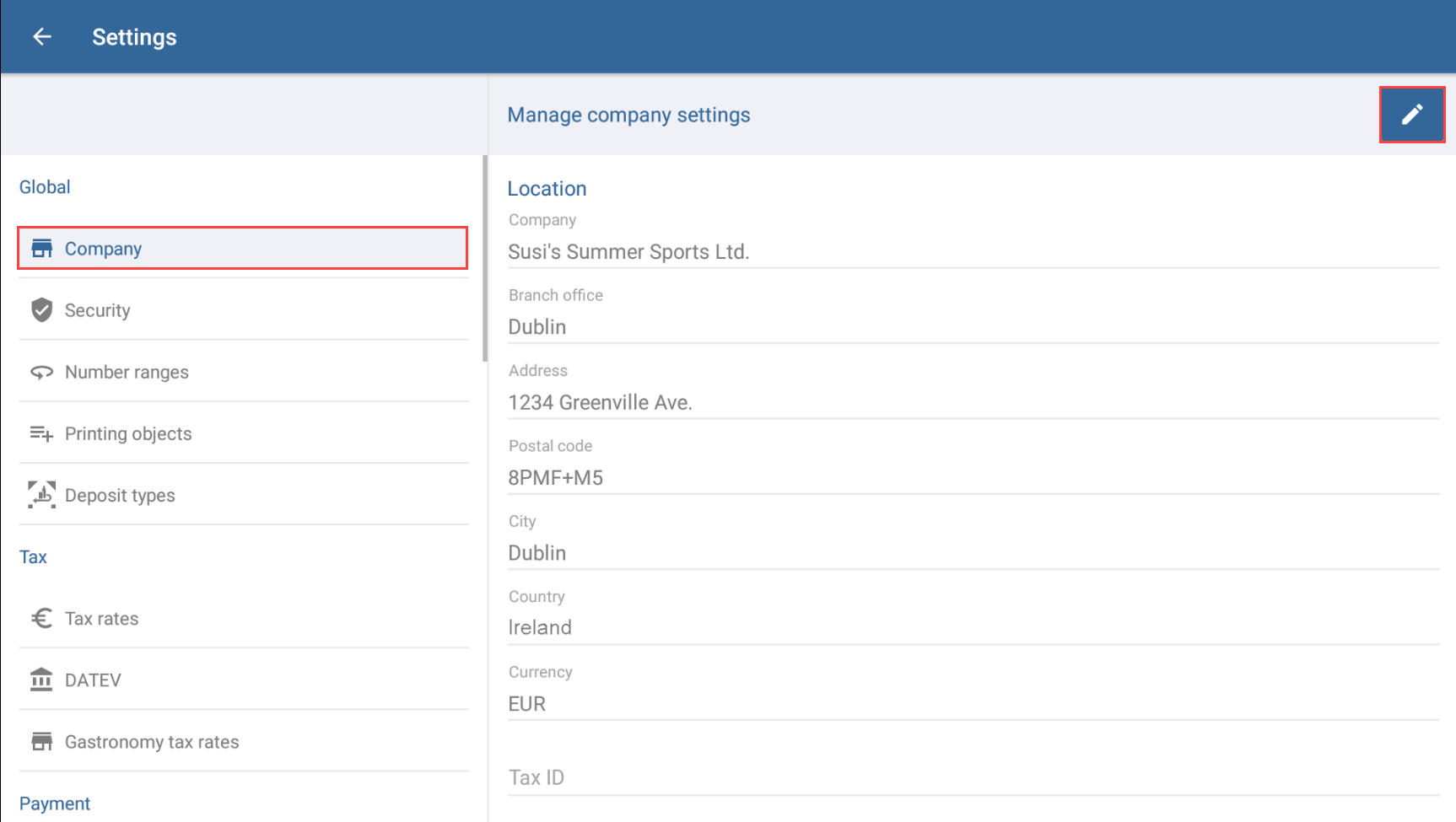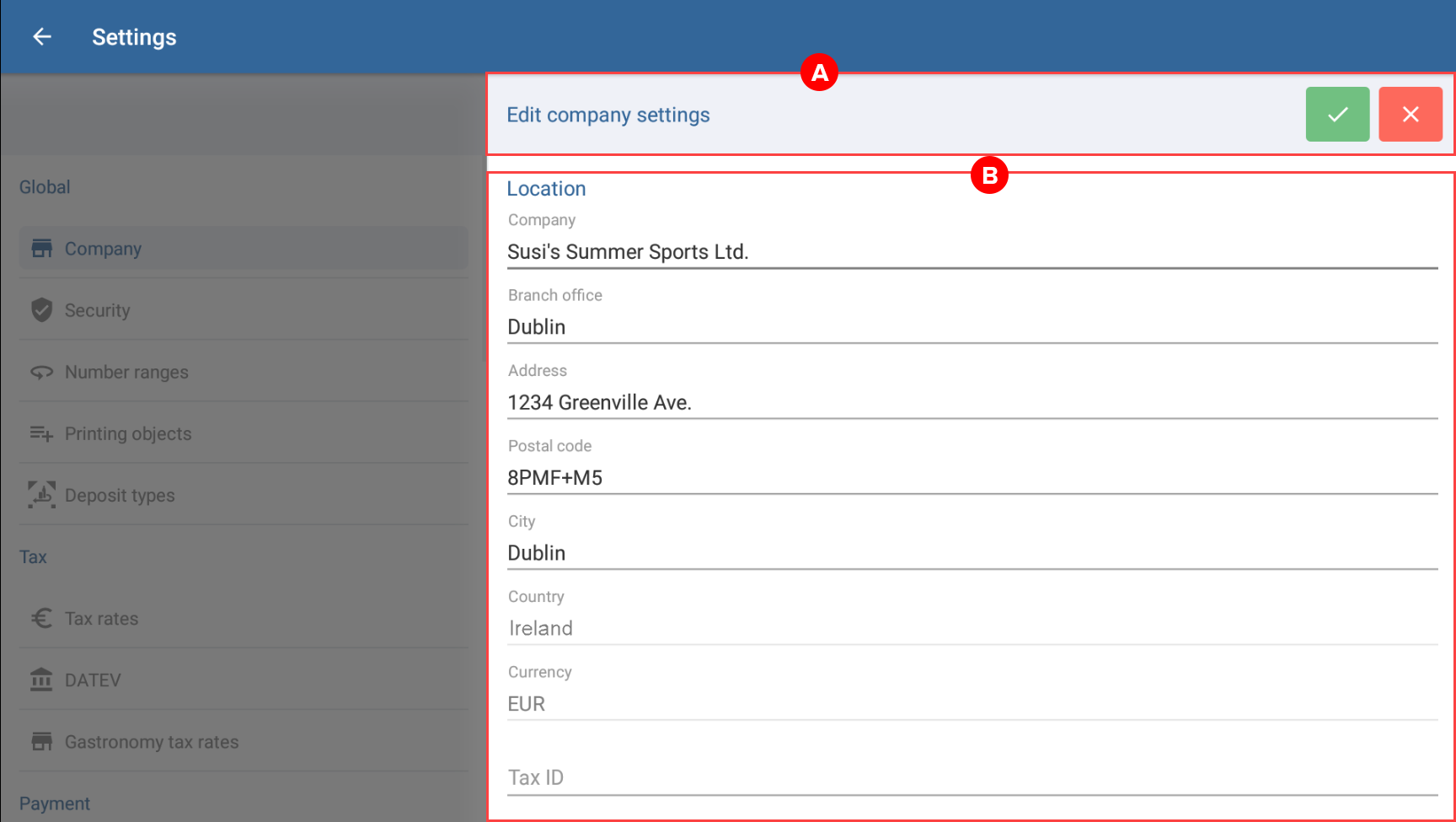We are currently still building up the English documentation; not all sections have been translated yet. Please note that there may still be German screenshots or links to German pages even on pages that have already been translated. This guide mostly addresses English speaking users in Germany.
Dialogue box: Manage company settings
On this page, you can find a detailed description of the functions in the Manage company settings dialogue box. You can access the dialogue box in JTL-POS via Settings > Company. In this dialogue box, you can enter location information as well as select the JTL-POS language and currency used.
Edit: Tap on the pen icon to enter into Edit mode. Once you are in Edit mode, the buttons in the toolbar will change.
Area A: Toolbar
Save: The check mark button is only visible in Edit mode. This button allows you to save all entered data and exit Edit mode.
Cancel: The red “x” button is only visible in Edit mode. This button allows you to discard all entered data and exit the Edit mode.
Area B: Location
The location settings can optionally be displayed on the JTL-CustomerDisplay.
Company: Enter the name of your company in this field.
Branch office: Enter the name or ID of your branch office in this field.
Address: Enter street name and house number of the company’s location here.
Postal code: Enter the postal code of the city in which the company is located.
City: Enter the name of the city in which the company is located.
Country: Enter the name of the country in which the company is located.
Currency: Enter the name of the currency used for transactions.
Tax ID: Enter your tax ID number here.
VAT ID: Enter your VAT ID number here.
Language: Use this drop-down menu to set the language of the user interface. Select the language in which you would like to operate JTL-POS.
Advertising ID: In this field, you can find the advertising ID of your Android device. You cannot modify your advertising ID.