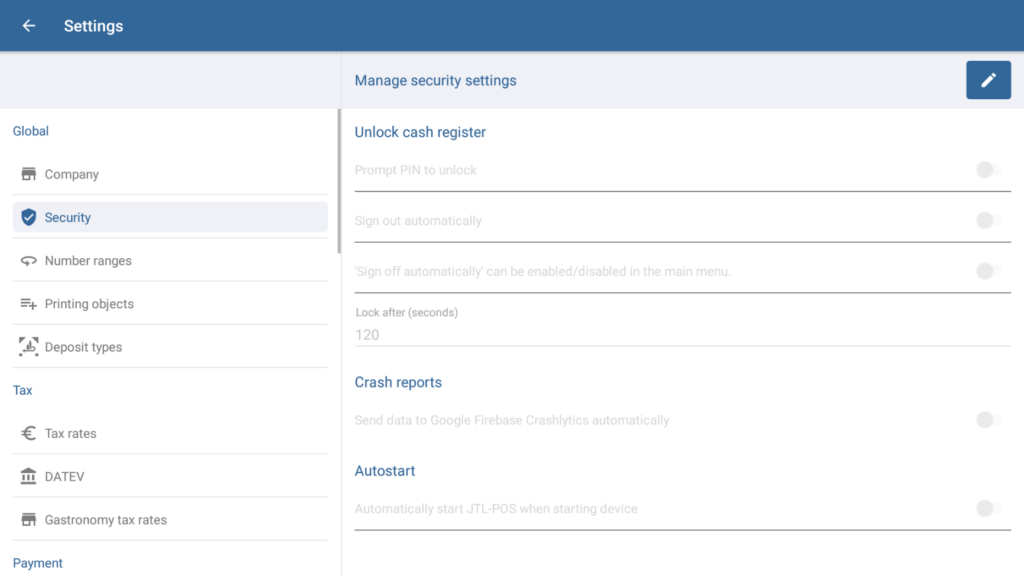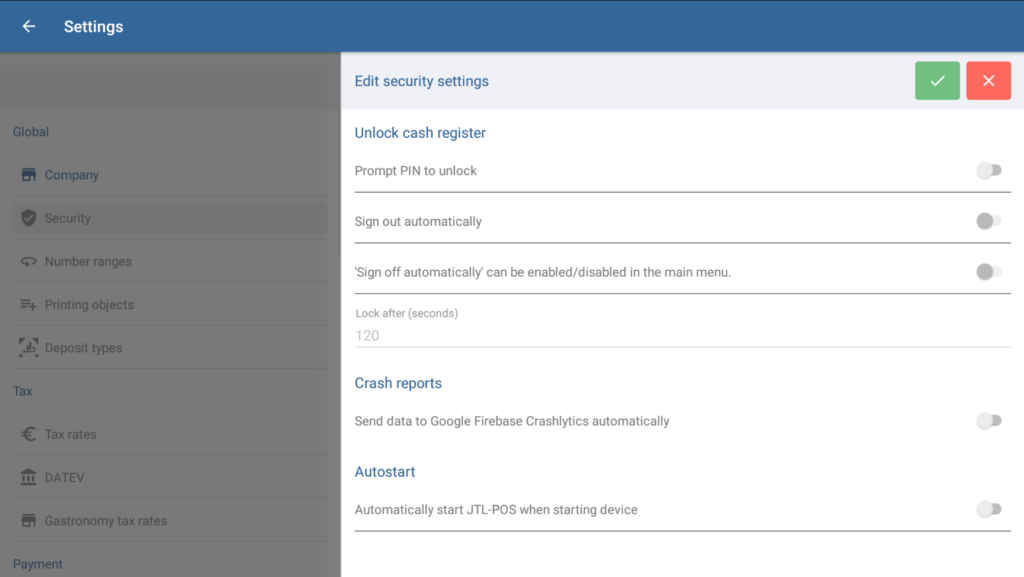We are currently still building up the English documentation; not all sections have been translated yet. Please note that there may still be German screenshots or links to German pages even on pages that have already been translated. This guide mostly addresses English speaking users in Germany.
Dialogue box: Manage security settings
The Manage security settings dialogue box can be reached via the menu item Settings > Security. This dialogue box contains all security-related settings for JTL-POS.
Toolbar
“Edit” button: Tap this button to enter Edit mode. Once you are in Edit mode, the buttons in the toolbar will change.
“Save” button: Only visible in Edit mode. Saves all entered data/changes and exits Edit mode.
“Cancel” button: Only visible in Edit mode. Discards the entered data or resets edited data to its original state and exits Edit mode.
Unlock cash register
Prompt PIN to unlock: Activate this option if you want to protect the cash register from unauthorised users by requiring user-specific PINs.
Sign out automatically: If you enable this option, the cash register will be automatically locked and the user logged out after a specified amount of time. You can specify after how many seconds this should happen in the Lock after (seconds) option.
This option can be enabled/disabled in the main menu: With this option enabled, the option Sign off automatically (seconds) can be enabled/disabled in the main menu any time.
Lock after (seconds): Here, you can specify after how many seconds of inactivity the cash register is locked and the user is automatically logged out. The Sign outautomatically option must be enabled first.
Crash reports
Send data to Google Firebase Crashlytics automatically: With this option enabled, data concerning errors and performance problems is automatically sent to Google Firebase Crashlytics.
Autostart
Automatically start JTL-POS when starting device If you enable this option, JTL-POS will automatically start after you turn on your device.