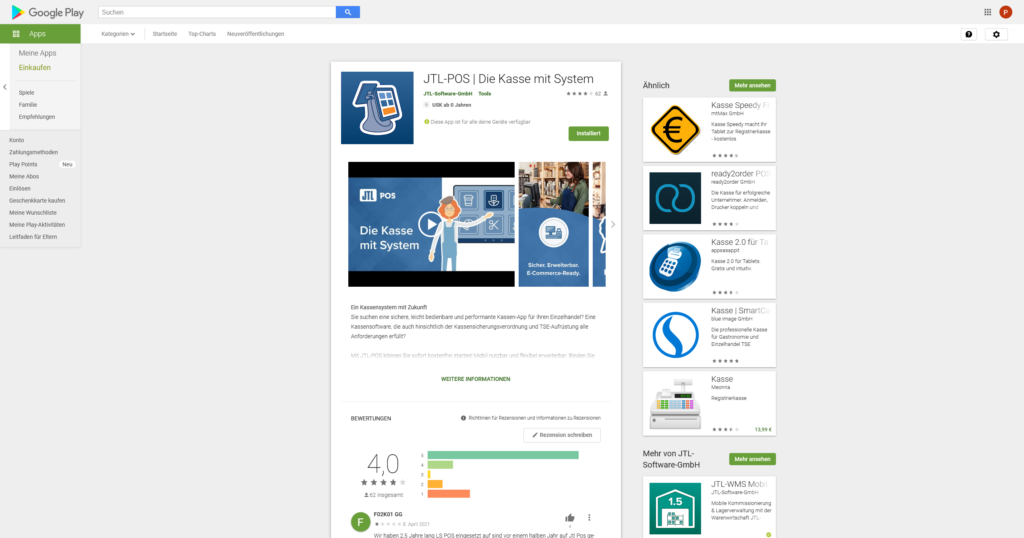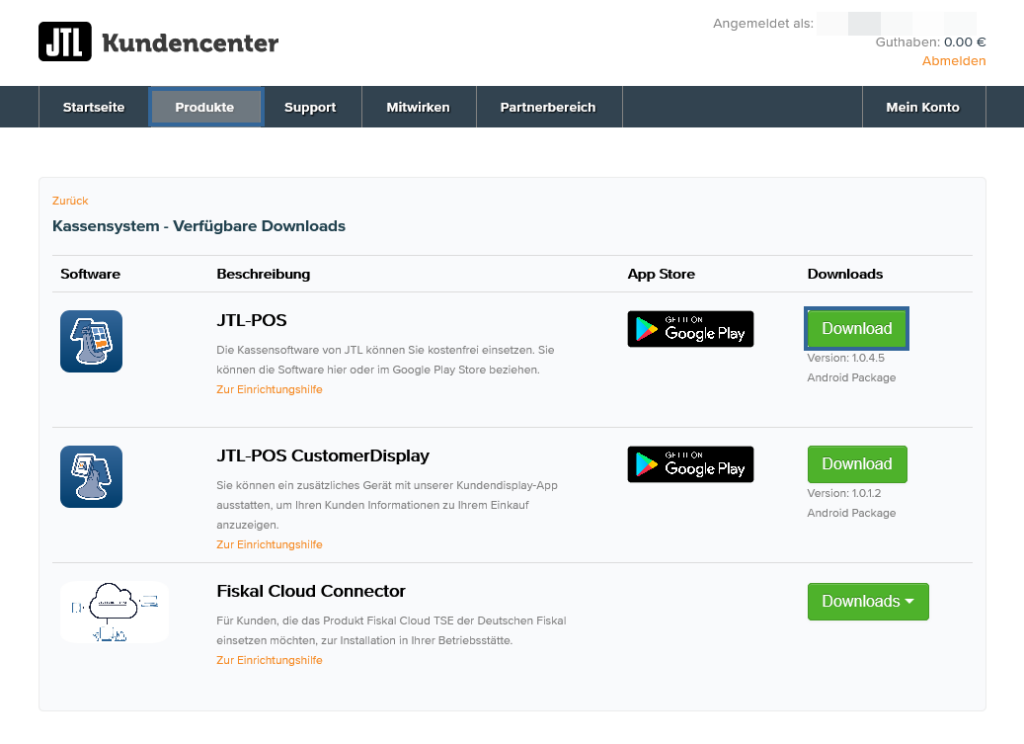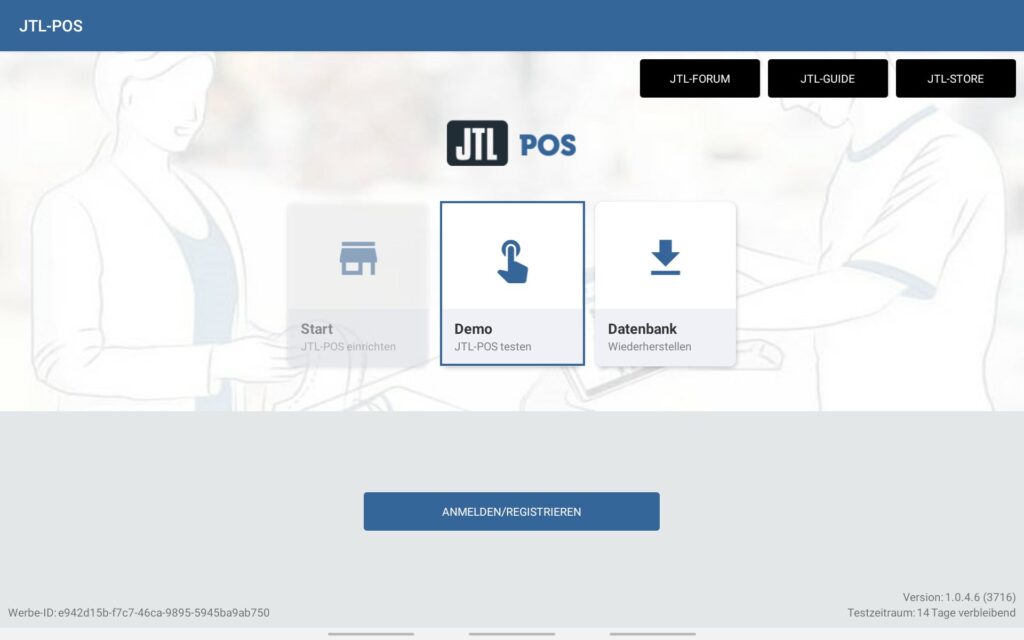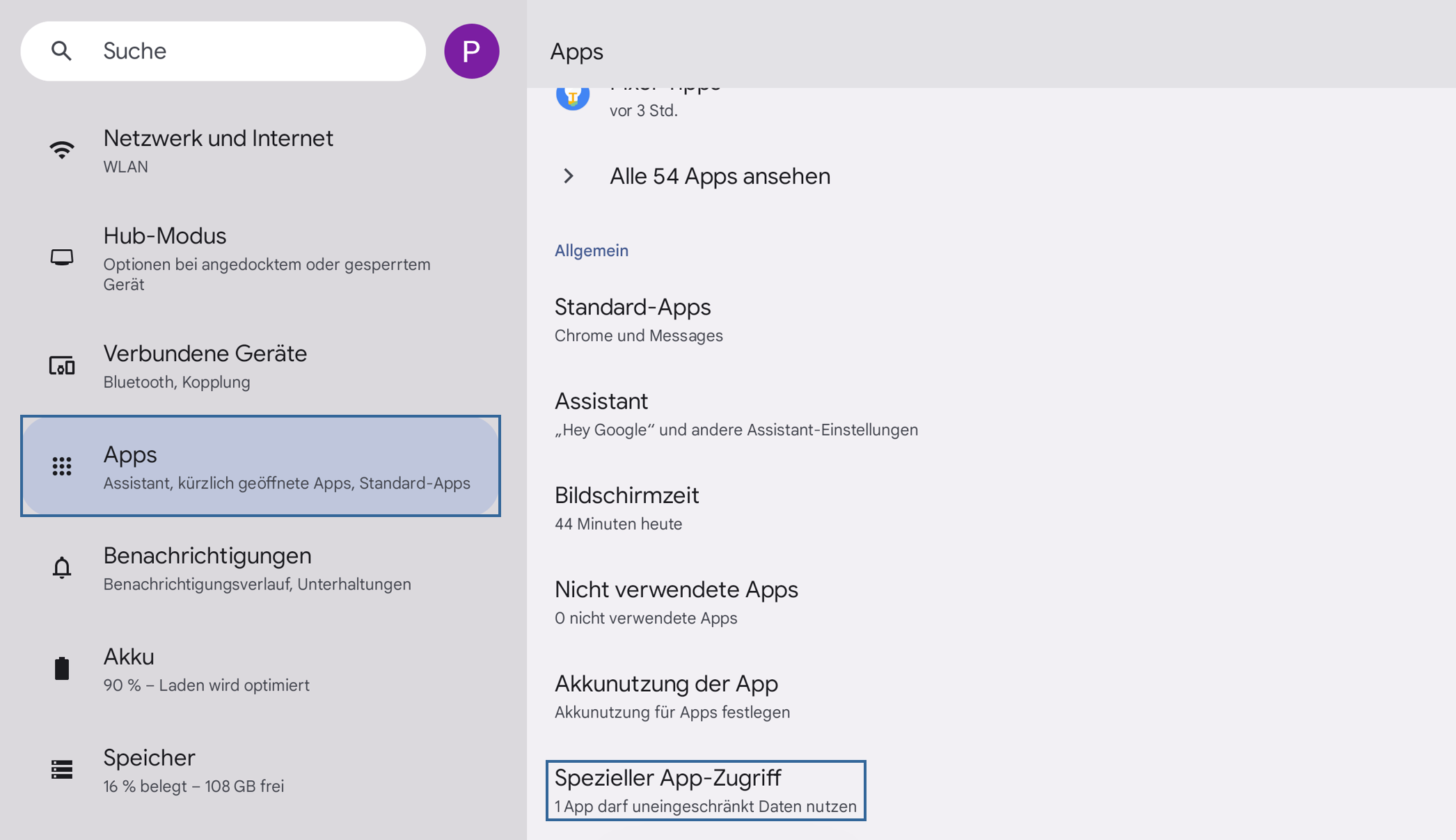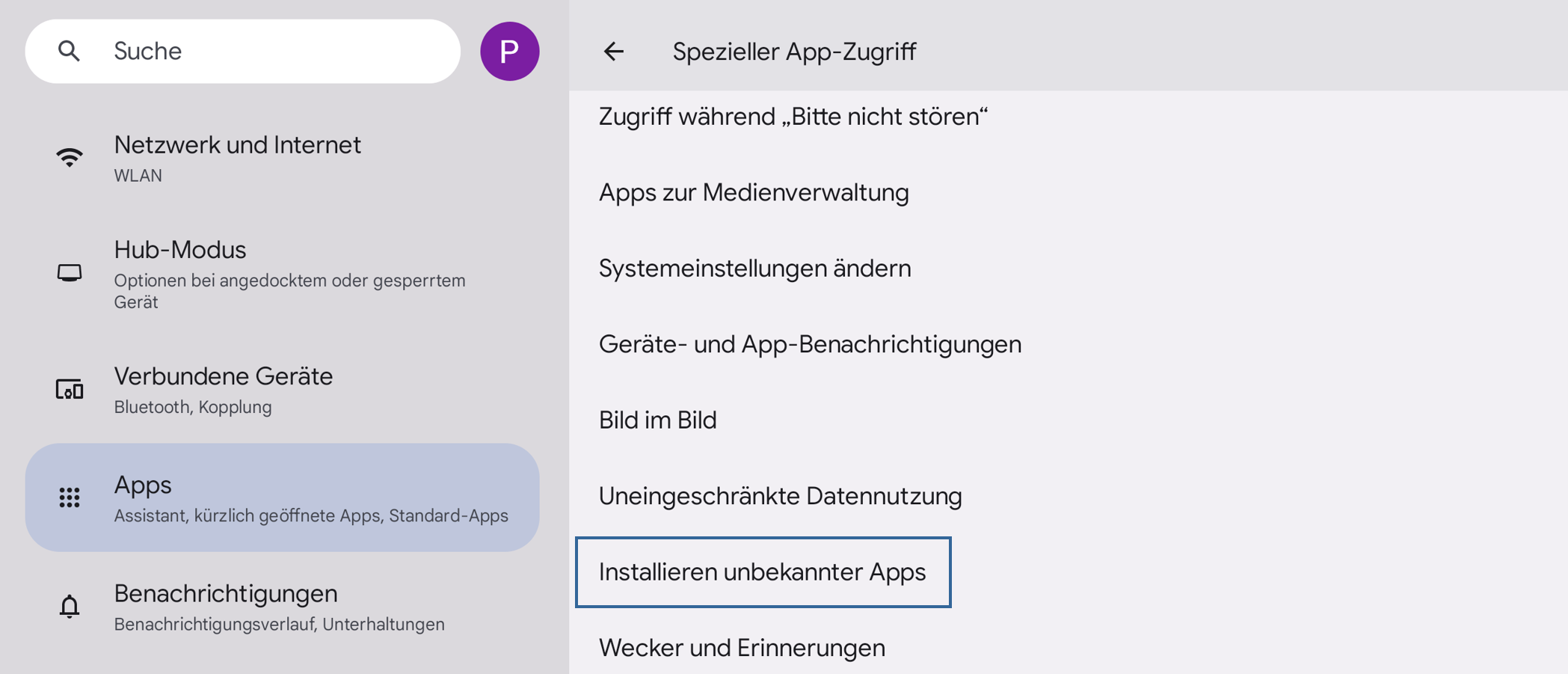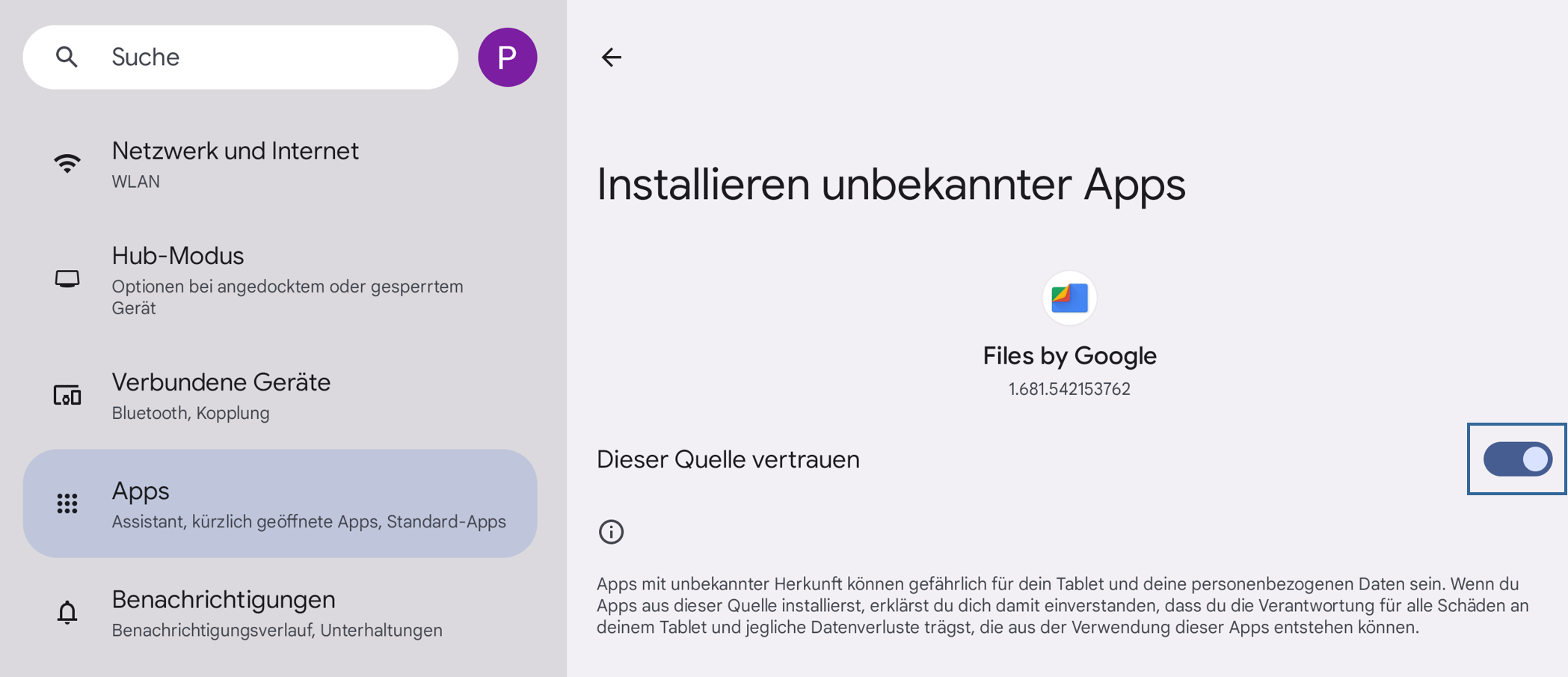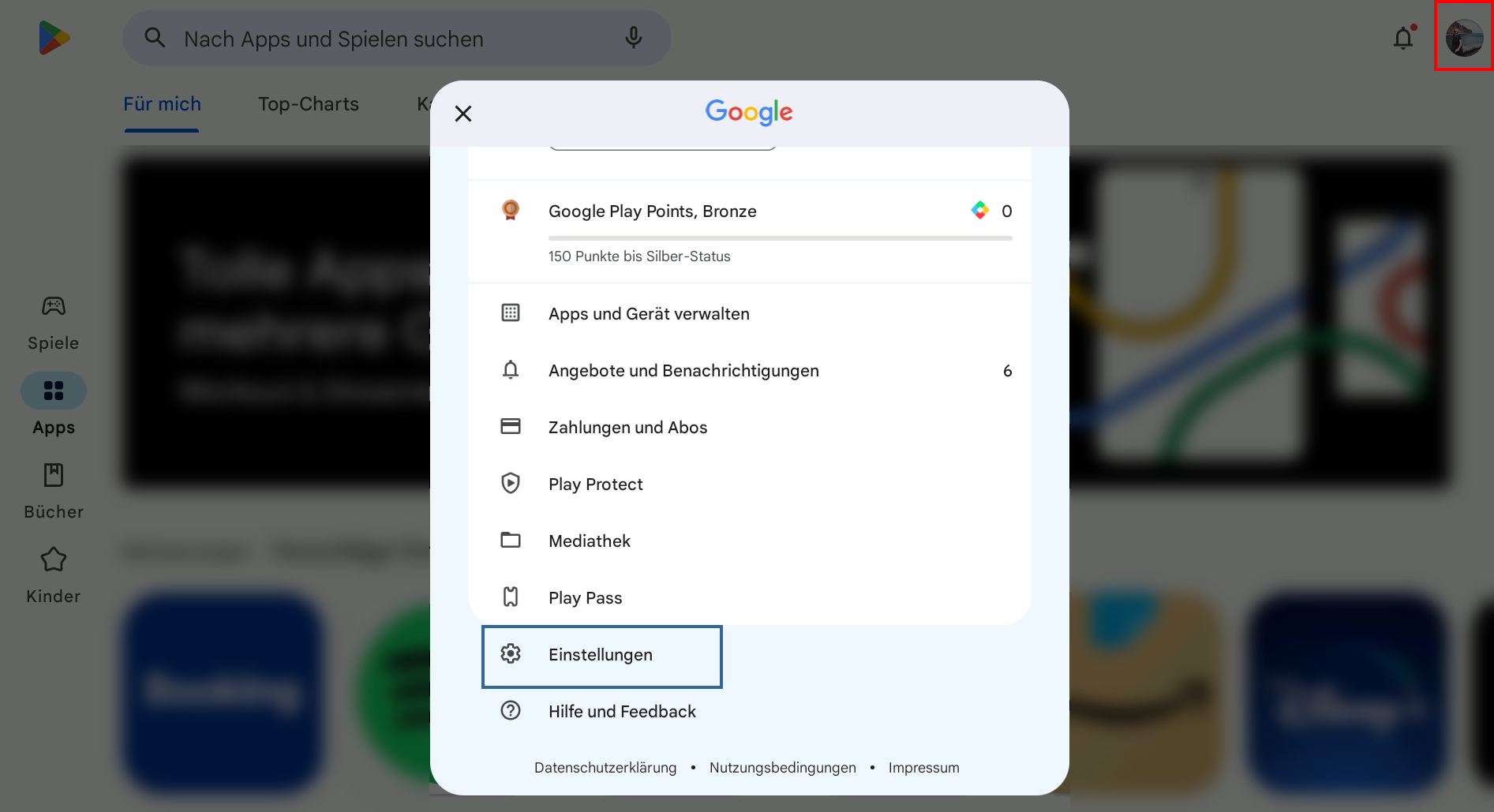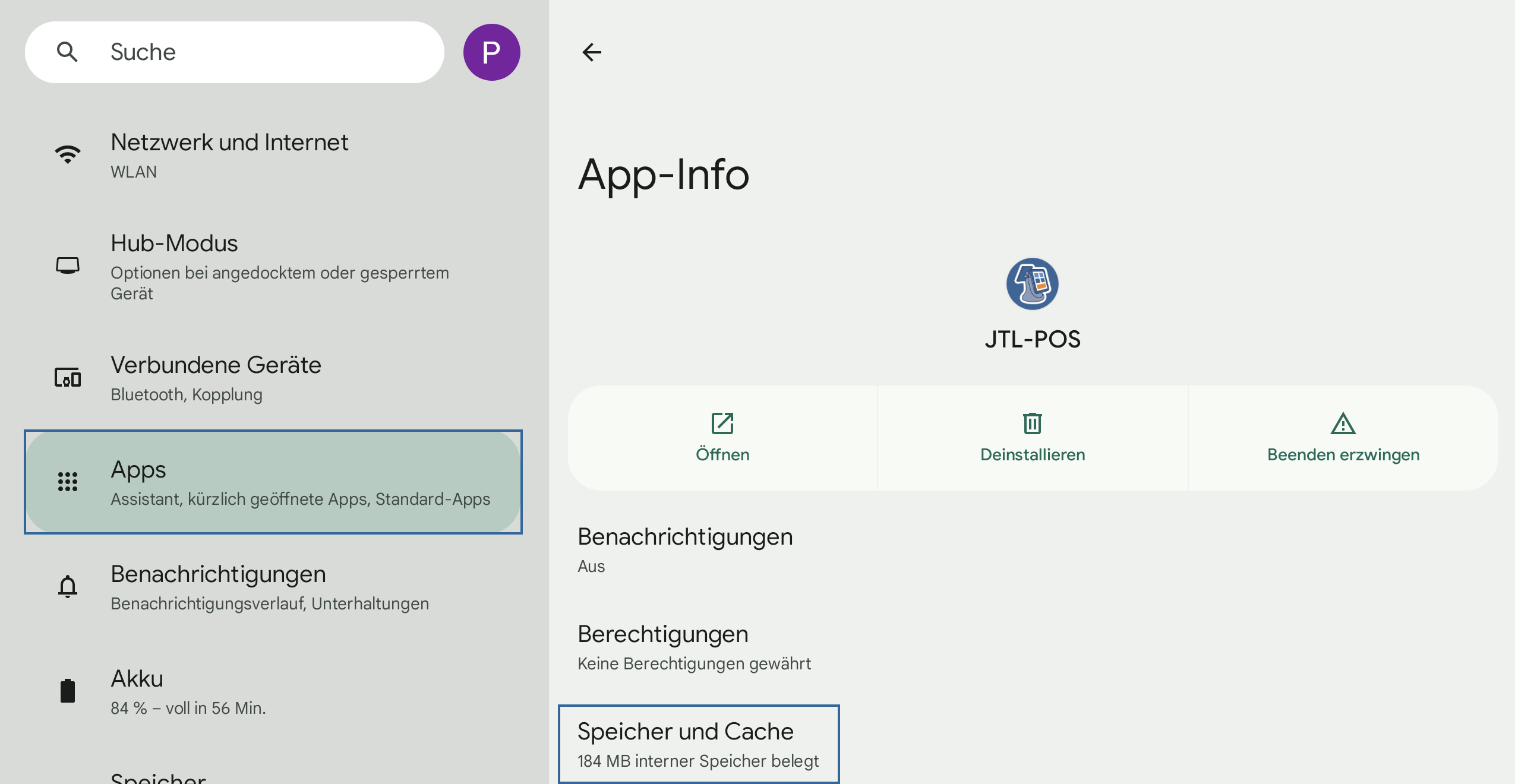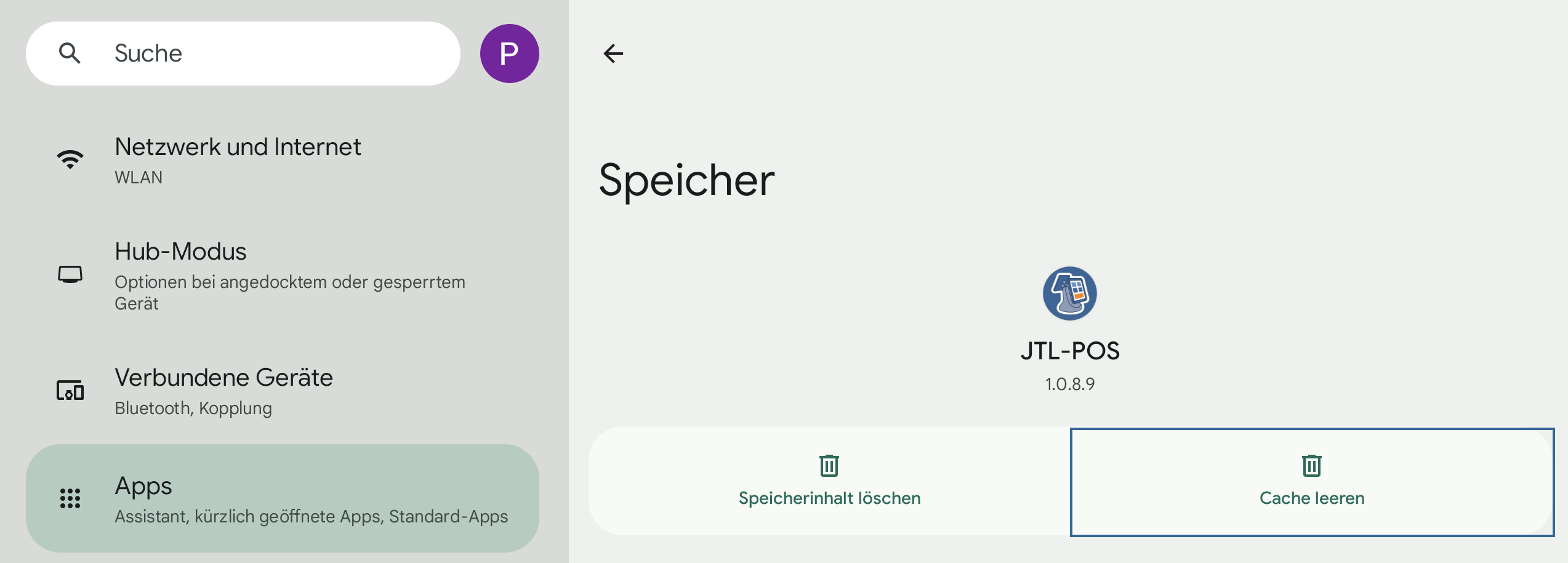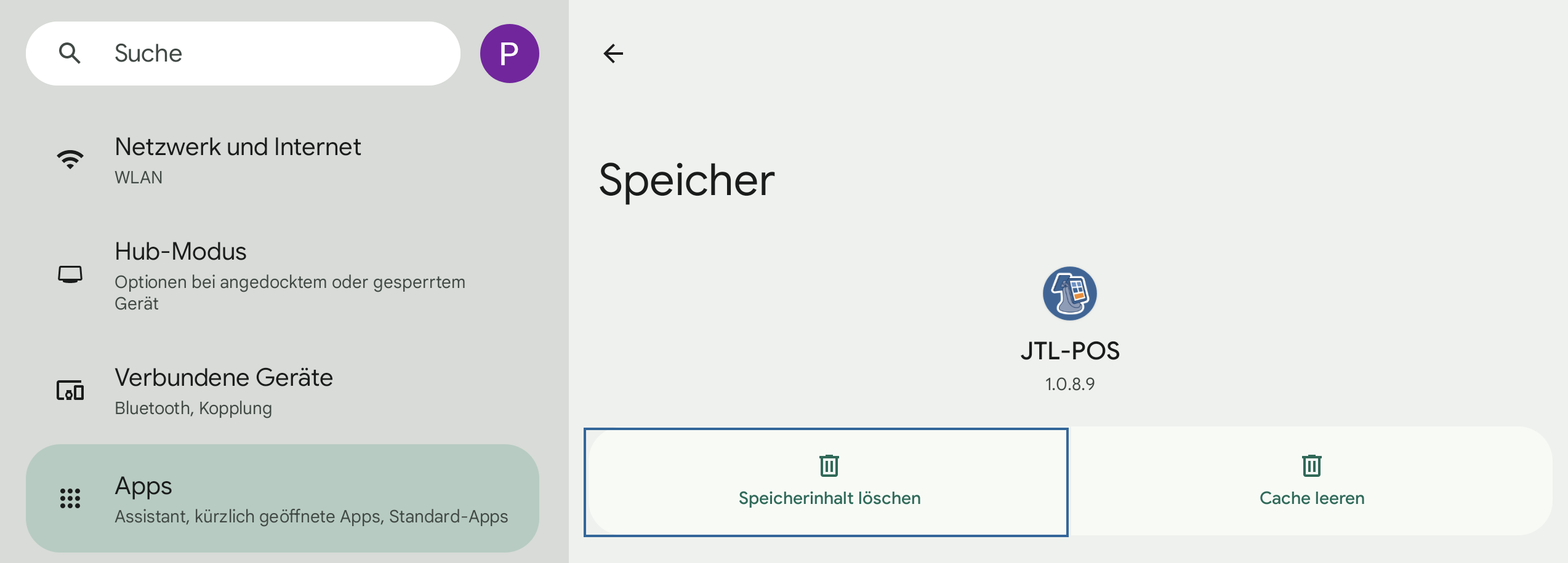Installation FAQ
Minimum system requirements
Are there minimum requirements for the operation of JTL-POS?
Various minimum requirements are essential for the operation of JTL-POS on your mobile device:
Additionally, you will need a PDF viewer and a spreadsheet programme to use JTL-POS. As a browser, we recommend using Google Chrome.
How much storage space does JTL-POS need?
The required storage space for JTL-POS consists of a number of factors:
Sample calculation
Available storage space
Calculation
16 GB
32 GB
64 GB
Operating system
See settings/About this tablet
6 GB
6 GB
6 GB
Cash register software
100 MB
0.1 GB
0.1 GB
0.1 GB
Other applications
As needed
0 GB
1 GB
2 GB
Subtotal
= add
6.1 GB
7.1 GB
8.1 GB
Remaining storage space
(- total space)/2
= 9.9 GB
= 24.9 GB
= 55.9 GB
Database
= 0.5
4.4 GB
12.4 GB
27.9 GB
Buffer*
= 0.5
4.4 GB
12.4 GB
27.9 GB
Item calculation
Database size ÷ 2
4.400 MB ÷ 0.5 MB
12.400 MB / 0.5 MB
27.900 MB / 0.5 MB
= possible quantity of items
/
8,800 items
24,800 items
55,800 items
*If the database with item images is stored on the same device.
Which Android versions are currently supported by JTL-POS?
Android version
Release
Compatible with JTL-POS
4.0 (Ice Cream Sandwich)
18 October 2011
No
4.1 – 4.3 (Jelly Bean)
9 July 2012
No
5.0 – 5.1 (Lollipop)
12 November 2014
Likely to be discontinued in Spring 2022
6.0 (Marshmallow)
5 October 2015
Yes
7.0 – 7.1 (Nougat)
22 August 2016
Yes
8.0 – 8.1 (Oreo)
21 August 2017
Yes
9.0 (Pie)
6 August 2018
Yes
10.0
3 September 2019
Yes
11.0
8 September 2020
Various system bugs identified. Note TSS specifications.
12.0
4 October 2021
Individual system bugs identified. Note TSS specifications.
In which countries is JTL-POS available?
JTL-POS is available in Germany, Austria and Switzerland.
Operating system
Can I run JTL-POS on a device with a Chrome operating system?
Yes. You can install and operate JTL-POS on a ChromeOS with some limitations. However, we recommend using a native Android system.
Can I run JTL-POS in an Android emulator in Windows?
Yes. You can install and operate JTL-POS in an emulator in Windows, like Bluestacks or Nox, albeit with limitations. However, we recommend using a native Android system.
Can I run JTL-POS on a modified Android system?
Yes. Modified Android operating systems, such as BlissOS or Android Project x86, can be installed on conventional PCs in lieu of Windows and are equivalent to a native operating system. Currently, these systems are very stable and can also access physical connections such as USB ports. Therefore, the use of USB devices, such as USB TSEs, is possible.
Which version of Android x86 is recommended?
We recommend that you install Android x86, version 8.0. We should point out that the Android 9-based port has a known problem with writing to physical storage devices, which also means that connections such as USB ports cannot be accessed. This eliminates the need for a hardware TSS solution, among other things.
Can I operate JTL-POS from an external storage medium?
No, for various reasons, you must install JTL-POS on the device’s internal storage. For example, the installation on a microSD card is possible, but leads to errors when operating JTL-POS.
Downloading JTL-POS
From where can I download JTL-POS?
You can get JTL-POS for free via Google Play.
I cannot find the Google Play app on my Sunmi device. How can I enable it?
For security reasons, support for Google Services on Sunmi devices must be enabled by the device retailer.
If your Sunmi device does not support Google Services, please contact the retailer from whom you purchased your device.
For devices purchased from the JTL-Store from the manufacturer Sunmi, Google Services are already enabled before shipping. Please contact our support if you wish to disable Google Services on a Sunmi device purchased from JTL-Software.
Can I download and install JTL-POS without Google Play support?
Yes. As a registered customer, you can download the installation file (Android APK) for JTL-POS from the JTL-Customer Centre under Produkte (Products) > Kassensystem (Point of sale system) > Download.
What is an APK?
APK stands for Android Package Kit and is an Android installation file similar to an *.exe file in Windows.
Test trialling JTL-POS
Can I test trial JTL-POS?
Yes. You can use JTL-POS free of charge and with full functionality for a trial period of 14 days. Afterwards, you will need to create a free account in the JTL-Customer Centre. The range of functions applies to JTL-POS. Any available extensions are excluded and require a purchase in the JTL-Customer Centre.
Is a demo database included in the trial version?
Yes. To use the demo database, proceed as follows:
- Open JTL-POS on your mobile device.
- Tap on Demo.
- You will be asked if you want to download and install a demo database. Confirm with YES.
Can I continue to use the demo database for my business?
No. The demo database already contains links to an internal JTL test environment, which can lead to serious problems under certain circumstances. The operative system should therefore be set up and reconfigured according to your needs.
Does JTL-POS require an active internet connection for the demo?
No. An installation file for JTL-POS can be downloaded from the JTL-Customer Centre and manually installed on any supported Android device. An active internet connection is only required for the automatic download of the demo database or, following the 14-day free demo, for the activation of the app by registering in the JTL-Customer Centre.
Setting up JTL-POS
Do I need an active internet connection to set up JTL-POS?
No, as long as you set it up within the 14-day demo period. Otherwise, you need an active internet connection to activate the app by registering in the JTL-Customer Centre.
Why do I get a message saying that software from an unknown source cannot be installed?
By default, Android blocks the installation of apps from unknown sources, as they can be infected with Trojans, viruses, and other malware, putting your tablet and data at risk. To install the JTL-POS Android APK manually from the internal file manager, proceed as follows:
- Tap Settings > Apps > Special app access.
- Select Install unknown apps.
- Activate the option Allow from this source.
Operating JTL-POS
Can JTL-POS be automatically updated?
Yes, but automatic updates require the support of Google Play. To do this, set the following:
- Open Google Play and go to User > Settings.
- Under Network preferences, select Auto-update apps.
- Confirm the option Over any network with OK.
Should JTL-POS be regularly updated?
Yes. We recommend regular updates. JTL-POS is a new software that quickly gains stability and functionality through regular updates.
Do I need continuous internet connection to operate JTL-POS?
No. In principle, you can also operate JTL-POS without an internet connection. However, you will need to connect to the internet from time to time, as JTL-POS needs to communicate with the JTL-Customer Centre at regular intervals, e.g. for licence reconciliation.
I have purchased a licence, extension, or payment provider in the JTL-Customer Centre. Why can I still not make any changes in JTL-POS?
After purchasing a licence or extension, you will need to restart JTL-POS. JTL-POS checks licences within the application at each restart by synchronising with the JTL-Customer Centre.
Why is the on-screen keyboard no longer displayed?
The on-screen keyboard is automatically disabled when the Android operating system detects an external keyboard. In addition, connecting a bar code scanner usually hides the on-screen keyboard as these input devices are also identified as keyboards. If you want to show the on-screen keyboard again, proceed as follows:
- Open the Settings of the Android system and tap General administration.
- Tap Physical keyboard.
- Enable the option Show on-screen keyboard.
Uninstalling und resetting JTL-POS
How can I clear the JTL-POS cache?
- Close and exit JTL-POS and navigate to JTL-POS via Settings > Apps.
- Tap Storage.
- Tap Clear cache.
How can I reset JTL-POS to factory settings and erase any information?
- Close and exit JTL-POS and navigate to JTL-POS via Settings > Apps.
- Tap Storage.
- Then select Clear data.
Can I simply uninstall JTL-POS?
No. The database containing your business data is connected to the JTL-POS application. If you uninstall JTL-POS, the database will also be permanently deleted. We also ask you not to save the database in the app folder of the file system, as this will also be irreversibly deleted when JTL-POS is uninstalled.
Can I reset the connection to JTL-Wawi?
If the cash register system has been deleted from the POS settings in JTL-Wawi, it is also necessary to delete the connection in JTL-POS. Furthermore, all data fields including server IP and port must be cleared and left blank. Afterwards, the connection can be set up again as usual.