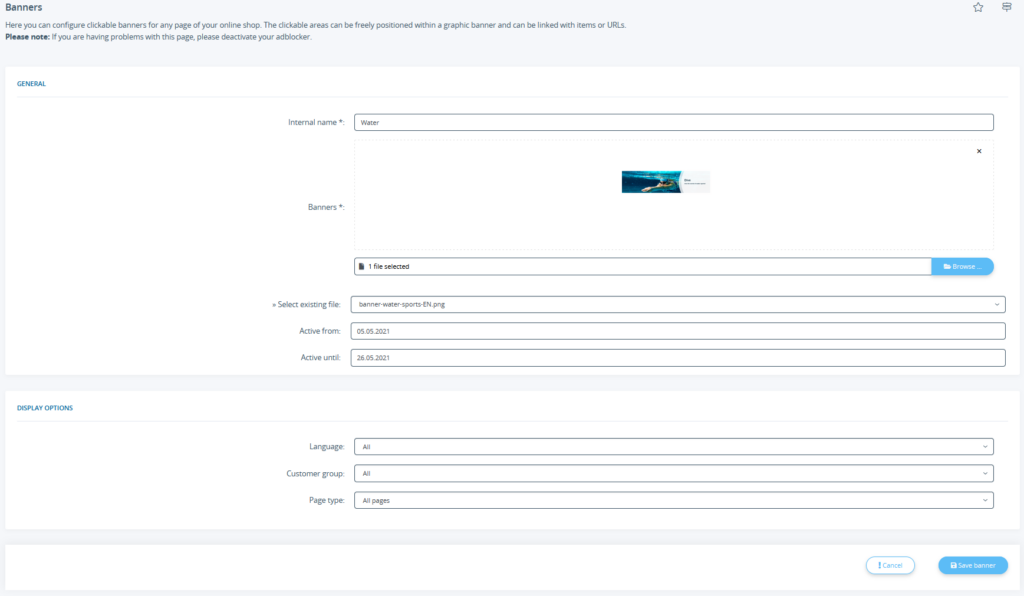We are currently still building up the English documentation; not all sections have been translated yet. Please note that there may still be German screenshots or links to German pages even on pages that have already been translated. This guide mostly addresses English speaking users in Germany.
Banner options
Detailed description of all options
General
Internal name: Here you enter how the banner should be named in the back end of JTL-Shop. The name is only used for internal identification.
Banner: Click in the Select file field to select an image file from a folder. You can use files in JPEG, PNG or GIF format. Height and width restrictions depend on the specifications of your template.
>>Select existing file: If you have already uploaded the file before, you can also select it via the drop-down menu.
Active from/until: If the banner is not to be visible permanently, you can specify here how long the banner is to be displayed. Simply use the calendar that appears as soon as you click in one of the fields.
Display options
Language: Here you determine whether the banner should be displayed for all languages maintained in JTL-Shop or only for certain languages. For example, it may make sense to create one banner per language if the banners contain text.
Customer group: Here you define whether the slider should only be displayed to a specific customer group. If you do not select the default customer group, the banner will only be visible after registration.
Page type: With the page type, you define on which pages the banner is to be displayed. You can select either All pages or a specific page type. For the Item page type, you can then select the desired item on whose page the banner is to be displayed. For the page type Item overview, you can define a filter for displaying the banner. For the page type Custom page, you can select a specific custom page.