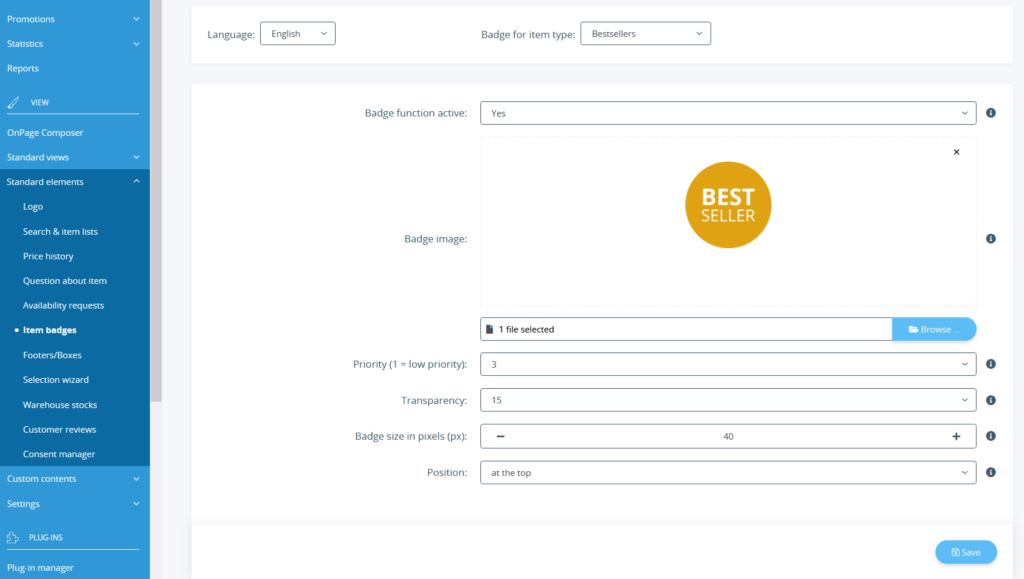We are currently still building up the English documentation; not all sections have been translated yet. Please note that there may still be German screenshots or links to German pages even on pages that have already been translated. This guide mostly addresses English speaking users in Germany.
Item badges for special items
Detailed description of all options
Language: If you maintain several languages in JTL-Shop, you can set the stickers for each language individually.
Badge for item type: Use the drop-down list to select the item type to which you would like to add a badge. Badges are available for the following item types:
Badge function active: Activates the badge function for the selected item type.
Priority: If an item belongs to several types of the special items, you can define the order here. The item type with the highest number and thus the highest priority is displayed.
Badge image: Here you can upload an image that will be used as a badge. If possible, choose an image with transparency.
Transparency: Specify the transparency of the badge in percent. If you use the EVO template of JTL-Shop 4 or the NOVA template of JTL-Shop 5, this setting is changed by adjusting the template.
Badge size in pixels (px): Specify the size of the badge. If you use the EVO template of JTL-Shop 4 or the NOVA template of JTL-Shop 5, this setting is changed by adjusting the template.
Position: Specify where in the item image the badge will be placed. If you use the EVO template of JTL-Shop 4 or the NOVA template of JTL-Shop 5, this setting is changed by adjusting the template.