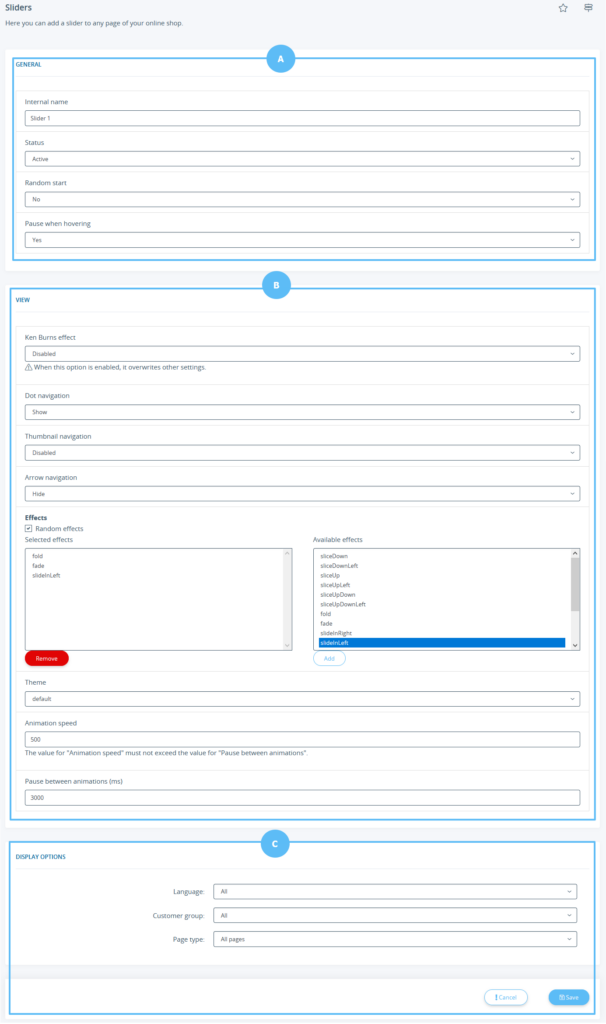We are currently still building up the English documentation; not all sections have been translated yet. Please note that there may still be German screenshots or links to German pages even on pages that have already been translated. This guide mostly addresses English speaking users in Germany.
Sliders
Detailed description of all options
Pane A: General
Internal name: Enter the internal name of the slider here. This is only required for administration in the back end of JTL-Shop and is not displayed to customers.
Status: Here you define whether the slider is currently active or not. Sliders that are not activated are not displayed in JTL-Shop.
Random start: Here you define whether the slider should start at a random position. If you select No, the slider always starts at the first slide.
Pause when hovering: Here you can determine whether the slider stops as soon as a customer moves the cursor over it.
Pane B: View
Ken Burns effect: Activates the so-called Ken Burns effect. This automatically generates slight zooms and image movements in the slider. If you activate this option, the options Random start, Pause on hover, Navigation, Thumbnail navigation, Navigation (direction) and Effects are overwritten.
Navigation: Displays a navigation in the form of dots at the bottom edge of the slider.
Thumbnail navigation: Displays thumbnails for navigation.
Navigation (direction): Displays navigation in the form of directional arrows on the left and right sides of the slider.
Effects: Here you can set which effects are to be used for the transitions between the slides. Random effects selects randomly from the effects listed below.
To activate selected effects, highlight a desired effect on the right-hand side and then select Add. You can also delete selected effects by marking them on the left-hand side and selecting Remove.
Theme: Here you can select a theme to be used for the slider.
Animation speed (ms): Here you define how long the animation should last.
Pause between animations (ms): Here you define how much time should pass between two animations. This time must be at least as long as the setting under Animation speed.
Pane C: Display options
Language: Here you determine whether the slider is to be displayed only in a certain language or in all languages.
Customer group: Here you define whether the slider should only be displayed to a specific customer group. If you do not select the default customer group or All here, customers can only see the slider after logging in.
Page type: Here you define on which pages the slider is to be displayed. For the page types Item, Item overview and Custom page, you can make special settings using the buttons below.
Filter: Here you can set a different filter for the options Characteristic, Category, Manufacturer and Search term, which you can set more precisely using the buttons below.