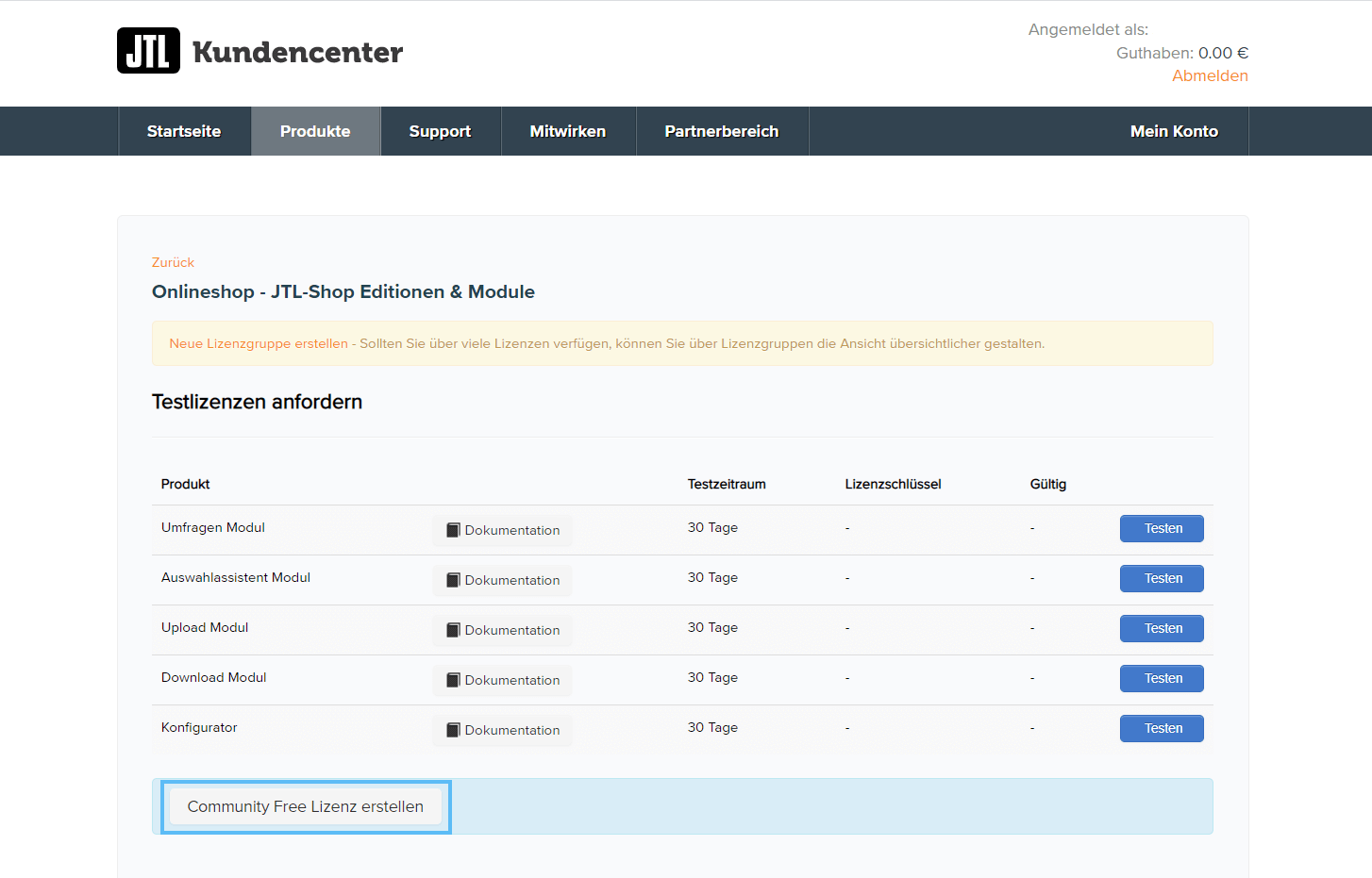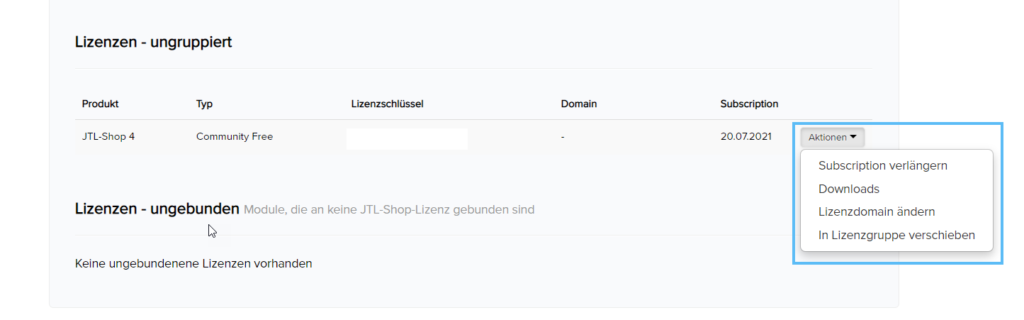We are currently still building up the English documentation; not all sections have been translated yet. Please note that there may still be German screenshots or links to German pages even on pages that have already been translated. This guide mostly addresses English speaking users in Germany.
Video
Installing JTL-Shop
In this video we explain how to install JTL-Shop.
Downloading the Community Free Edition of JTL-Shop
Your task/initial situation
Requirements/Restrictions
JTL-Shop system requirements
Please make sure that your web server meets the following system requirements:
Shop version
PHP 7.0
PHP 7.1
PHP 7.2
PHP 7.3
PHP 7.4
PHP 8
PHP 8.1
PHP 8.2
4.00 to 4.05
Yes
No
No
No
No
No
No
No
4.06 to 4.06.15
Yes
Yes
Yes
No
No
No
No
No
4.06.16
Yes
Yes
Yes
Yes
No
No
No
No
4.06.17+
Yes
Yes
Yes
Yes
Yes
No
No
No
5.0.*
No
No
No
Yes
Yes
No
No
No
5.1.*
No
No
No
Yes
Yes
Yes
No
No
5.2.0
No
No
No
No
No
No
Yes
No
5.2.3+
No
No
No
No
No
No
Yes
Yes
Required webspace
How much web space is needed for how many items can only be determined theoretically by calculation. The decisive factors are not the items themselves, but mainly their images. Item images are stored in their original size on the webspace and additionally scaled in four different sizes for each shop language.
Thus, depending on the target image sizes and quality, one shop language results in a webspace 2-3 times larger than the original image file sizes.
Under these conditions, 10 GB of web space would be enough for about 17,000 to 25,000 item images.
Web-hosting-specific requirements:
In our experience, problems with servers running sunOS and the IonCube loader are likely! Before installing the shop, please enquire with your hosting provider which operating system is used on the server. We recommend using Linux web servers.
Information for Hosting customers of 1&1: Hosting customers of 1&1 need to carry out some additional steps after installing JTL-Shop to enable ionCube. Please see Running JTL-Shop on a 1&1 or Strato server for more information.
Information for Strato Managed Virtual Server customers: When installing JTL-Shop/IonCube, “PHP mode and accelerator” must be set to CGI. To use the SEO module, the mode must then be set to “Fast CGI + APC” again.
Downloading JTL-Shop CFE
- Create a customer account in the JTL-Customer Centre: Go to JTL-Customer Centre.
- Go to Produkte > Onlineshop > Shop Editionen (Products > Online shop > Shop editions). You are now in the licence administration of JTL-Shop.
- Click Community Free Lizenz erstellen (Generate Community Free licence). A new licence for the Community Free Edition of JTL-Shop will be generated.
You can then find the licence under Ungruppierte Lizenzen (Ungrouped licences). You will also receive an email.
- Click the button Aktionen (Actions) and select Downloads. The Download section opens. Click Download. The download package will now be downloaded.
- Read “Installation/Upgrade” next to learn about the next steps.
Video
Installing JTL-Shop
In this video we explain how to install JTL-Shop.