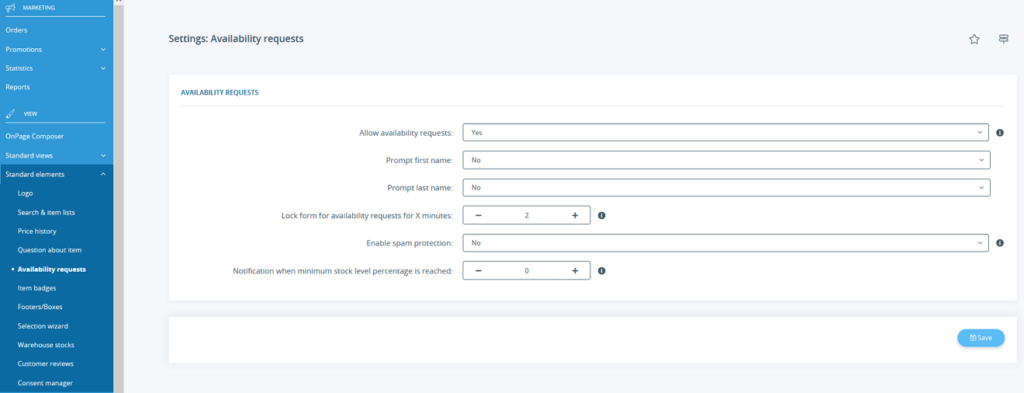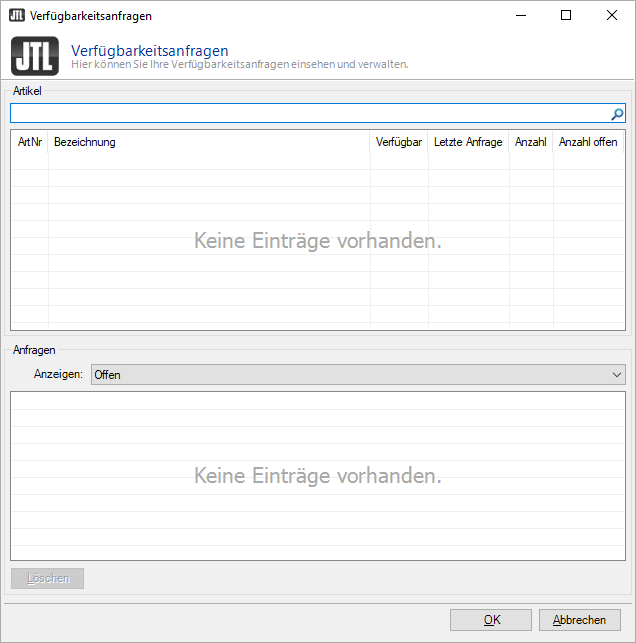Thank you for using the English version of the JTL-Guide!
We are currently still building up the English documentation; not all sections have been translated yet. Please note that there may still be German screenshots or links to German pages even on pages that have already been translated. This guide mostly addresses English speaking users in Germany.
We are currently still building up the English documentation; not all sections have been translated yet. Please note that there may still be German screenshots or links to German pages even on pages that have already been translated. This guide mostly addresses English speaking users in Germany.
Managing availability requests
Your task/initial situation
You want your customers to be notified once an item that was sold out before becomes available again.
Activating availability requests in JTL-Shop
- In the back end of JTL-Shop, go to Standard elements > Availability requests to open the page Settings: Availability requests.
- Select Yes for the option Allow availability requests.
- Decide whether you want to prompt the first name and/or last name when a request is made.
- You can also specify whether the form will be blocked for a certain time after the request and whether spam protection should be enabled.
- Via Notification when minimum stock level percentage is reached you can set the ratio between available stock and requests that must be reached before a notification is sent. Example: 10 customers requested to be notified; your stock level is 3. If you entered 30 percent here, those customers would receive a notification. If you entered more than that, no notifications would be sent.
- Save the settings.
Please note: After customers requested to be notified, they receive an email confirming that they want to be sent an availability notification. Only customers who consent via this email will actually receive notifications (double opt-in).
Viewing availability requests in JTL-Wawi
You can view current availability requests in JTL-Wawi. To do this, go to Onlineshop > Verfügbarkeitsanfragen.
Right-click on an item name in the upper pane to open the item.
In the lower pane, all requests regarding the selected item are listed.
Use Löschen to delete the entries from JTL-Wawi. The requests will still be available in the online shop.