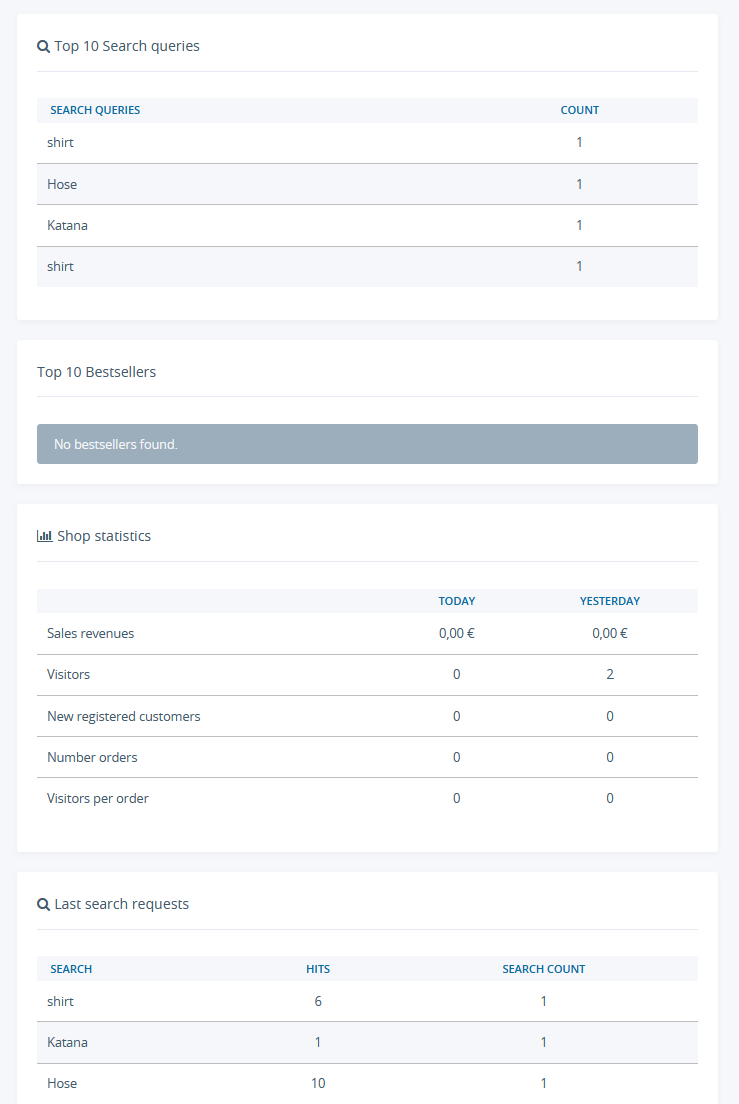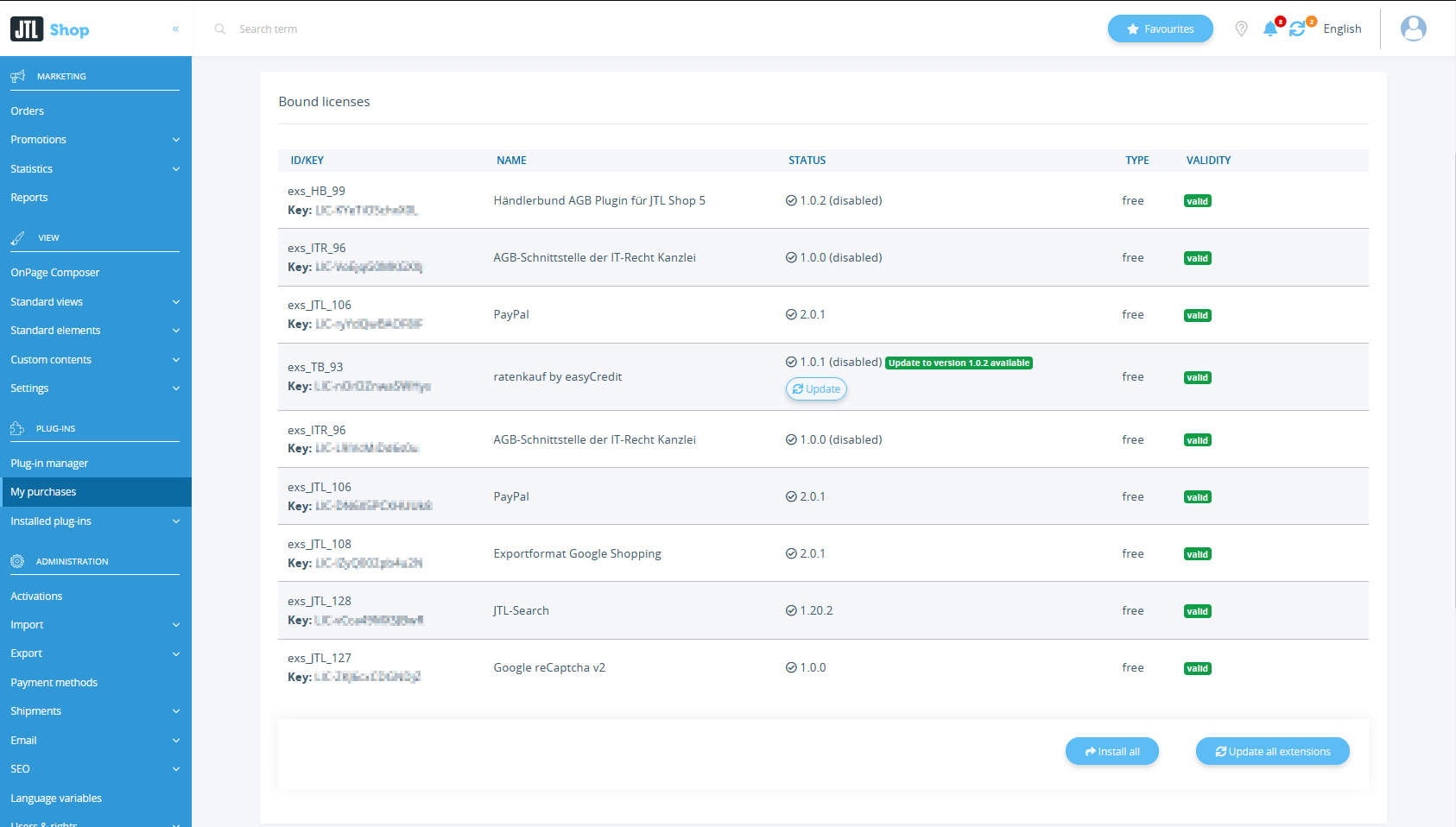We are currently still building up the English documentation; not all sections have been translated yet. Please note that there may still be German screenshots or links to German pages even on pages that have already been translated. This guide mostly addresses English speaking users in Germany.
Video
Use JTL-Extension Store
In this webinar, you will get an introduction to the JTL-Extension Store, which is helpful for both sellers and solution providers.
JTL-Extension Store
Your task/initial situation
Starting with JTL-Shop version 5, you can obtain plug-ins from service partners, templates, and other extensions in the JTL-Extension Store.
The content of the JTL-Extension Store is divided into two superordinate subject areas. The first, Design & Darstellung (Design and presentation), contains templates, print templates, etc. The second is Lösungen & Erweiterungen (Solutions and extensions). There you will find, among others, solutions to do with payment and accounting or legal issues and security.
Booking an extension for JTL-Shop 5
- Go to the JTL-Extension Store directly or via the corresponding menu item in the back end of JTL-Shop: Go to the JTL-Extension Store.
- Select your desired plug-in in the JTL-Extension Store and click on Jetzt auschecken (Check out now).
- In the following window, click on Anmelden (Log in) and log in to the Central Login.
- To complete the order, click on Order now.
- Now call up the back end of JTL-Shop. Your can now find your licence here: Plug-ins > My purchases.
- You now have to assign the plug-in to your shop. To do this, click Bind to this shop.
- You will then find the licence in the Bound licences and the Install button will be available. After installation, you can configure your plug-in in the menu under Plug-ins > Plug-in manager in the Activated tab and check its features.
Updating extensions
- Call up your JTL-Shop back end.
- Open the menu item Plug-ins > My purchases.
- If an update is available for an extension, it will be displayed in the line of the extension under Status.
- Click Update to update the extension.
- Alternatively, click Update all extensions when multiple updates are available.
- The update is completed when the Update disappears from the status bar.
Video
Use JTL-Extension Store
In this webinar, you will get an introduction to the JTL-Extension Store, which is helpful for both sellers and solution providers.