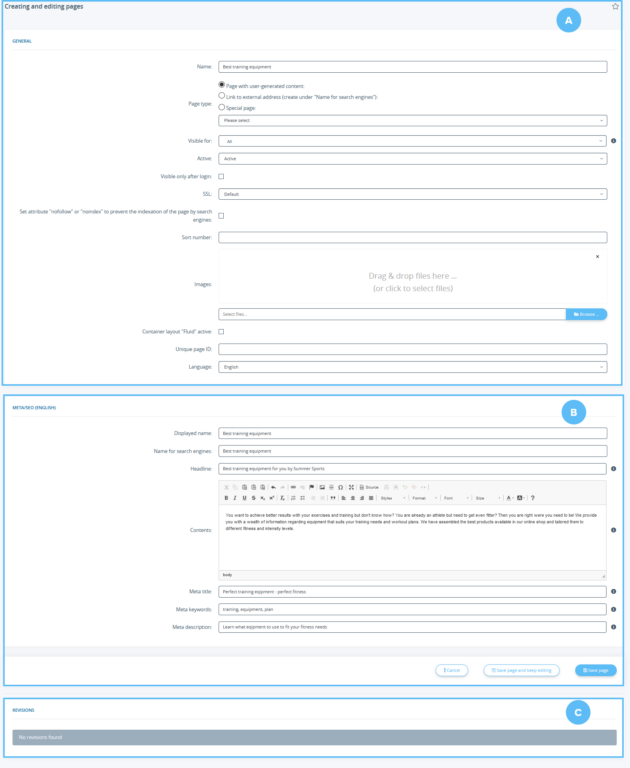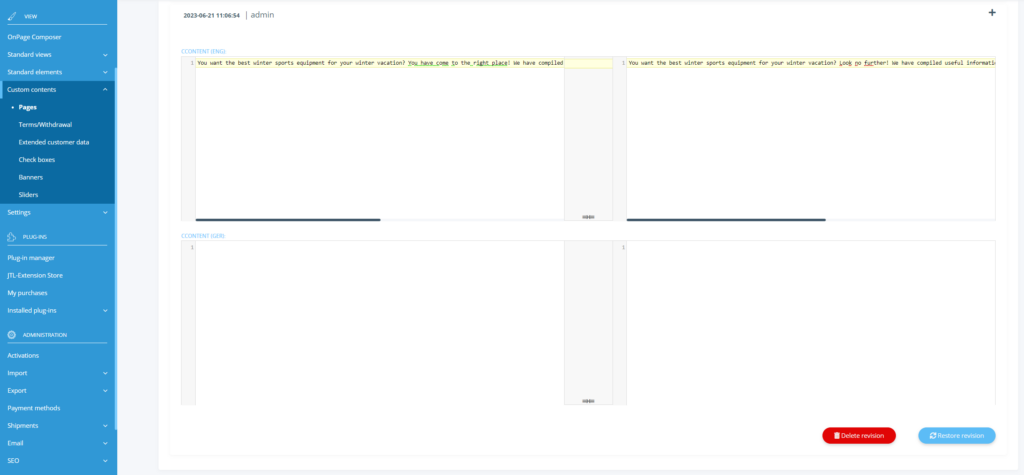We are currently still building up the English documentation; not all sections have been translated yet. Please note that there may still be German screenshots or links to German pages even on pages that have already been translated. This guide mostly addresses English speaking users in Germany.
Creating and editing pages
Detailed description of all options
Pane A: General
Name: This is the internal name of the page.
Page type: You can make the following settings:
Visible for: Specifies which customer groups can see the link to the page. If you select an option besides All or your default customer group, customers of the selected customer groups can see the page once they are logged in.
Active: Specifies whether the page is currently visible at all (only selectable if Page with user-generated content was selected).
Visible only after login: If you do not want logged out customers to see the page at all, check this option. Only users that are logged in can see the page.
SSL: Here you can decide the effect of the encryption setting in the global settings. If you select Default, the encrypted version will always be opened with encrypted shops and the unencrypted version will be opened with unencrypted shops.
Set attribute \”nofollow\” or \”noindex\” to prevent the indexation of the page by search engines: With this option enabled, you keep search engines from listing the page in their search results.
Sort number: Specifies at which position the page shows up in the respective link group. 1 corresponds to the top position.
Images: Here you can upload images. Click Browse to select one or more images from your hard drive.
Container layout \”Fluid\” active: If you are still using the EVO template and have set the option Boxed layout to No, you can display the layout over the entire width of the page.
Language: Specify the language for which you want to edit the page content. The drop-down menu contains all languages currently available in JTL-Shop.
Unique page ID: You can enter a unique page ID that you can use as a reference when you use your own template.
Pane B: Meta/SEO
Here you can specify the content of the page and make search engine settings.
Displayed name: Enter the name that is displayed for the page in a link group.
Name for search engines: This setting specifies the URL under which the page is accessible. The search engine name is added to the end of the page URL. This is what the page URL will look like: www.example.com/searchenginename. “searchenginename” is the name that you entered in the field. Special characters and umlauts are not allowed and will be converted by JTL-Shop.
If you have chosen Link to external address earlier, enter that address here.
Headline: This is the headline of the page. This is also displayed as a mouseover when your customers move the cursor over the link.
Contents: Use the editor to build the actual page. A WYSIWYG display mode is available, but you can also use HTML source code instead by clicking on the Source button.
Meta title: The Meta title is used as the headline of the page by search engines. It should be clear and concise.
Meta keywords: As meta keywords, enter important keywords for this page. The most important keywords should be right in the front. If the online shop language is German, umlauts are possible.
Meta description: The meta description provides a summary of the page contents and is displayed as a text snippet under the page’s URL in search engines. The description should mirror the page content and should be as short and precise as possible (156 characters max).
Pane C: Buttons/Revisions
Save page: Applies your changes and closes the edit mode. You are directed back to the page Link groups and custom pages.
Save page and keep editing: Applies your changes and does not redirect you. You can keep editing the page.
Revisions: Here you can see the last 5 changes made to the page. Click on one of the revisions to view the changes.
You can easily spot the differences between the two versions in which language. If you want to reset the changes, select Restore revision.