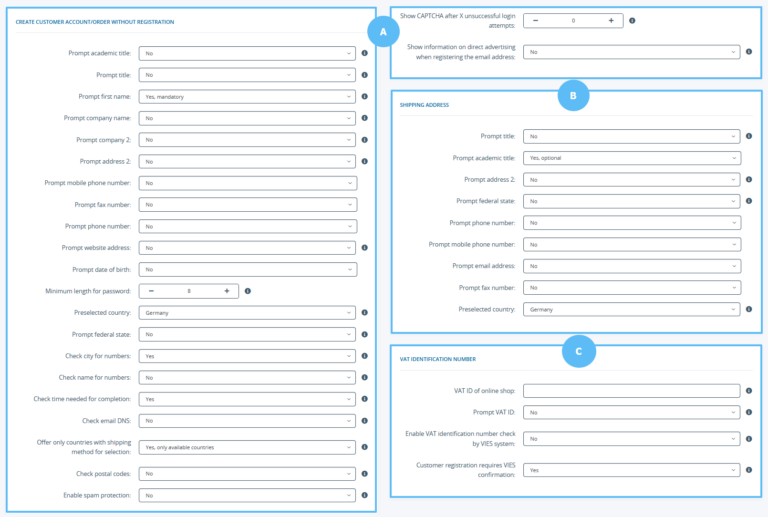We are currently still building up the English documentation; not all sections have been translated yet. Please note that there may still be German screenshots or links to German pages even on pages that have already been translated. This guide mostly addresses English speaking users in Germany.
Settings: Registration and order form
Detailed description of all options
Pane A: Create customer account/Order without registration
Prompt academic title/title/first name/company name/company 2/address 2/mobile phone number/fax number/website address/date of birth/federal state:
For each option, you can choose between the following options:
Please note:
Minimum length for password: Specify the minimum number of characters a customer password must contain. If your customer enters a shorter password, it will be rejected.
Preselected country: Specify which country is preselected by default when creating a customer account or an order. Enter the two-digit country ISO code, e.g. DE for Germany, AT for Austria, or CH for Switzerland.
Prompt federal state: Some countries have federal states or similar structures (e.g. cantons in Switzerland and departments in France). If applicable, your customers can also enter these. If you make this field mandatory, your customers have to pick a state from a list. Some payment providers require a specification of state for specific countries. This is true, for example, for PayPal with shipments to the USA or Canada.
Check city for numbers: Checks whether there are numbers in the city names entered by customers (e.g. because they mixed up the fields City and Postal code). If this is the case, customers get an error message and have to correct their input.
Check name for numbers: Checks whether there are numbers in the names entered by customers. If this is the case, customers get an error message and have to correct their input.
Check time needed for completion: With this option enabled, a check is run to see whether your customer needed at least 5 seconds to complete the details. This filters out bots completing the details automatically. If your customers use browser add-ons that automatically complete the fields, a very short completion time might lead to them being blocked.
Check email DNS: With this option enabled, a check is run to determine whether the domain of the email address exists. Example: If your customer enters hans.mueller@sportbedarf-sommer.de, the option checks whether sportbedarf-sommer.de is a legit domain. The check does not verify the actual email address.
Offer only countries with shipping method for selection: With this option enabled, only countries for which at least one shipping method has been set up are displayed. You can also activate Show all countries. This might lead to customers selecting an invalid destination country for the shipment and not being able to choose a shipping method. This option only affects countries in shipping addresses. For billing addresses, customers can select any country.
Check postal codes: JTL-Shop checks whether the postal code entered by the customer matches the specifies location. If this is not the case, customers receive an error message. However, they can choose to proceed with the entered details or correct the original ones.
Enable spam protection: Activates the spam protection for creating customer accounts. For this, Google reCAPTCHA must be set up for JTL-Shop. Please see Setting up spam protection with Google reCAPTCHA.
Show CAPTCHA after X unsuccessful login attempts: You can define how many login attempts a customer can carry out before a CAPTCHA appears. This makes it more difficult to hack a customer account by having a bot trying out login details.
Pane B: Shipping address
Prompt title/academic title/address 2/federal state/phone number/mobile phone number/email address/fax number:
For each option, you can choose between the following options:
Preselected country: Select the country that will be preselected as the destination country by default. Enter the two-digit country ISO code, e.g. DE for Germany, AT for Austria, or CH for Switzerland.
Pane C: VAT identification number
VAT ID of online shop: To verify the VAT identification numbers entered by customers, you need to enter your own VAT ID first.
Enable VAT identification number check by VIES system: Activates the verification of VAT IDs via the VAT information exchange system (VIES) of the European Commission. For this, the option Prompt company name must be set to Yes and your own VAT ID must be entered into VAT ID of online shop.
Customer registration requires VIES confirmation: When Yes is selected, customers can only register once a VIES confirmation is present. Should the relevant services not be accessible for some reason, no registrations can be done.