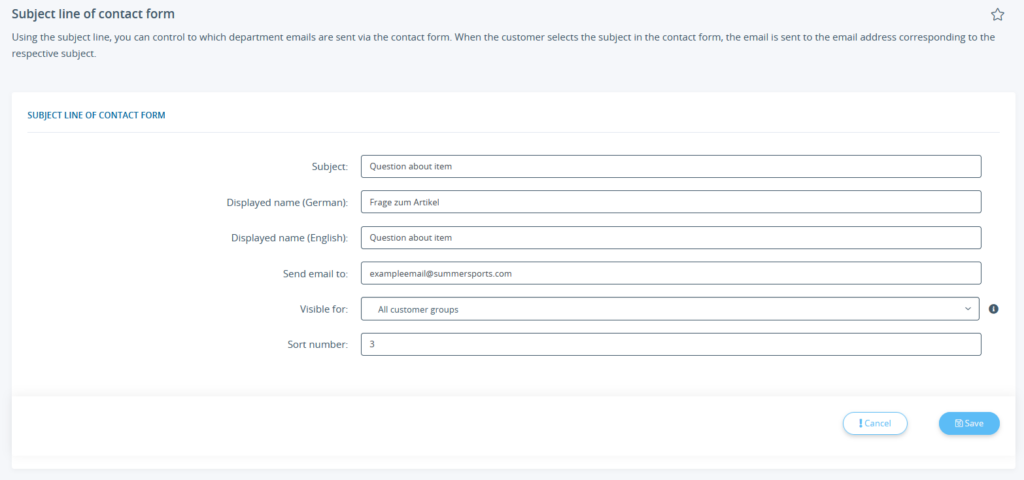We are currently still building up the English documentation; not all sections have been translated yet. Please note that there may still be German screenshots or links to German pages even on pages that have already been translated. This guide mostly addresses English speaking users in Germany.
Subject of the contact form
Detailed description of all options
Subject: Enter an internal name for the subject. It will be displayed in the subject overview.
Displayed name (language): Enter the subject line that you want your customers to see in their respective language in the front end of JTL-Shop.
Send email to: Here you enter the email address to which emails with the subject are to be sent. This enabled you to efficiently assign emails to the correct employees, e.g. send questions about your products to employee A and returns to employee B.
Visible for: You can either select the individual customer groups who can see the subject or click All customer groups to display them to all.
Sort number: Enter a number for the position of the subject in the subject list. The smaller the number, the higher up the subject will be listed. We recommend using increments of 10 to make sure you can easily move subjects between two other subjects.