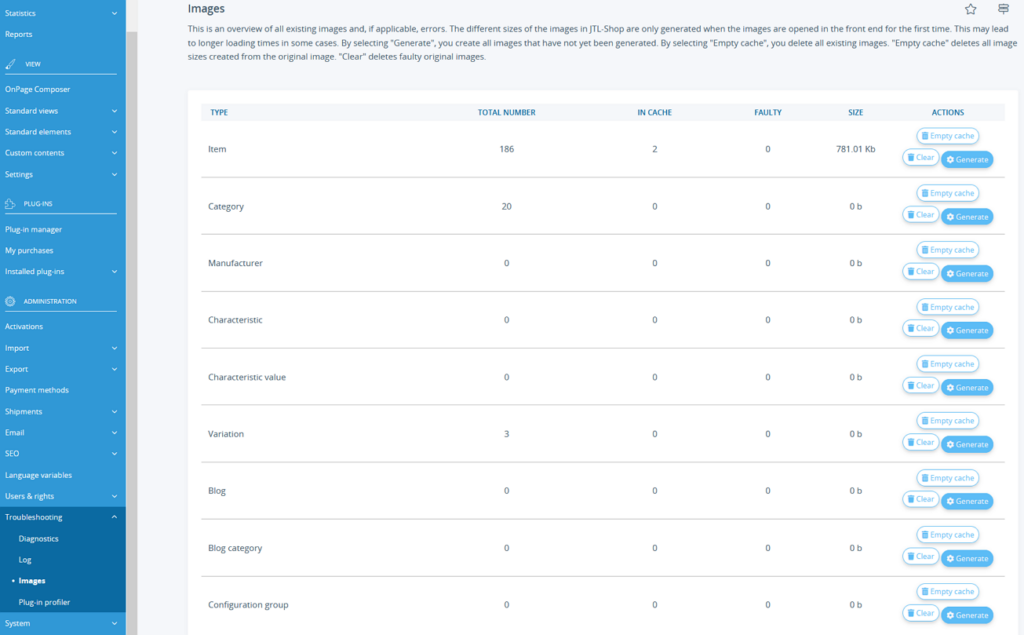We are currently still building up the English documentation; not all sections have been translated yet. Please note that there may still be German screenshots or links to German pages even on pages that have already been translated. This guide mostly addresses English speaking users in Germany.
Managing images
Your task/initial situation
Opening the image administration
- In the back end of JTL-Shop, select the menu Troubleshooting > Images. The page Images opens. You can see the storage space used for each type of image.
Calculating all possible image sizes directly
Since the required image size is only loaded when it is needed for the first time, JTL-Shop can keep the required storage space low. However, this automatically leads to longer processing times when opening a page for the first time as the image then has to be loaded first.
You can change this behaviour and have all the images you need loaded directly.
- Click on the Generate button. A status message appears that the images are being generated.
When generation is completed, all required images are saved in the JTL-Shop cache.
Deleting all generated images
Sometimes however, errors may occur, for example if you have had the images generated and then deleted the generated files from the server. It that case, there is an entry for an image in the JTL-Shop database for which no file exists. Such errors are displayed in the Faulty column of the image administration.
In this case, you can delete all generated images.
- Click on the Clear button. All errors are corrected.
- Alternatively, click on Empty cache to delete all previously generated images.
Afterwards, you can of course generate all images again or wait for the images to be generated gradually by visits.