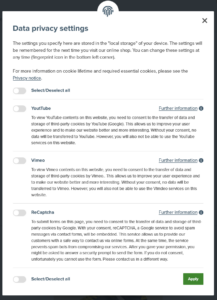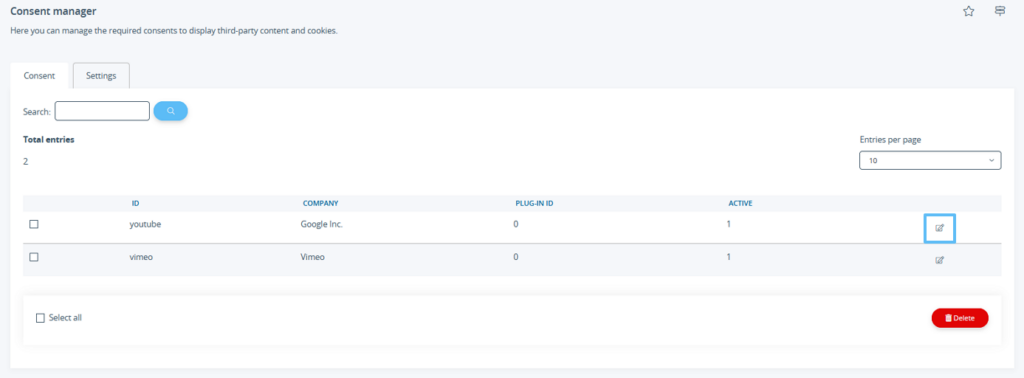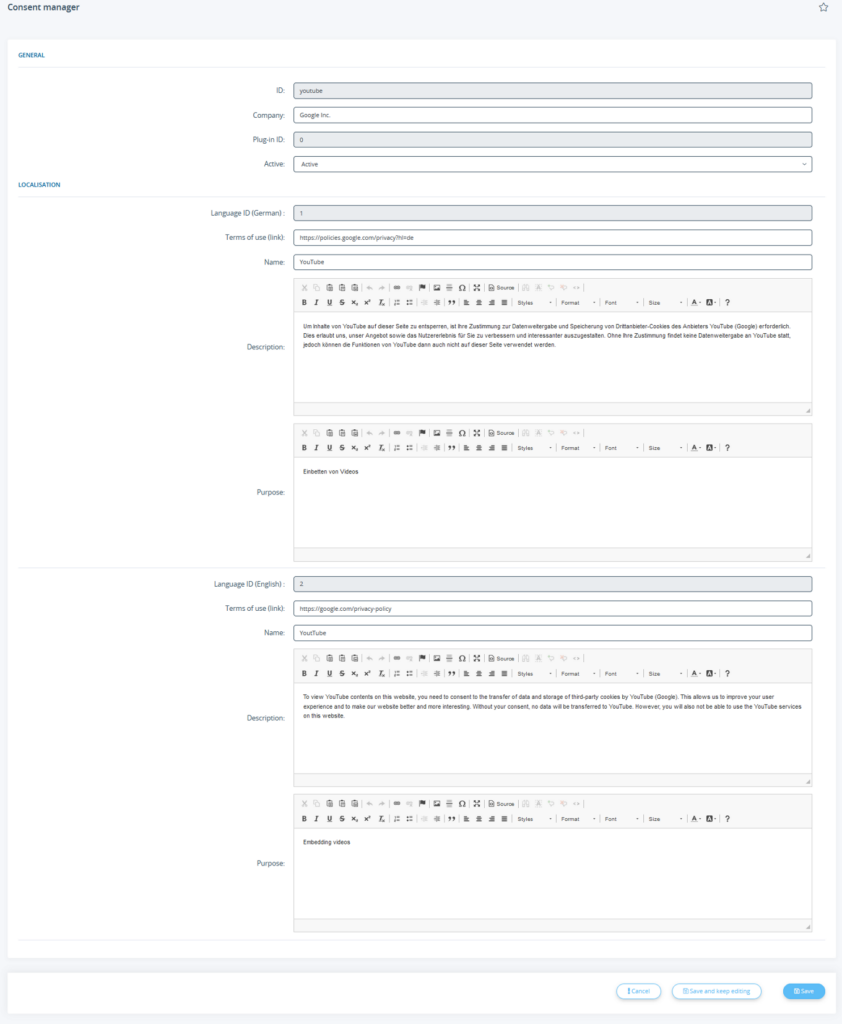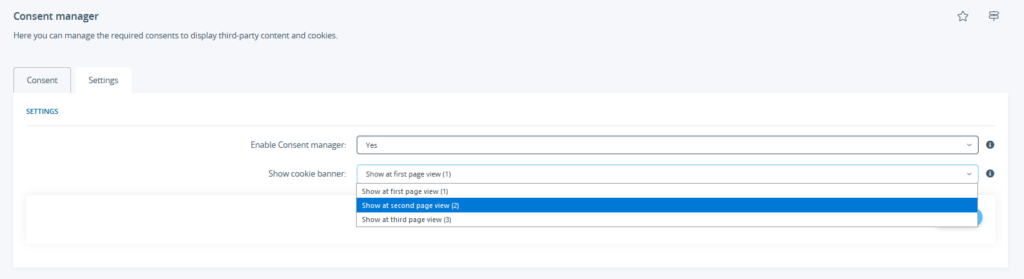We are currently still building up the English documentation; not all sections have been translated yet. Please note that there may still be German screenshots or links to German pages even on pages that have already been translated. This guide mostly addresses English speaking users in Germany.
Setting up the Consent manager in JTL-Shop
Your task/initial situation
Texts in the Consent manager
Adapting texts
When customers visit your online shop, they are shown the privacy settings. In it, each customer can manage their consents to the storage of various third-party cookies.
You can edit the texts displayed here yourself.
- Log in to the admin back end of JTL-Shop.
- Navigate to View > Standard elements > Consent manager.
- In the Consent tab, click on the pencil icon next to the desired entry to edit its text.
- Specify the company behind the third-party content. This information is displayed in the front end after clicking on More information.
- If necessary, activate the entry by selecting Active.
- Provide a link to the provider’s terms of use for all required languages of the online shop under Terms of use. This ink is displayed in the front end after clicking on More information.
- For all required languages, enter the Name under which the entry is to be managed. This name appears in the privacy settings in the front end.
- Add a Description for all languages required. This is displayed in the front end directly under the name.
- Add a Purpose for all languages required. This information is displayed in the front end after clicking on More information.
- Then click on Save.
Why can't I create new entries?
As described above, you can adjust the texts of existing entries in the back end, but you cannot create completely new entries. The reason for this is that the Consent manager serves as an interface for plugins, through which the plugins are informed which functions should be restricted. In order for the Consent manager to respond correctly to granted or withdrawn consent from customers, the entries must therefore be created by the plugin developer themselves. This is the only way where correct technical function can be guaranteed.
Display options for the Consent manager
In the Settings tab, you have the option of specifying from which page view the cookie banner should be displayed.
By default, the setting Show at first page view (1) is active.
For a delayed display to optimise the conversion rate, you can display the banner either on the second or third call.