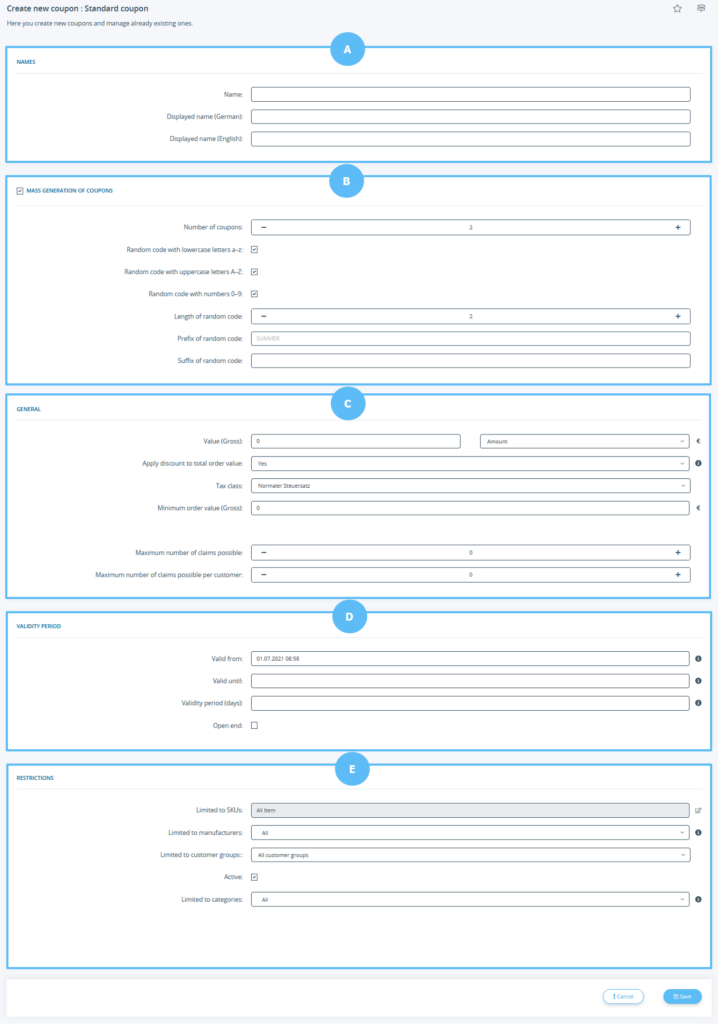We are currently still building up the English documentation; not all sections have been translated yet. Please note that there may still be German screenshots or links to German pages even on pages that have already been translated. This guide mostly addresses English speaking users in Germany.
Creating new coupons
Detailed description of all options
Pane A: Names
Name: Internal name of the coupon. This is only used to identify the coupon in the back end of JTL-Shop.
Displayed name: Name of the coupon displayed to the customer in the basket. If you operate JTL-Shop in several languages, you can store a name for each language.
Pane B: Mass generation of coupons
This section is only available for standard and free shipping coupons.
Mass generation of coupons: Activate this option to generate a certain number of coupons with a random coupon code, which you can then send to your customers via newsletters, for example. You will only see the following options if you have activated the option Mass generation of coupons.
Number of coupons: Here you specify how many different coupon codes you want to generate. Later, in the General section, you can set how often each of these coupon codes can be used.
Random code with lowercase letters a–z/uppercase letters A–Z/numbers 0–9: Here you define what kind of characters can appear in the code. If, for example, you only want numbers, deactivate the two letter options.
Length of random code: Here you define how long the generated string should be. A prefix or suffix may also be added.
Prefix of random code: Specify whether each random code is to be preceded by a specific word or a character string. This helps, for example, with the assignment of random codes.
Suffix of random code: Specify whether each random code is to be followed by a specific word or a character string. This helps, for example, with the assignment of random codes.
Pane C: General
Value (Gross): Specify here the value you want the coupon to have. Use the drop-down menu to specify whether the discount should be a percentage or a specific amount.
Apply discount to total order value: This option ensures that all items in the shopping basket are discounted. It only applies if you have chosen a percentage discount. If you set the option to No, you can specify under Restrictions which SKUs or categories the coupon should apply to.
Tax class: Here you set the tax class of the coupon. Based on this, the VAT for the coupon is calculated and offset against the VAT for other items in the shopping basket. If no other item has the same tax class as the coupon, a negative value may be shown for this tax class in the shopping basket.
Minimum order value (Gross): Specify how high the minimum value of the shopping basket must be for the coupon to be valid.
Code: This option is only available if Mass generation of coupons is not activated. Enter an individual code for the coupon. If you leave the field empty, the code is generated automatically.
Maximum number of claims possible: Here you determine how often the code can be redeemed in total. If you have activated the option Mass generation of coupons, this value applies to each generated coupon. 0 means that there is no limit.
Maximum number of claims possible per customer: Here you can define how many times the coupon can be redeemed per customer. 0 means that no restrictions apply.
Pane D: Validity period
Valid from: Specify from when on the coupon is valid. The current date is the default setting.
Valid until: Here you store a fixed date on which the validity of the coupon ends.
Validity period (days): If you do not want to enter a fixed date, you can also specify how many days the coupon should be valid.
Open end: This option overwrites the previous two. If you check this option, the coupon will remain valid until the usage limits set under General have been reached.
Pane E: Restrictions
Limited to SKUs: The Edit icon allows you to select the items to which the coupon applies. In order for the coupon to only be applied to these items, you must set the option Apply discount to total order value under General to No.
Limited to manufacturers: You can use the drop-down menu to select manufacturers to which the coupon applies. In this case, only items from the selected manufacturers are discounted accordingly.
Limited to customer groups: You can use the drop-down menu to choose whether the coupon should only apply to a specific customer group or to all customer groups.
Active: This activates the coupon. Only active coupons can be used by your customers.
Limited to categories: You can use the drop-down menu to select manufacturers to which the coupon applies. In this case, only items in the selected categories will be discounted accordingly.