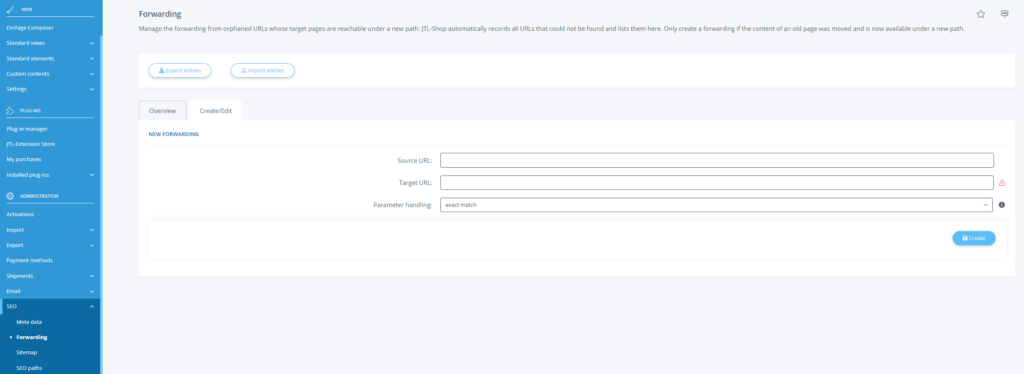We are currently still building up the English documentation; not all sections have been translated yet. Please note that there may still be German screenshots or links to German pages even on pages that have already been translated. This guide mostly addresses English speaking users in Germany.
Redirections for shop changeovers
Your task/initial situation
Step 1: Creating a CSV file
First, you should create a CSV file containing all item URLs in one column and all SKUs in another column. It is important that the items to be migrated have the same SKU in the old shop system as in JTL-Wawi and JTL-Shop.
Export from other shop systems
We will show you how to export the URL list from some popular shop systems. If your former shop system is not included, try to generate a list of URLs and SKUs yourself.
By means of the optional parameter “languageiso”, you can assign a language ISO, e.g. “ger” or “eng”. This parameter is only necessary if your old and new shops are multilingual and there is a unique URL per language. On the basis of the SKU and language ISO, JTL-Shop can then map the correct language-specific URL.
In your old online shop, all you need to do is create a CSV file with the following format:
Header: sourceurl;articlenumber;languageiso
Example CSV:
sourceurl;articlenumber;languageiso
"http://www.meinshop.de/Kategorie/AlterArtikel1";"200121";"ger"
"http://www.meinshop.de/Kategorie2/AlterArtikel2";"200122";"ger"Below you will find instructions for some well-known shop systems:
Shopware (5)
- Log in to the Shopware back end and create a new item export under Marketing > Item exports.
Header:
{strip}
articlenumber{#S#}
sourceurl
{/strip}{#L#}Template:
{strip}
{$sArticle.ordernumber|escape}{#S#}
{$sArticle.articleID|link:$sArticle.name|escape}
{/strip}{#L#}- Then click on the Start export icon.
Magento
You need access to your Magento shop database via PHPMyAdmin for this tutorial.
Log in to PHPMyAdmin, select your Magento shop database and execute the following SQL command (replace “www.old-shop-URL.de/” with your Magento shop URL):
CREATE VIEW jtl_url_migration AS SELECT sku AS 'articlenumber', CONCAT('http://www.alte-Shop-URL.de/',url_path) AS sourceurl FROM `catalog_product_flat_1`Then select the newly created view “jtl_url_migration” in the left column. Click the Export button at the bottom of the main window.
Check the option for adding the field names to the first row and confirm with OK. You can now import the created CSV file into your JTL-Shop back end under Forwardings.
Step 2: Importing the CSV file
After you have exported or manually created a CSV file, you can import the file in the back end of JTL-Shop.
- Navigate to the menu item SEO > Forwarding.
- Switch to the Create/Edit tab.
- Under Import entries, select the file created in step 1. Then specify how to process the entries.
After the import, you will see a list of all forwarded pages. The forwarding is done via 301 Permanent Redirect. The PageRank of the old page is passed on in the case of a permanent redirect.
URL mapping from old to new URL
If you know both the old and the new shop URLs, you can easily add redirects from old to new URLs via CSV file.
Header: sourceurl;destinationurl
Example CSV:
sourceurl;destinationurl
Kategorie/AlterArtikel1;Neuer-Artikel1
Kategorie/AlterArtikel2;Neuer-Artikel2Proceed to the import in the same way as you did for importing the item data.