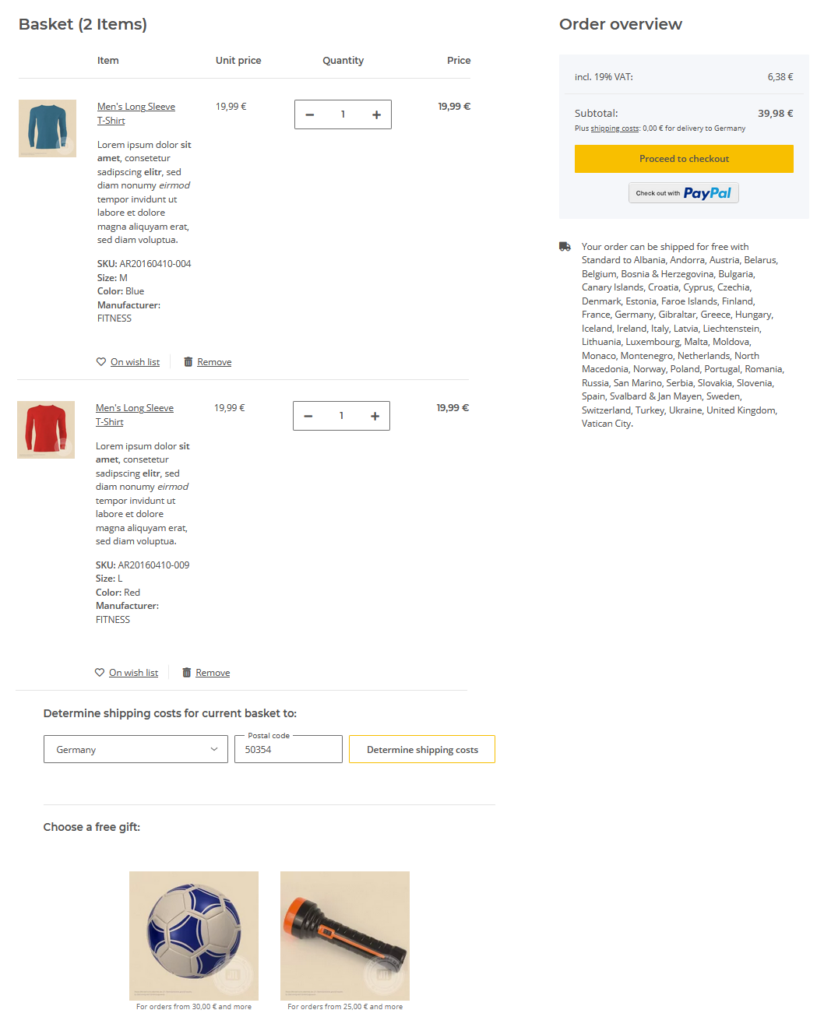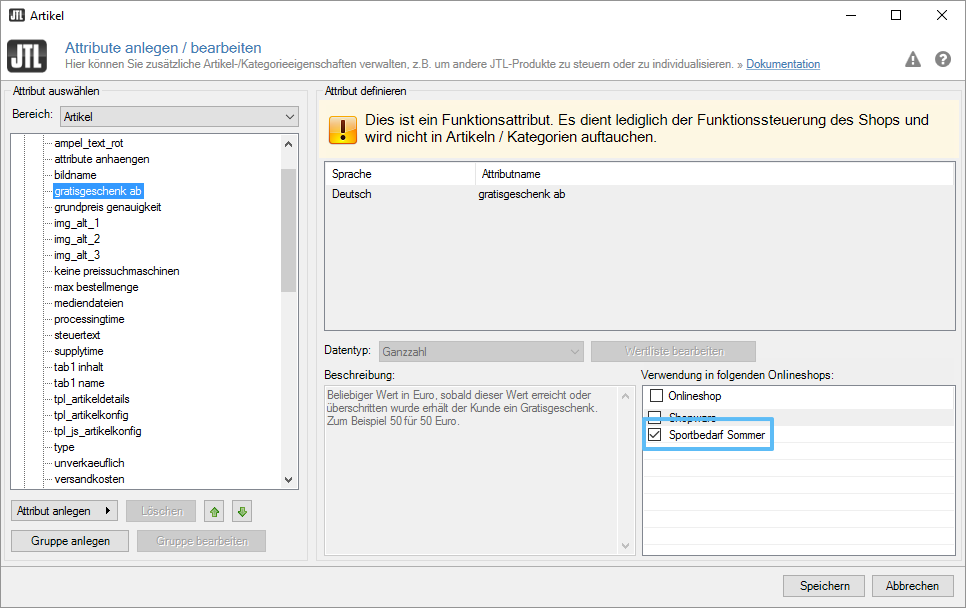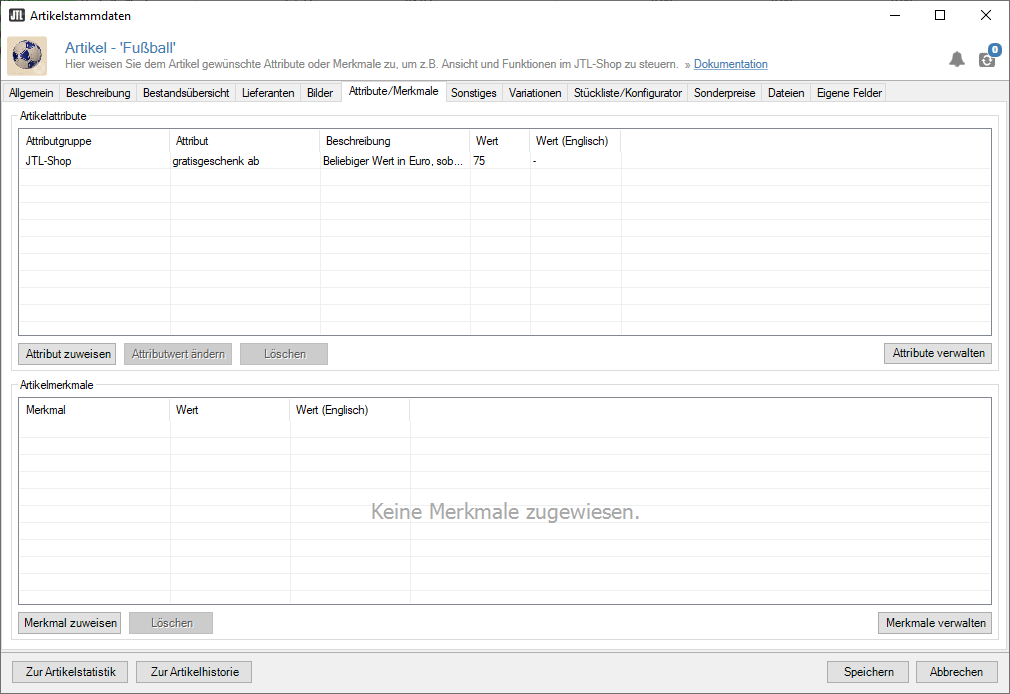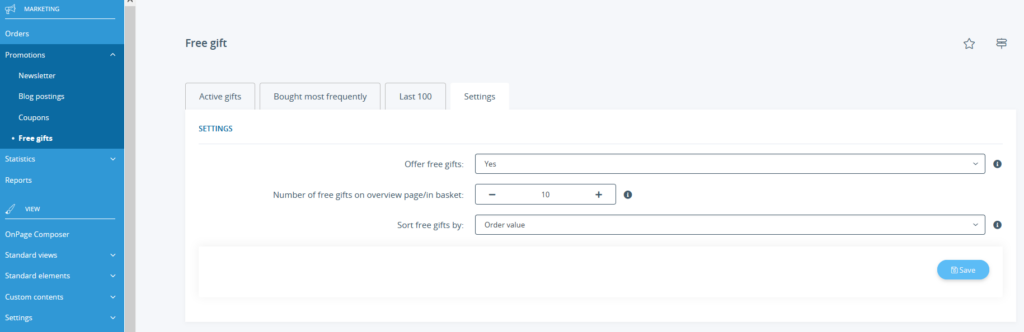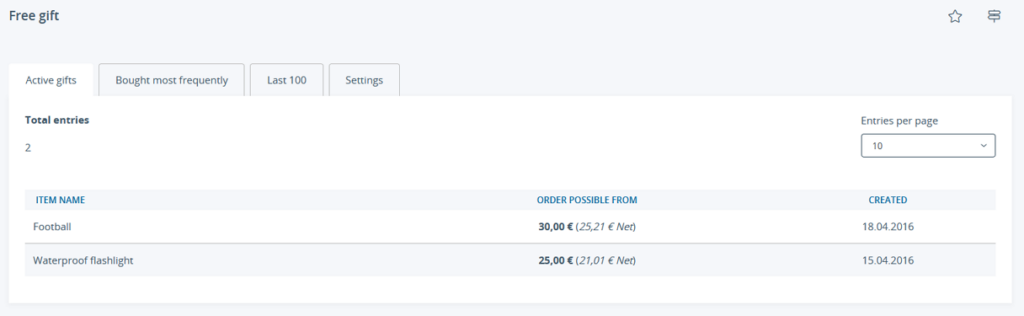We are currently still building up the English documentation; not all sections have been translated yet. Please note that there may still be German screenshots or links to German pages even on pages that have already been translated. This guide mostly addresses English speaking users in Germany.
Managing free gifts
Your task/initial situation
Restrictions: You cannot offer simple variation items or configurations as free gifts.
Step 1: Activation of “free gift from” attribute for JTL-Shop
In order to mark items as free gifts in JTL-Shop at all, you must first activate the supplied attribute “free gift from” for your online shop.
- In JTL-Wawi, open the dialogue Creating and editing attributes in the menu Items > Attributes.
- Select the attribute JTL-Shop > gratisgeschrenk ab (free gift from). You will now see the details for the attribute.
- Select your online shop in the pane Use in the following online shops.
- Click Save to apply the settings.
Step 2: Marking the item as a free gift in JTL-Wawi
You can mark as many items as you like as a free gift in JTL-Wawi. Your customers will be shown all the items that are available as a free gift for their purchase. They then choose for themselves which gift they would like to have.
- Search for the item to be used as a free gift via the item management in JTL-Wawi. Double-click to open the item master data.
- Switch to the tab Attributes/Characteristics.
- Click Assign attribute. The dialogue Assigning item attributes opens.
- Double-click on the attribute JTL-Shop > gratisgeschrenk ab (free gift from). The dialogue box Creating values for item attribute ‘gratisgeschenk ab’ opens.
- Enter the desired amount and click Save. The value is transferred to the Attributes/Characteristics tab.
- Click Save in the item master data.
- Do a synchronisation with JTL-Shop.
Step 3: Managing free gifts in JTL-Shop
To display free gifts in JTL-Shop, you must activate them first.
- Log in to the back end of JTL-Shop with your admin access data.
- Navigate to the menu item Promotions > Free gifts.
- Switch to the Settings tab.
- Set Offer free gifts to Yes.
Number of free gifts on overview page/in basket: Specify the maximum number of free gifts to be displayed. Enter 0 to display all. Otherwise, the free gifts are displayed according to the set sorting.
Sort free gifts by: Here you can specify the criteria according to which the displayed items are to be sorted.
- Click Save. In the Active gifts tab, you can see all the gifts currently available.
Depending on the order value, your customers will now see one or more of the items on offer when they complete their order.