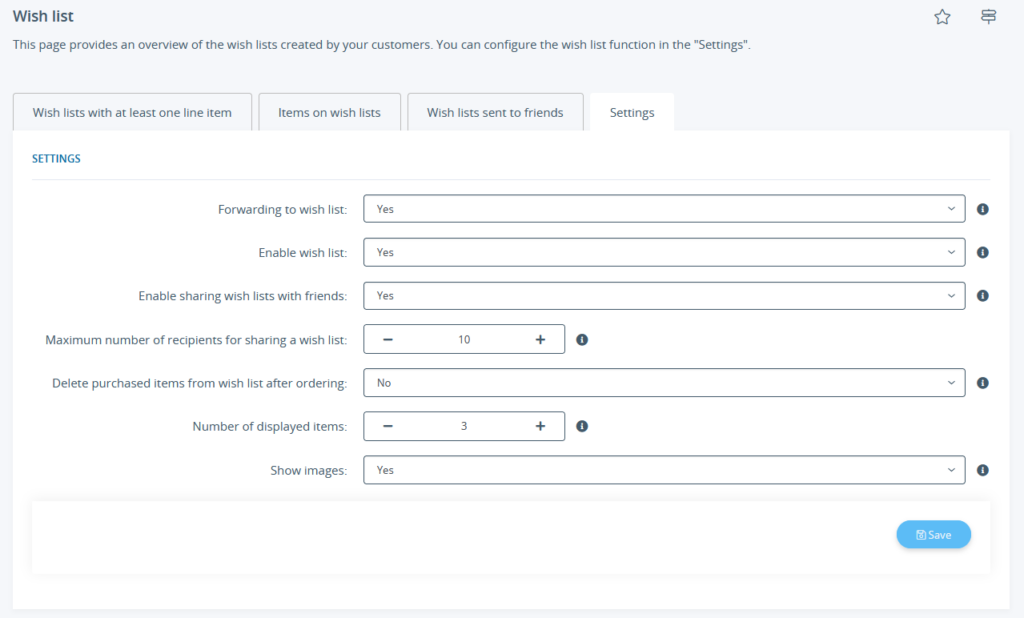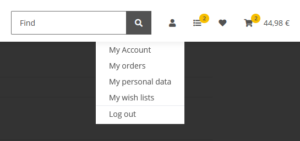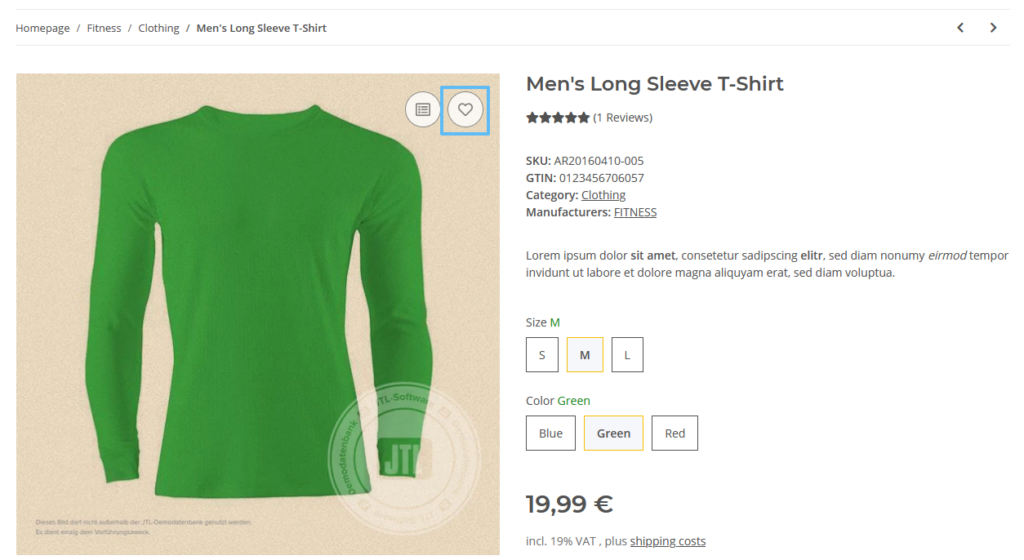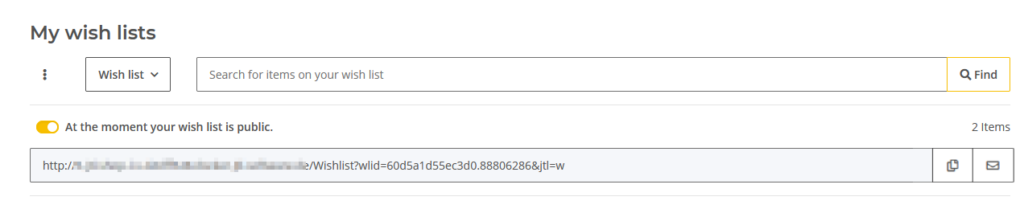We are currently still building up the English documentation; not all sections have been translated yet. Please note that there may still be German screenshots or links to German pages even on pages that have already been translated. This guide mostly addresses English speaking users in Germany.
Offering wish lists
Your task/initial situation
General info on wish lists
Customers can place and save items on any number of wish lists that they have created themselves. The items on the wish list can be changed, comments can be added, the quantity of the item can be changed and, with a simple click, items can be added to the shopping basket with all the other items on the wish list.
Customers can create as many different wish lists as they want, for example one for each week or months, and add any number of items to it. Only one wish list can be active at a time.
Setting up wish lists
- In the back end of JTL-Shop, go to Standard views > Wish list to open the Wish list page.
- Switch to the Settings tab.
Forwarding to wish list: Specify whether your customers are forwarded directly to the wish list when they add an item to it.
Enable wish list: Here you can deactivate the option so that customers can no longer use the wish list.
Enable sharing wish lists with friends: Specify whether your customers should be able to send their wish lists by email directly from JTL-Shop.
Maximum number of recipients for sharing a wish list: Specify to how many recipients wish lists can be sent by email.
Delete purchased items from wish list after ordering: Specify whether to delete items from the wish list after they have been bought.
Number of displayed items: Specify how many items are to be displayed in the “Wish list” box.
Show images: Specify whether to display item images in the “Wish list” box.
In the Wish lists with at least one line item tab, wish lists with at least one item are listed. The newest wish lists are listed at the top. You can open each individual wish list and get an overview of which items are on the wish list and who the owner of the wish list is.
The Items on wish lists tab lists all items that are on a wish list. In this overview, you as a shop operator can see which items were most frequently placed on a wish list and can take this into account when purchasing goods.
The Wish lists sent to friends tab contains an overview of your customers’ sent wish lists with the number of recipients, number of items, and the dates.
Wish lists in the online shop
Customers have several ways to create wish lists.
A registered customer can create a wish list by creating a new wish list via the menu: My Account > My wish lists. The customer can enter any name for the wish list.
Alternatively, the customer clicks the Add to wish list button (the heart icon in the standard template) on the item detail page.
A customer can access their wish lists via the menu My account > My wish lists or via the heart icon in the standard template of JTL-Shop.
To share a wish list, customers can activate the option At the moment your wish list is not public. The customer is then shown options for sending the wish list.