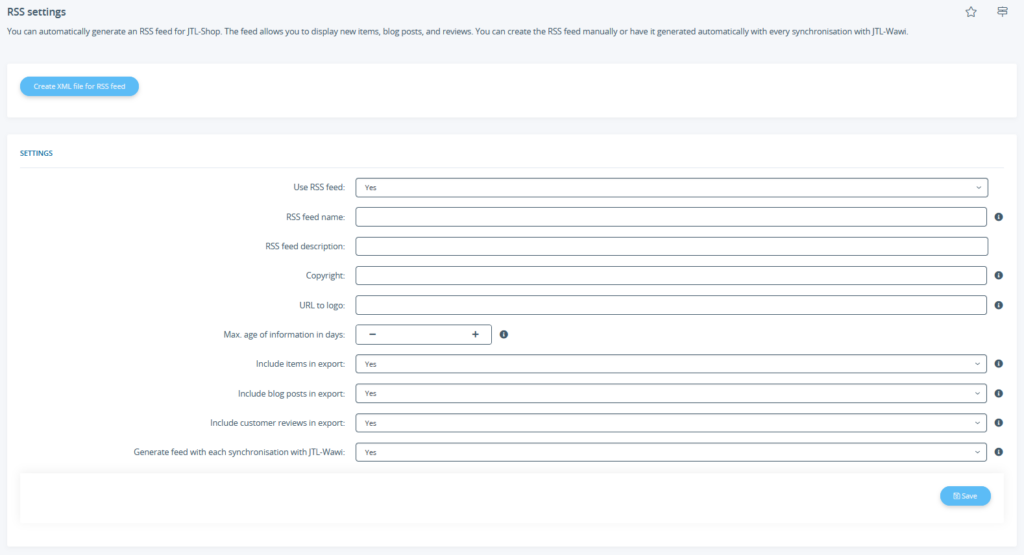We are currently still building up the English documentation; not all sections have been translated yet. Please note that there may still be German screenshots or links to German pages even on pages that have already been translated. This guide mostly addresses English speaking users in Germany.
Setting up the RSS feed
Your task/initial situation
Setting up the RSS feed
- Log in as an administrator to the back end of JTL-Shop.
- Navigate to the menu item Export > RSS feed. The RSS settings of JTL-Shop open.
- Activate the option Use RSS feed to automatically generate an RSS feed.
- Under RSS feed name, enter the name of your feed.
RSS feed description: Enter an additional description of the feed here.
Copyright: Indicate your copyright here.
URL to logo: Enter a URL here where the logo of your RSS feed can be found. This should be approx. 200 pixels wide.
- Then configure the generation of the RSS feed.
Max. age of information in days: Here you set how long information should be kept in the RSS feed.
Include items in export: Here you specify whether changes to items should be displayed in the RSS feed.
Include blog posts in export: Here you specify whether blog posts should be displayed in the RSS feed.
Include customer reviews in export: Here you can specify whether reviews should be displayed in the RSS feed.
- Define whether the RSS feed should be generated with every synchronisation with JTL-Wawi.
RSS feed address
The file with the RSS feed is located in the root directory of your JTL-Shop after creation. For example, if your shop were accessible via www.summersports.com, you would reach the RSS feed at www.summersports.com/rss.xml.