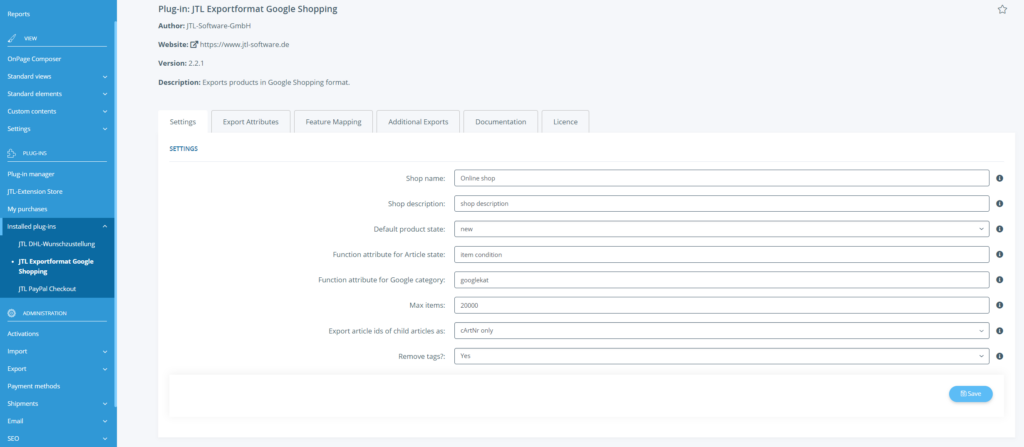We are currently still building up the English documentation; not all sections have been translated yet. Please note that there may still be German screenshots or links to German pages even on pages that have already been translated. This guide mostly addresses English speaking users in Germany.
Google Shopping: Settings
Detailed description of all options
The following options are available:
Shop name: Enter the name of your JTL-Shop in this field.
Shop description: Enter a clear description in this field.
Default product state: Select the default condition of your items. If this item condition does not apply to all items, it is possible to select an individual item condition using the option “Function attribute for Article state”. The default item condition is overwritten by the function attribute. Please note that there are only three possible conditions for Google Shopping: “New”, “Used”, and “Refurbished”.
Function attribute for Article state: This function attribute can be saved for every item in JTL-Wawi. Use this function attribute only if you are listing an item on Google Shopping that does not correspond to the standard conditions “New”, “Used”, or “Refurbished”. Example: All your items are new. Only a few items in your range are “Used” or “Refurbished”. Therefore, select the option “New” as the standard condition and set the corresponding function attribute for the items that are “Used” or “Renewed”.
Function attribute for Google category: For Google Shopping, the Google category must be specified depending on the country and product category. We recommend that you include the Google category in all your products. In the following Excel file, you can find the possible Google categories: Google categories
You also need to add an attribute for the Google category. In JTL-Wawi, you can either add the Google category attribute as a function attribute via the item master data or enter a category attribute for all items in a category.
If you use the function attribute, the respective item receives the Google category.
If you use a category attribute, all items in the JTL-Wawi category are assigned the Google category. If you have many similar items in a JTL-Wawi category, it might make sense to assign the Google Shopping category using the JTL-Wawi category attribute.
The Google category must be specified as follows: “Category1 > Subcategory1 > Subcategory2” (e.g. “Apparel & Accessories > Clothing > Activewear > Bicycle Activewear > Bicycle Jerseys”)
Max Items: Use Max Items to limit the number of items to be exported oer exported file. Please note that a maximum of 100,000 items can be generated per feed. If you export more than the number of items set here, another file will be exported for which you must set up another feed. You can only enter values in increments of 2000 (2000, 4000, 6000, …, 100,000).
Export article ids of child articles as: Here you set what happens to the SKUs/article ids of child items in the case of parent-child relationships. You can export only the SKU of the child item (cArtNr only) or add the SKU of the parent item to the end of the child item SKU (cArtNr_kArtikel). This is the best option if not all child items have their own SKU in JTL-Wawi.