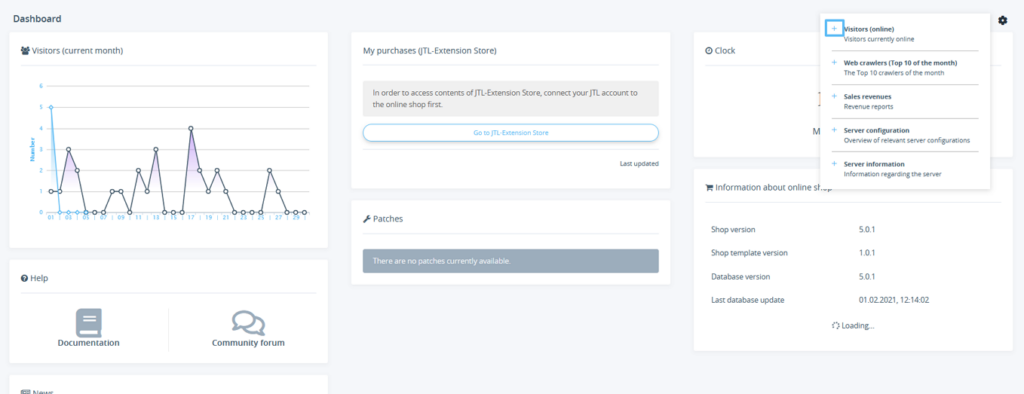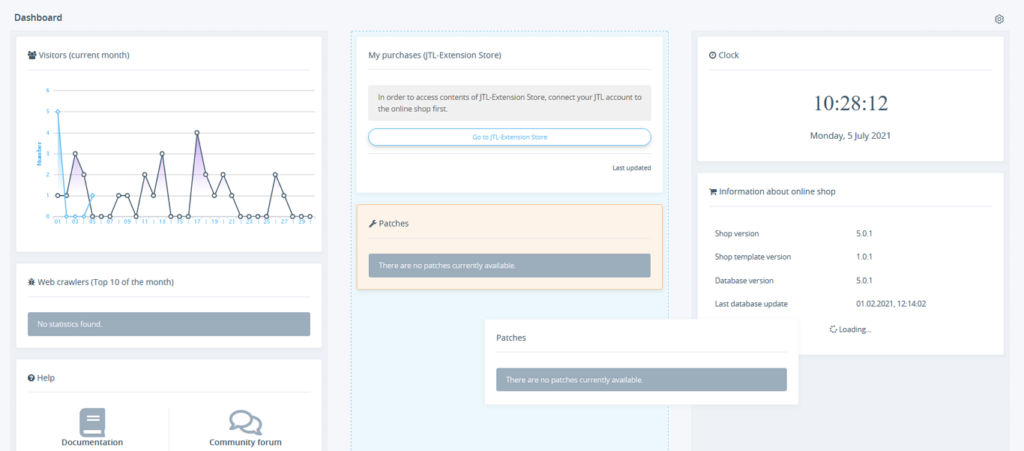We are currently still building up the English documentation; not all sections have been translated yet. Please note that there may still be German screenshots or links to German pages even on pages that have already been translated. This guide mostly addresses English speaking users in Germany.
Dashboard
Your task/initial situation
Opening the dashboard
The dashboard is the first view after logging into the back end. You can also call it up at any time by clicking on the JTL-Shop logo in the top left-hand corner of the back end.
You will see various brief overviews of relevant shop data. You can display and arrange these individual pieces of information, the so-called widgets, according to your requirements.
Adding and arranging widgets
- Click on the cog symbol in the upper right corner. In the menu that opens, you will find all the widgets that are hidden at this time.
- Click + to add the desired widgets to the dashboard.
- Select a widget and position it in the desired location using drag and drop.
Individual widgets
JTL-Shop is delivered with a number of useful widgets that provide you with a quick overview of the technical and business aspects of your online shop.
Visitors (current month): This widget shows a graph of the number of visitors who have visited your online shop in the current month.
Visitors (online): This widget shows you how many guests and logged-in customers are currently on your online shop page. You may also receive information about recent purchases, the browser used, the entry page, and the original page.
Help: This widget contains links to the documentation in JTL-Guide and to our forum.
Information about online shop: Here you can see which version of JTL-Shop, the template, and the database you are currently using. The date of the last database update is also indicated.
My purchases: This widget is an overview of the purchases you have made via the JTL-Extension Store. In addition, you can see available updates and expired subscriptions.
News: Here you can see useful information about JTL from the JTL-Blog.
Patches: Here you can see available patches that fix known problems in the current version of JTL-Shop.
Server information: This widget lists relevant basic information about the server used.
Server configuration: This widget lists relevant information about the configuration of the server used. The middle column shows the values of your shop. If there is a green tick behind the values, the minimum requirements for the operation of JTL-Shop are fulfilled.
Clock: The widget shows the current time, day of the week, and date.
Sales revenues: Here you can see a graph of the sales you have achieved with your online shop in the current month and the previous month.
Web crawlers: Here you can see for the current month which 10 web cawlers crawled your shop most often.
Other widgets
In addition to the pre-installed widgets, you also have the option of integrating 7 additional widgets. You can find these as a free extension in the JTL Extension Store under the name JTL-Shop Widgets.
The additional widgets provide further information: