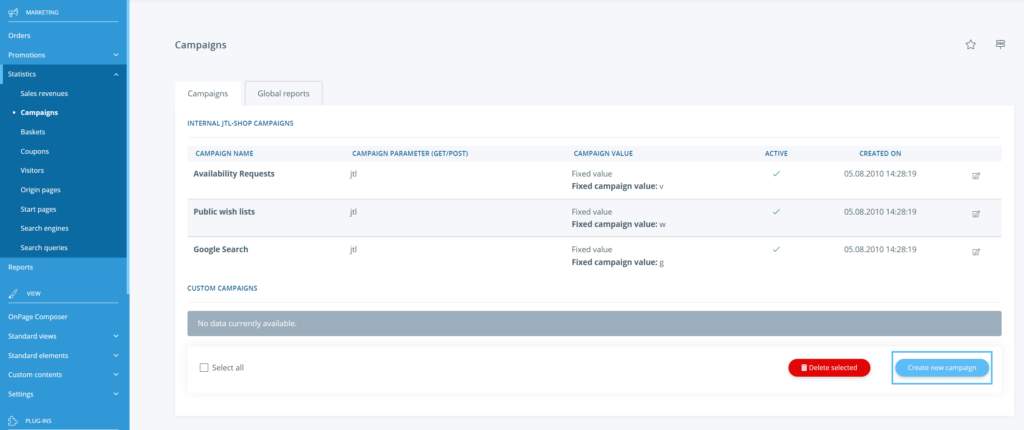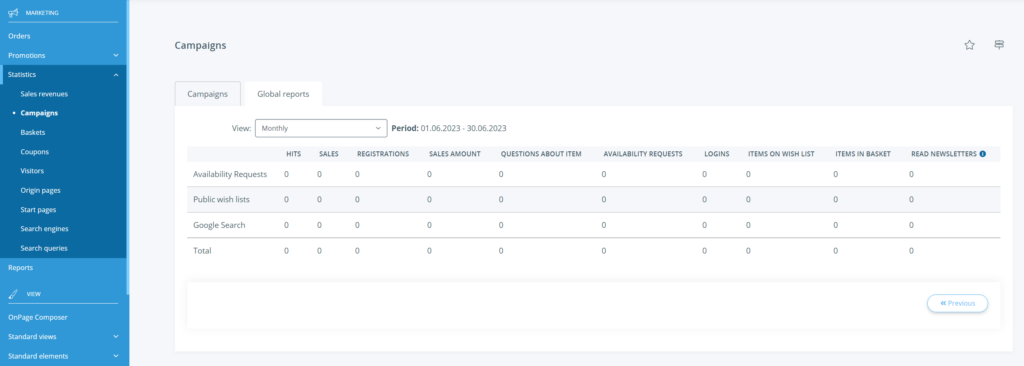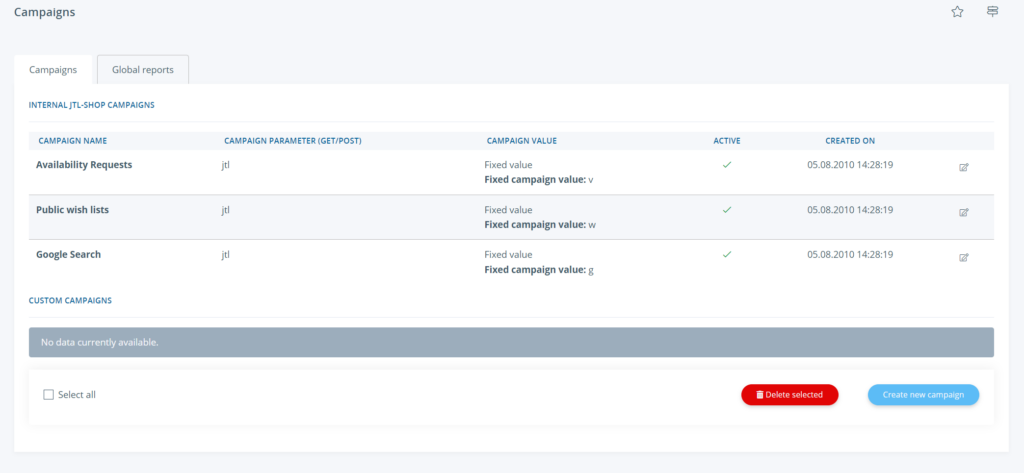Thank you for using the English version of the JTL-Guide!
We are currently still building up the English documentation; not all sections have been translated yet. Please note that there may still be German screenshots or links to German pages even on pages that have already been translated. This guide mostly addresses English speaking users in Germany.
We are currently still building up the English documentation; not all sections have been translated yet. Please note that there may still be German screenshots or links to German pages even on pages that have already been translated. This guide mostly addresses English speaking users in Germany.
Creating campaigns and viewing statistics
Your task/initial situation
You would like to run certain campaigns and monitor their success in JTL-Shop. To do this, create a campaign in JTL-Shop and view the campaign statistics.
Creating a new campaign
To create a campaign, proceed as follows:
- In the back end of JTL-Shop, go to Statistics > Campaigns.
- Switch to the Campaigns tab.
- Then click Create new campaign. The window New campaign opens.
- Set up the campaign.
Campaign name: Give the campaign a unique name, which you can use later to identify the campaign.
Campaign parameter: Enter a parameter here to be used for the campaign. Campaigns are initiated by a URL parameter you specify and are then kept for the session to evaluate follow-up actions (e.g. purchases, contact form requests, etc.).
Campaign value type: Select here whether the campaign value should be a fixed value or a dynamic value.
Fixed campaign value: Enter the campaign value here if you have previously selected Fixed value.
Example: Let’s say you want to set up a campaign for a price comparison web portal www.exampleprices.com. For the campaign parameter we choose [rv] and as the campaign value, we select [5]. Since the campaign value is linked to the campaign parameter, the links from www.exampleprices.com to your web shop would end with the parameter value [?rv=5]. Example: http://demoshop.jtl-software.de/?rv=5.
The origin is clearly defined by this parameter value.
Active: Specify here whether the campaign should be active.
- Click Save to apply the settings for the campaign.
Viewing campaign statistics
- In the back end of JTL-Shop, open the campaigns via the menuStatistics > Campaigns. In the campaign overview, you will find all system (delivered with JTL-Shop) and self-created campaigns.
- Use the filter to select which period you would like to view.
Deleting campaigns
- In the back end of JTL-Shop, go to Statistics > Campaigns.
- Switch to the Campaigns tab.
- Select the campaign you would like to delete via the check box.
- Click Delete selected.