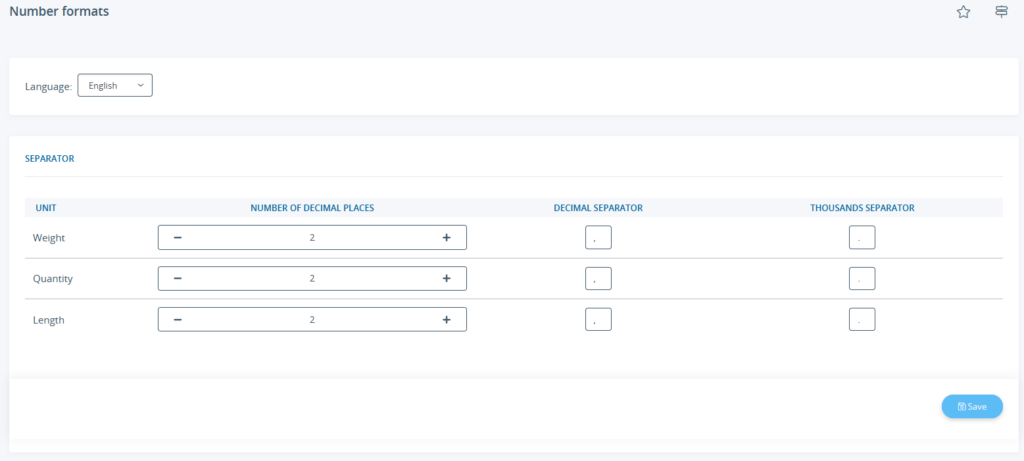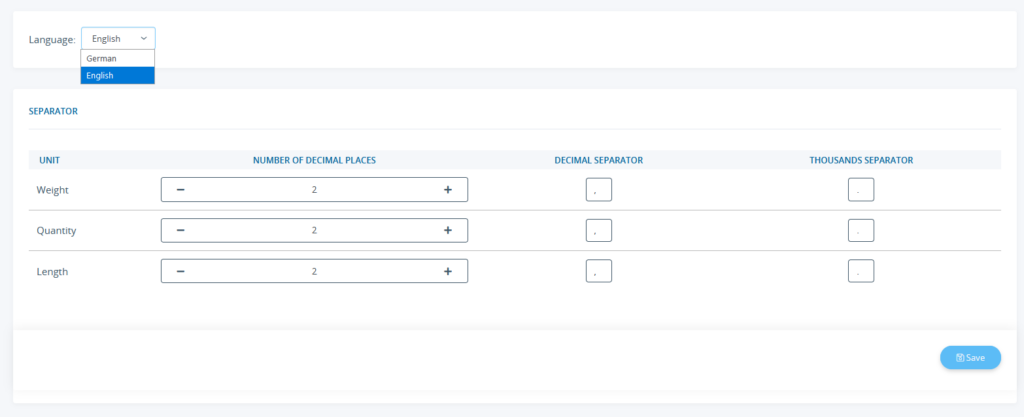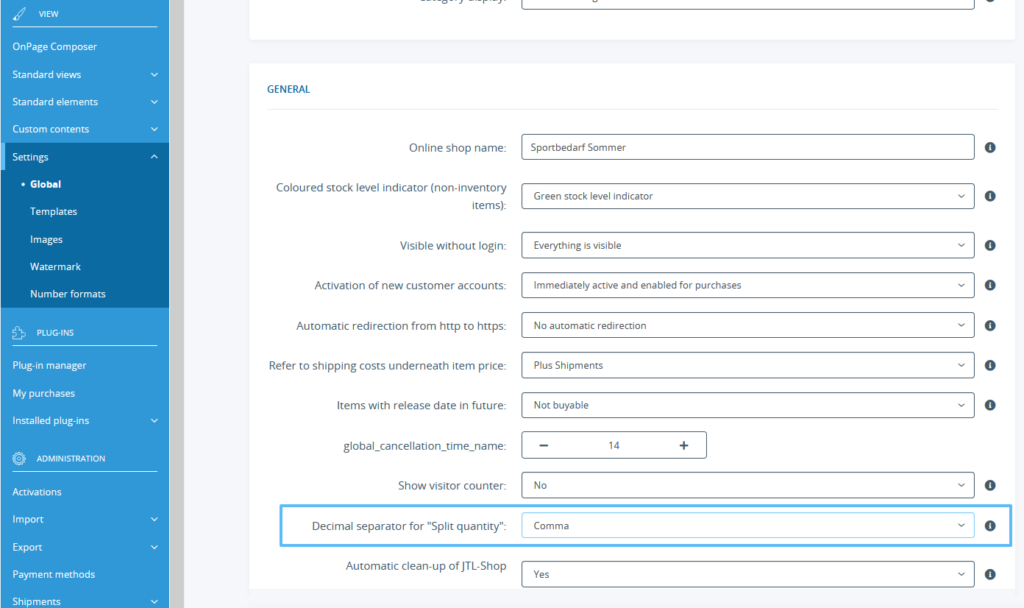Thank you for using the English version of the JTL-Guide!
We are currently still building up the English documentation; not all sections have been translated yet. Please note that there may still be German screenshots or links to German pages even on pages that have already been translated. This guide mostly addresses English speaking users in Germany.
We are currently still building up the English documentation; not all sections have been translated yet. Please note that there may still be German screenshots or links to German pages even on pages that have already been translated. This guide mostly addresses English speaking users in Germany.
Adjusting number formats
Your task/initial situation
You are offering items for which you indicate the weight or for which you can split the quantity (see Item master data > General). You now want to specify how many decimal places should be displayed in JTL-Shop. You would also like to specify that a decimal point and not a comma is displayed as a seperator in the english version of your JTL-Shop.
Setting decimal places
- Log in to the back end of JTL-Shop with your admin access data.
- Navigate to the menu item View > Settings > Number formats.
- Under Number of decimal places, enter how many digits are to be displayed after the decimal point.
- Click Save to apply your changes.
Changing the separator in use
Different languages often use different separators. While English uses a decimal point, German uses a decimal comma, for example. It is the other way round for thousands separators. This can be easily accomplished in JTL-Shop.
- On the Number formats page, select the language in the Language drop-down menu for which you would like to change the settings.
- In the Decimal separator column, change the comma to a point and in the Thousands separator row, change the point to a comma.
- Click Save to apply your changes.
Decimal seperator for ``Split quantity``
There is an individual setting for which decimal separator is used for items for which Split quantity can be enabled in JTL-Wawi (Item master data > Tab: General info > Tab: Warehouse options).
- Go to View > Settings > Global > Section: General.
- In the drop-down menu, select Comma or Point from the drop-down menu.
- Then click on Save.