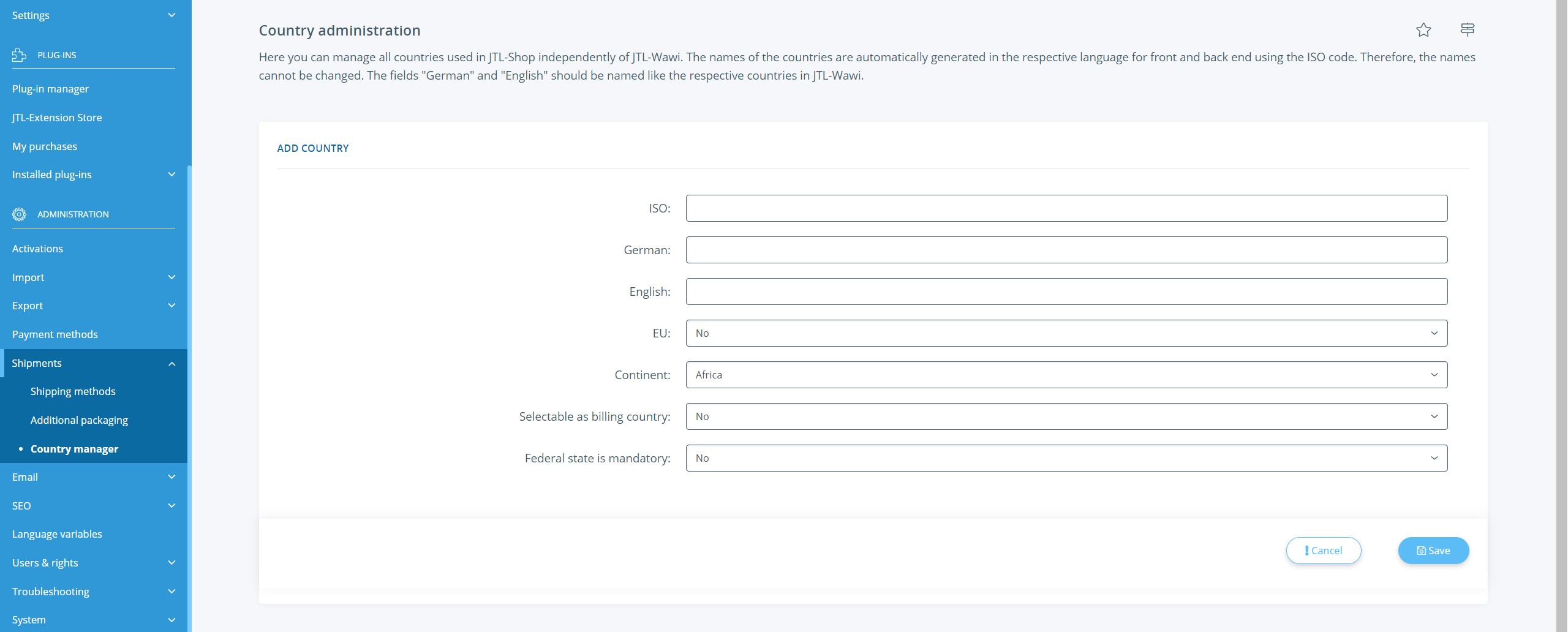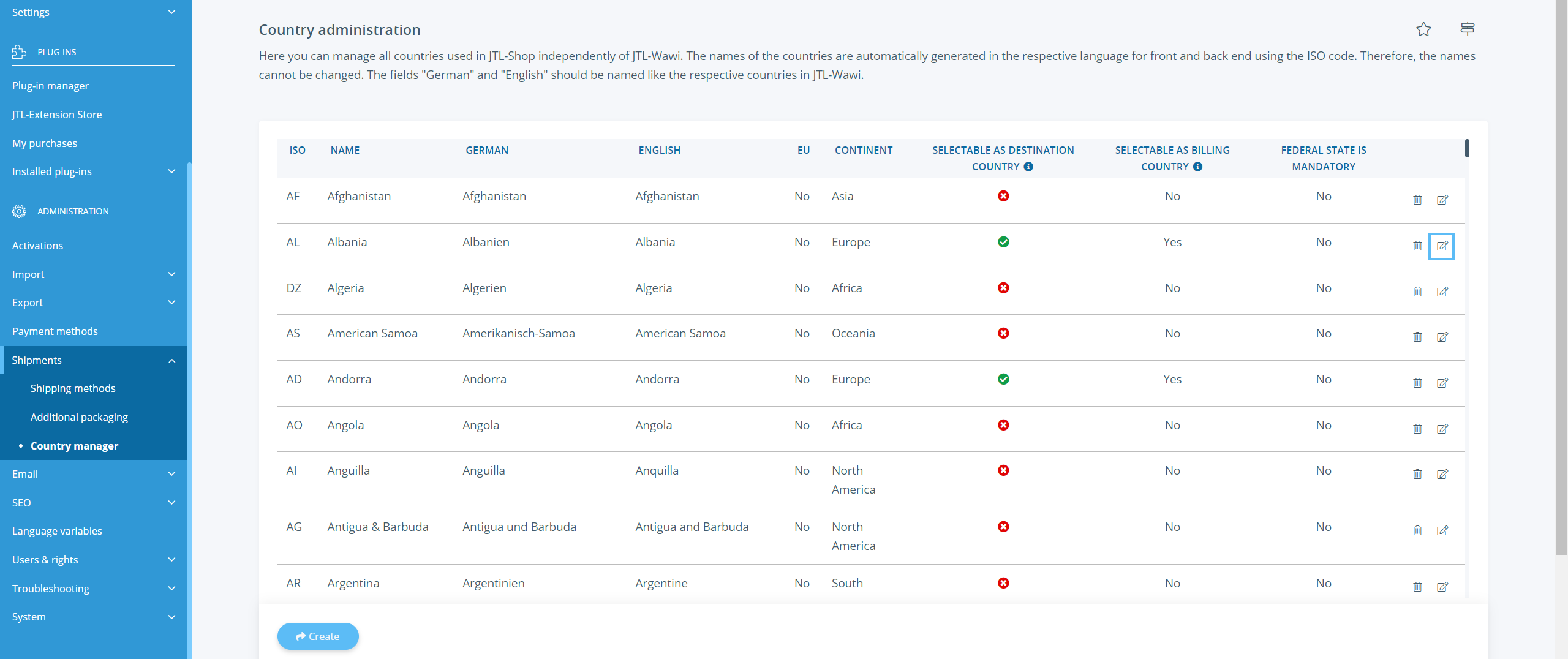We are currently still building up the English documentation; not all sections have been translated yet. Please note that there may still be German screenshots or links to German pages even on pages that have already been translated. This guide mostly addresses English speaking users in Germany.
Country administration
Your task/initial situation
Via the country administration you can manage the countries used in JTL-Shop. Here you can create new countries and specify whether existing countries can be chosen by customers as billing countries. In addition, you can see which countries are currently available as destination countries and determine whether indicating the federal state is mandatory.
Adding countries
In rare cases, you may need to create a new country. If you add a country to JTL-Shop, this country must also be created in JTL-Wawi. Go here for more information on how to create a country in JTL-Wawi. The following steps explain the process in JTL-Shop.
- Log in to the admin back end of JTL-Shop.
- Open Administration > Shipments > Country manager.
- Select Create. The Add country page opens.
- Enter the official two-digit ISO country code of the new country (DE for Germany, IN for India, TR for Turkey, etc.).
- If you are working with both German and English in JTL-Wawi and JTL-Shop, under German and English, enter the name of the country as it is also stored in the Name and Name (English) fields of the JTL-Wawi country administration.
- Specify whether the country is a member of the EU and on which Continent it is located.
- Select whether the country can be selected by customers as the Billing country.
- Specify whether the specification of the Federal state is mandatory for this country. For some countries, such as the USA, this information can be important for shipping.
- Save your entries by clicking Save.
Editing existing countries
- Click on the Edit icon in the overview of the countries behind the respective country.
- Make the changes to the required information. You cannot edit the ISO code.
- Save the changes.
Selectable as destination country
In the overview, in the Selectable as destination country column, you can select whether the respective country is currently available as a possible destination country in a shipping method. You can add countries to a shipping method under Administration > Shipments > Shipping methods as a possible destination country.
Billing country and destination country
If you add a possible destination country to a shipping method, this country is automatically also stored as a possible billing country in the country administration.
If a destination country is removed from a shipping method and it is no longer included in any other shipping method as a possible destination country, this country will also be deactivated as a selectable billing country.
However, you can edit the respective country at any time in the country administration and thus, for example, allow more possible billing countries than destination countries. To do this, simply manually adjust the setting Selectable as billing country.