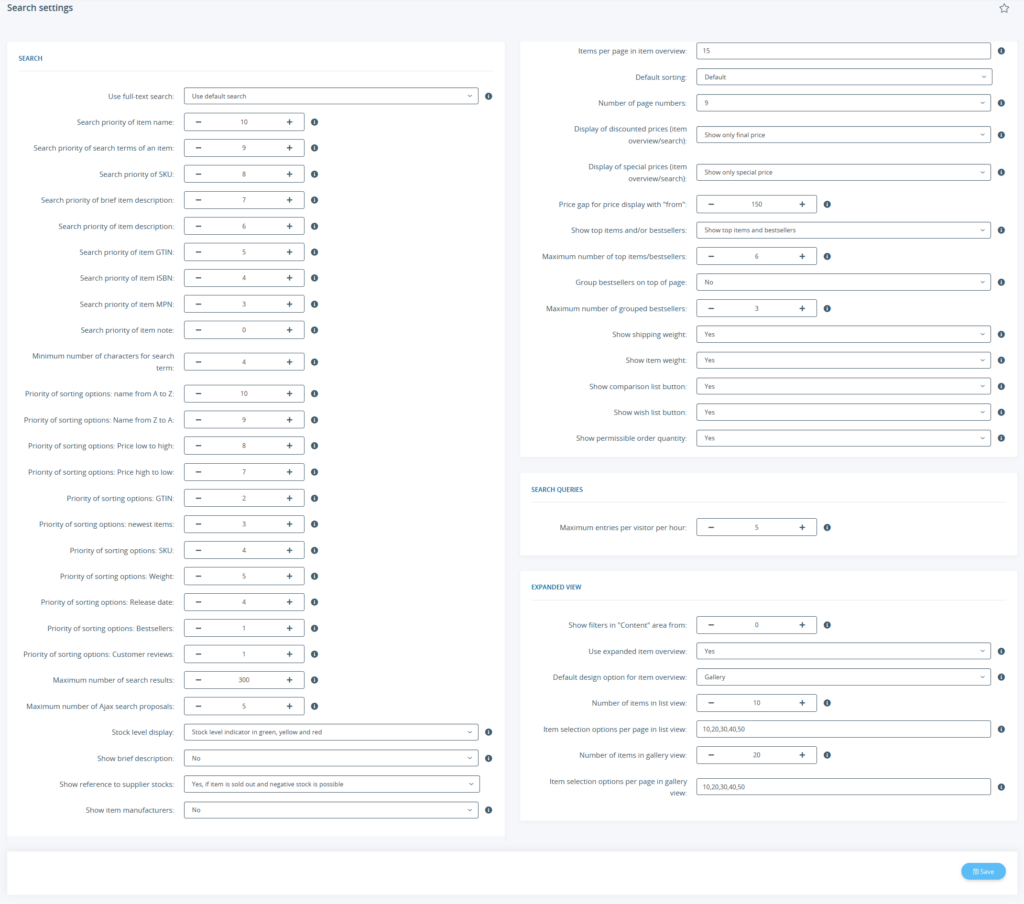We are currently still building up the English documentation; not all sections have been translated yet. Please note that there may still be German screenshots or links to German pages even on pages that have already been translated. This guide mostly addresses English speaking users in Germany.
Search settings
Detailed description of all options
Pane: Search
Use full-text search: Specify which search should be used. You can choose between the options Use default search, Use full-text search and Full-text search (Boolean mode).
Search priority of item name / search terms of an item / SKU / brief item description / item description/ GTIN / ISBN / MPN / item note: Here you define the fields that are searched for the search terms and where to start. The smaller the number entered, the earlier the field is searched. The value “0” causes a field not to be searched.
Minimum number of characters for search term: Here you define the minimum number of characters a search query must consist of in order to be carried out.
Priority of sorting options: Name from A to Z, Name from Z to A, Price low to high, Price high to low, GTIN, Newest items, SKU, Availability, Weight, Release date, Bestsellers, Customer reviews: Here you define which sorting options are offered to your customers and at which position they are displayed. The larger the value entered, the higher up the sorting option is displayed. The value “0” means that the sorting option is not displayed.
Maximum number of search results: Here you define the maximum number of results to be output for a search. Too high a value can slow down the search; we therefore recommend a value of 300.
Maximum number of Ajax search proposals: Specify the maximum number of search proposals to be made to your customers during input. For this purpose, a mapping must exist.
Stock level display: Specify whether and how to display the stock in the item overview.
Show brief description: Specify whether to display also the brief description field of an item in the item overview. This setting applies only to the list view.
Show reference to supplier stocks: Here you define what happens if an item that was searched for is sold out and has supplier stock. By default, a notice is displayed if negative stock is allowed. You can also display this notice if negative stocks are not possible. Alternatively, you can choose not to display it at all.
Show item manufacturers: Specify whether and how to display the manufacturer in the item overview. This setting applies only to the list view.
Items per page in item overview: Specify how many items are to be displayed on each page per default. This setting takes effect when no value has been entered for Number of items in list view/gallery view in the section Expanded view.
Default sorting: Here you define how items are sorted by default. Afterwards, your customers can still do their own sorting (using the search result sorting).
Number of page numbers: Specify how many pages numbers are to be displayed at maximum on a search results page for direct selection of a specific search result page.
Display of discounted prices (item overview/search): Specify how to display discounts. You can display only the final price or, in addition, either the discount value, the old price, or both.
Display of special prices (item overview/search): Specify how to display the price for items with a special price.
Show top items and bestsellers: Specify whether the corresponding items from the subcategories are to be displayed in categories in which there are no top items or best sellers.
Maximum number of top items/bestsellers: Specify the maximum number of top items or bestsellers displayed.
Group bestsellers on top of page: Specify whether to group the bestsellers above the search results.
Maximum number of grouped bestsellers: Specify the maximum number of bestsellers to be grouped. For this purpose, the option Group bestsellers per page must be activated.
Show shipping weight: Here you determine whether the shipping weight of the item specified in JTL-Wawi should be displayed on the item detail page. The shipping weight is made up of the item’s own weight and the packaging.
Show item weight: Here you determine whether the weight of the item specified in JTL-Wawi should be displayed on the item detail page.
Show comparison list button: Specify whether to show a button in the item overview that allows adding items to the comparison list. To do this, under View > Settings > Templates, the Show additional item information when hovering/tapping: option must be activated. You also have to activate the comparison list itself under View > Standard views > Comparison list.
Show wish list button: Specify whether to show a button in the item overview that allows adding items to the wish list. To do this, under View > Settings > Templates, the Show additional item information when hovering/tapping: option must be activated. You also have to activate the wish list itself under View > Standard views > Wish list.
Arrow button for item quantity: Here you determine whether arrows for increasing and decreasing the quantity are to be displayed in the item list. You have the choice of always displaying them, not displaying them at all, or only displaying them if there is an permissible order quantity.
Show permissible order quantity: Specify whether to display the permissible order quantity (if applicable).
Pane: Search queries
Maximum entries per visitor per hour: Here you define the maximum number of search queries per visitor that are stored in the back end per hour.
Pane: Expanded view
Show filters in “Content” area from: Specify the minimum number of items that must be displayed in the search results for further search filters to be available for selection in the front end.
Use expanded item overview: Specify whether your customers can change the view of items. If No is selected for this option, the default setting is used.
Default design option for item overview: Specify the default display option that your customers will be shown. With the default NOVA template of JTL-Shop, you can only use the options Gallery and List.
Number of items in list/gallery view: Specify how many items are to be displayed on each page of the list or gallery view.
Item selection options per page in list/gallery view: Enter the values for the front end from which the customer can choose the number of items that they want to view per page. Enter “-1” if you want to display the option to display all items on one page.