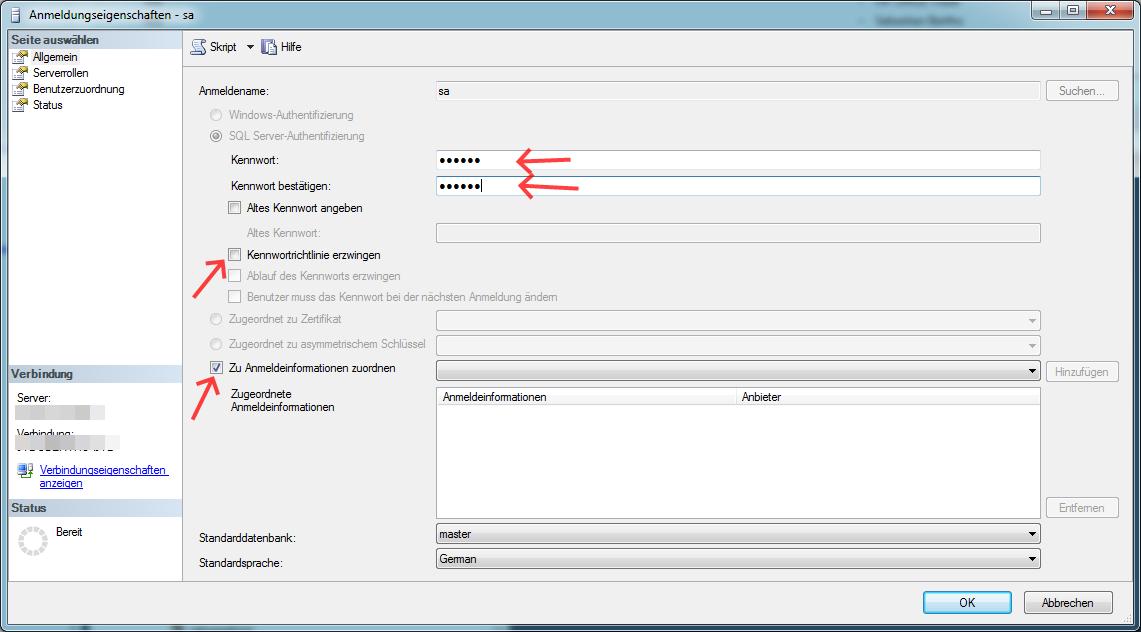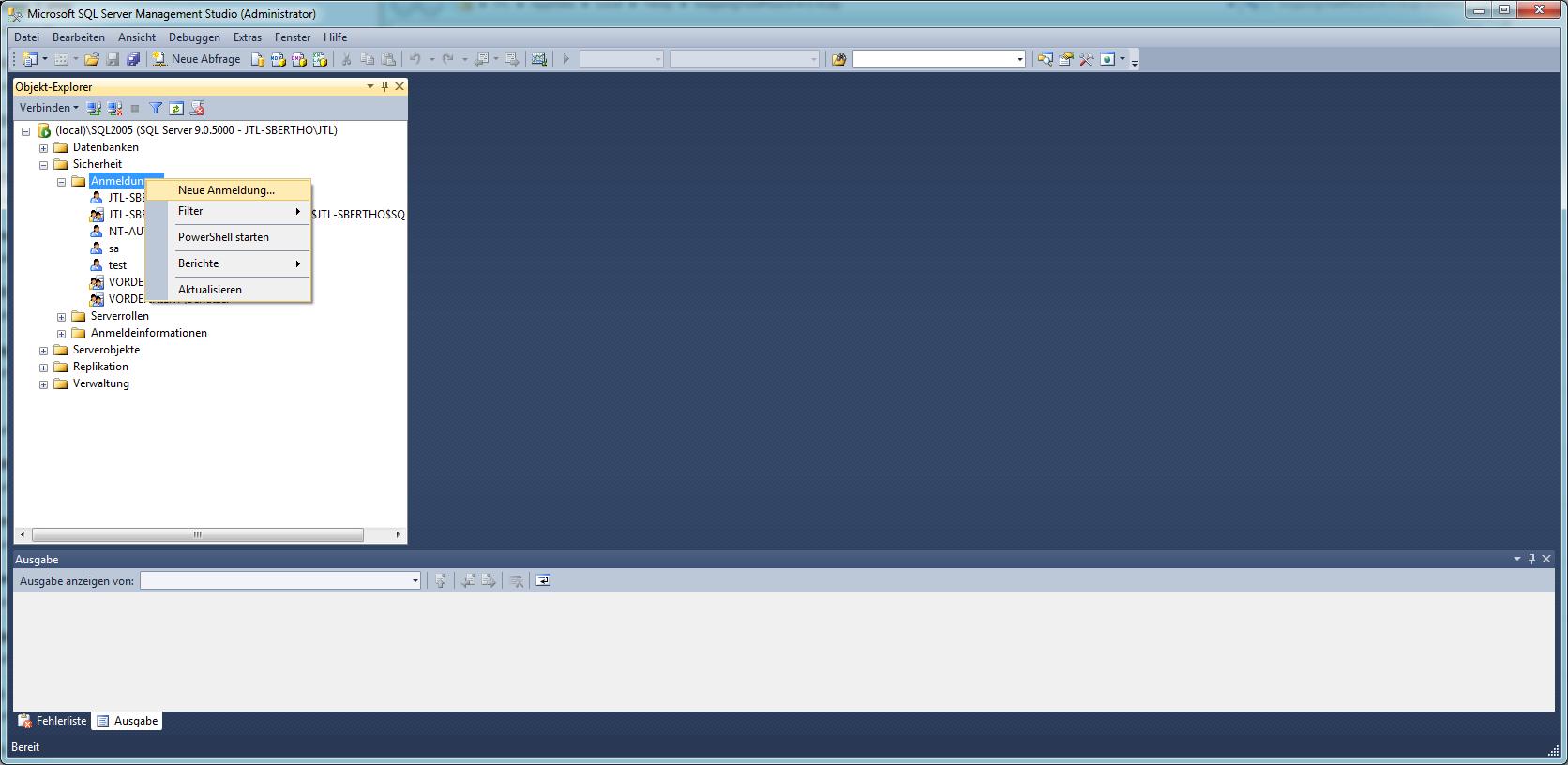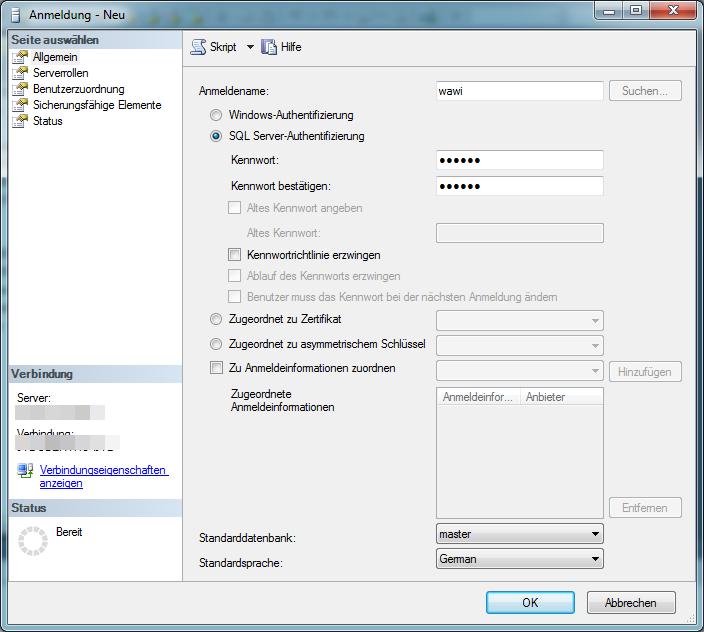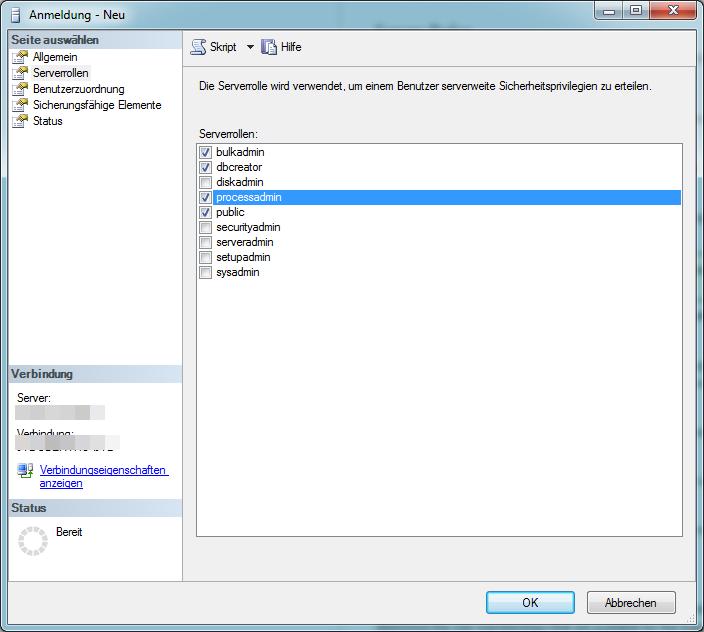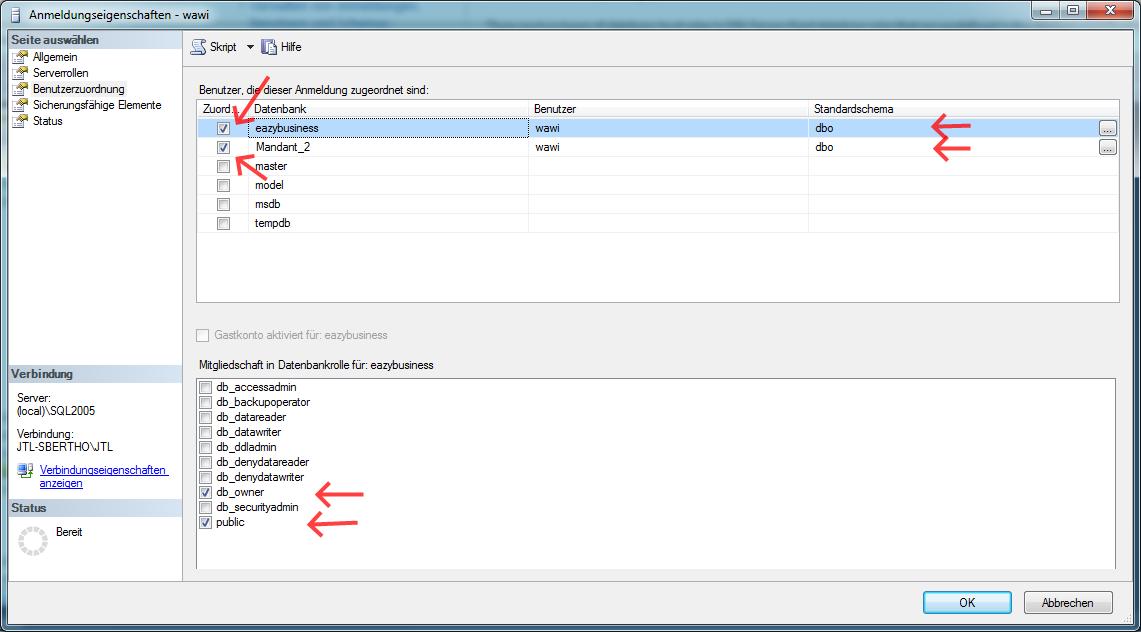We are currently still building up the English documentation; not all sections have been translated yet. Please note that there may still be German screenshots or links to German pages even on pages that have already been translated. This guide mostly addresses English speaking users in Germany.
Settings for database users
Connecting to the SQL server
Microsoft SQL Server Management-Studio can connect to the SQL server in two ways.
Connecting to the SQL server with the Windows Authentication
With local systems, i.e. when the SQL server runs on the same computer or within the same domain as the current computer, you can log in with your Windows name without entering a password. In a standard installation, this function is usually enabled for the Windows account with which the SQL server was installed.
Open Microsoft SQL Server Management Studio and select the entries as shown in the screenshot above (Servername und Authentifizierung (Server name and Authentication)) to log in as a Windows user.
Connecting to the SQL server with a username and password
If you cannot log in to the SQL server with the Windows Authentication, you can use a username and password. The username of the database administrator is “sa”. An SQL user is necessary to connect JTL-Wawi to the SQL server.
Open Microsoft SQL Server Management Studio and select the entries as shown in the screenshot above (Servername und Authentifizierung (Server name and Authentication)) to log in as a Windows user.
Changing the password of a database user (e.g. user sa)
To change the password of a database user, log in to Microsoft SQL Server Management Studio as database admin as shown above. Proceed as follows:
In the subfolder Anmeldungen (Logins), right-click on the username whose password you want to change (e.g. “sa”) and select Eigenschaften (Properties).
As shown in the previous image, enter the password twice, remove the check mark in front of Kennwortrichtlinie erzwingen (Enforce password policy) and tick the check box for Zu Anmeldeinformationen zuordnen (Map to Credential). The changes are applied by clicking OK.
Creating a new JTL-Wawi user
To create a new user for JTL-Wawi, log in to the database as administrator as described above. Then proceed as follows:
Click Sicherheit (Security) and right-click on Anmeldungen (Logins). Select Neue Anmeldung (New login).
Select SQL-Server-Authentifizierung (SQL Server Authentication) and specify a username, password, default database and default language. The username and password for JTL-Wawi may be a maximum of 29 characters long. Do NOT click on OK yet but on the tab Serverrollen (Server roles).
Select the server roles “bulkadmin”, “dbcreator”, “processadmin” and “public”. Do NOT click on OK yet but on the tab Benutzerzuordnung (User mapping).
Assign the rights “db_owner” and “public” as well as the default schema “dbo” for all JTL-Wawi databases (eazybusiness and tenant databases). Create the user by clicking OK .