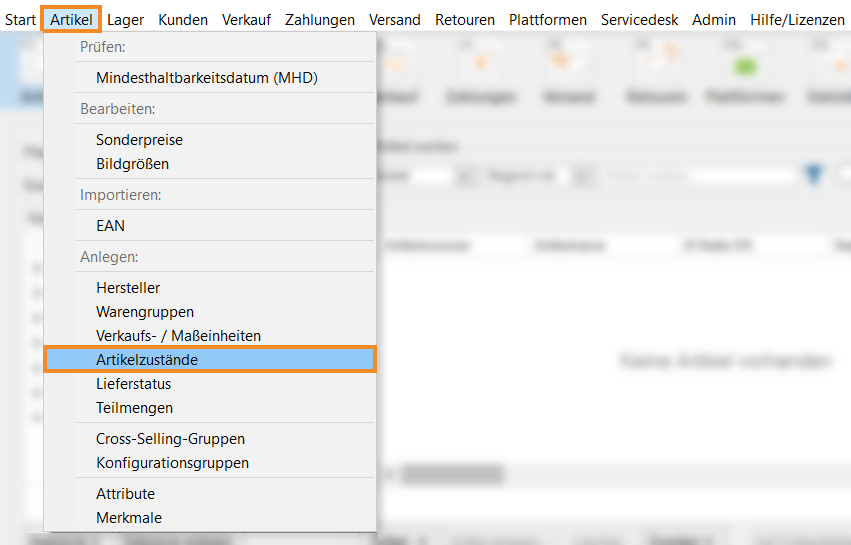We are currently still building up the English documentation; not all sections have been translated yet. Please note that there may still be German screenshots or links to German pages even on pages that have already been translated. This guide mostly addresses English speaking users in Germany.
Creating item conditions in JTL-Wawi
Your task/initial situation
Editing item conditions
- In the Items menu, open the entry Create > Item conditions. The dialogue box Creating and editing item conditions opens.
JTL-Wawi always provides the “Standard” condition. All of the items that you are selling will be assigned the “Standard” condition by default. This usually equates to “New and in original packaging”. However, if you are trading in second-hand goods, “standard” would equate to “second-hand”. You can change the name of the condition by double-clicking on it. However, the “Standard” condition cannot be deleted.
- Click Create to add other item conditions.
Names: Enter the name of the item condition here. You can enter your own translation of the condition name in each language maintained in JTL-Wawi.
- Specify whether the stock should be tracked individually for every item condition and whether there is a suffix. The suffix is added to the SKU when an item with this condition is created.
Track stock separately: If this option is enabled, the stock level of items in this condition is tracked individually. The option is useful if you sell items that have been returned and can still be sold but cannot be sold for the original price or cannot be marketed as new.
From a technical point of view, these are completely independent items that can be provided with their own description, pictures, etc. and offered separately in online shops and on marketplaces. However, the stock levels, warehouses, and conditions of these items are also displayed in the item master data of the original item.
SKU suffix: The suffix allows you to identify the condition of a returned item for which the stock is tracked at first glance.
Structure: [SKU of the original item]-[suffix].
- Option: In the area Map to conditions on platforms, you can match your item conditions to the item conditions on eBay, Amazon and Google Shopping so that they are transferred correctly when items are sold.
- In the area Map to conditions on platforms, in the field JTL-FFN, you can match your item conditions to those in the JTL-Fulfillment Network. For more information, please read the documentation Setting up returns.
- You can assign colours to the individual item conditions. We recommend selecting the same colour spectrum for item conditions of the same class. For example, you can assign the colour red to all item conditions for which the Track stock separately option is disabled.
- Optional: You can also limit the product groups for which a specific condition is displayed by selecting Limit to product groups.
In JTL-PackingBench and JTL-WMS, you can select the item conditions directly when you post a returned item.
Related topics