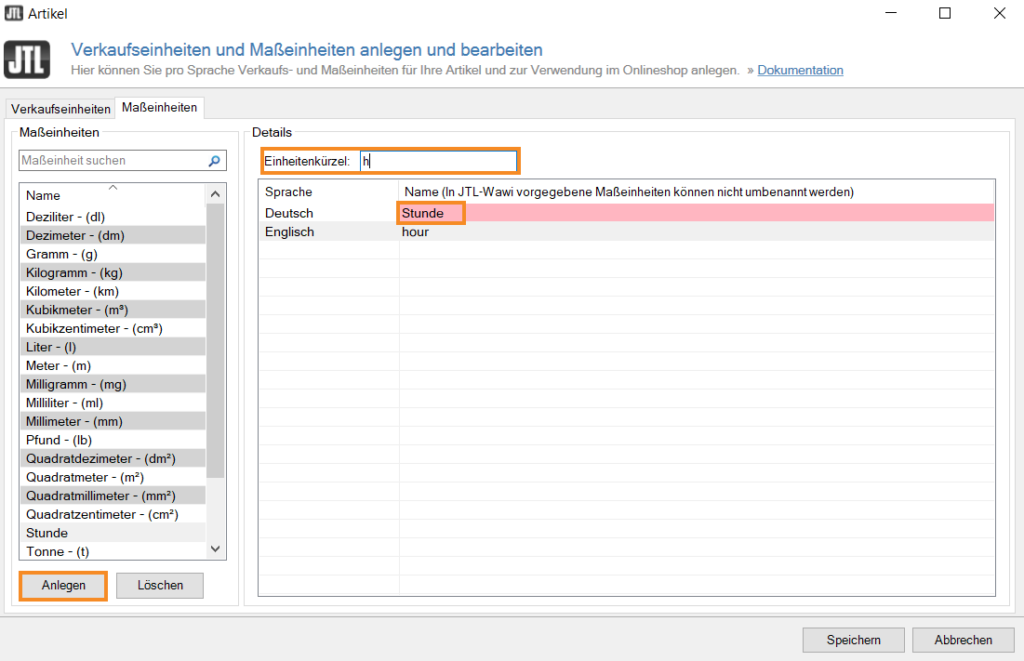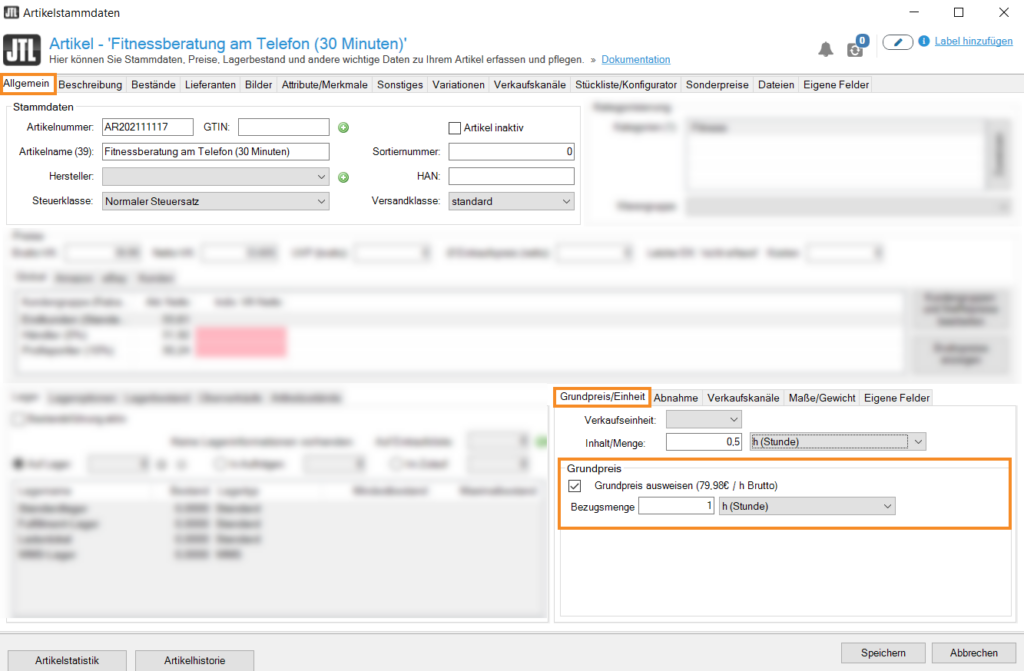Thank you for using the English version of the JTL-Guide!
We are currently still building up the English documentation; not all sections have been translated yet. Please note that there may still be German screenshots or links to German pages even on pages that have already been translated. This guide mostly addresses English speaking users in Germany.
We are currently still building up the English documentation; not all sections have been translated yet. Please note that there may still be German screenshots or links to German pages even on pages that have already been translated. This guide mostly addresses English speaking users in Germany.
Creating measurement units
Your task/initial situation
You are selling products and services in different measurement units. For example, you are operating a helpline, for which you charge on an hourly basis. In your online shop, you would like to offer a base price for the different units (15, 30 and 60 minutes). In order to do this, you first have to create the measurement unit “hours”.
The purpose of measurement units
Measurement units are used to indicate the amount of an item, especially to make them comparable. Therefore, measurement units are most useful if you can use them to calculate the sales units of an item such as kilograms, meters, or hours (for services).
Creating measurement units
- Open the dialogue box Creating and editing sales and measurement units by clicking Items > Sales/Measurement units in the toolbar.
- Go to the tab Measurement units.
Description of the dialogue box “Creating and editing sales units/measurement units”
- Click Create. A new measurement unit is created, which can be configured in the field Details.
- Into the field Unit abbreviation, enter an abbreviation for this unit.
- Double-click on the name and enter a name for the unit.
- Close the dialogue box by clicking Save.
Please note: Measurement units are added automatically when items that include measurement units that do not yet exist in JTL-Wawi are imported using JTL-DataTransfer.
The measurement unit can now be assigned to any item.
Deleting measurement units
Please note: You can only delete measurement units that you have created yourself. The default measurement units of JTL-Wawi cannot be deleted.
Attention: Please only delete measurement units that are no longer in use since their deletion might lead to database conflicts in JTL-Wawi.
- In the dialogue box Creating and editing sales and measurement units, select the measurement unit that you want to delete and click Delete.
- Click Save to close the dialogue box. The unit has been deleted.
Assigning measurement units
You can assign either your custom measurement units or the predefined units in JTL-Wawi to your items. They can later be used for calculating the base price.
- Click on the Items icon to go to the item management and select the item to which you want to assign a measurement unit.
- Double-click on the item to open the item master data.
- In the tab Base price/Unit, select the measurement unit in the drop-down menu Content/Quantity.
- In the field Content/Quantity, indicate how much of the measurement unit is contained in one unit of your item.
Setting base prices
You can also set a base price directly in the item master data.
- In the item master data, go to the tab Base price/Unit and select the option Set base price.
- In the field Reference quantity, enter the amount to which the base price will be applied.
You can see the calculated base price straightaway. Depending on your settings, you can display the base price in JTL-Shop.
Related topics