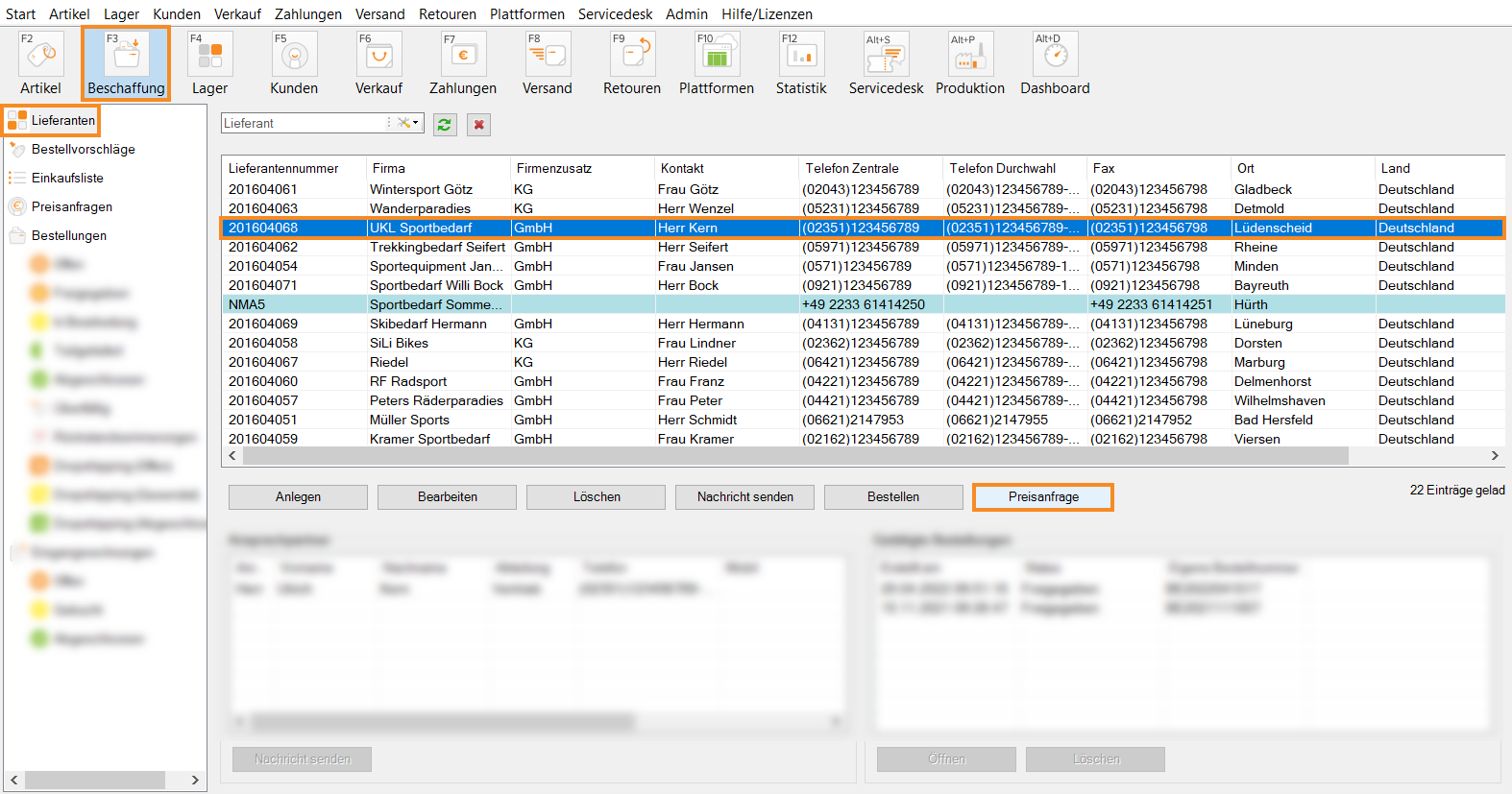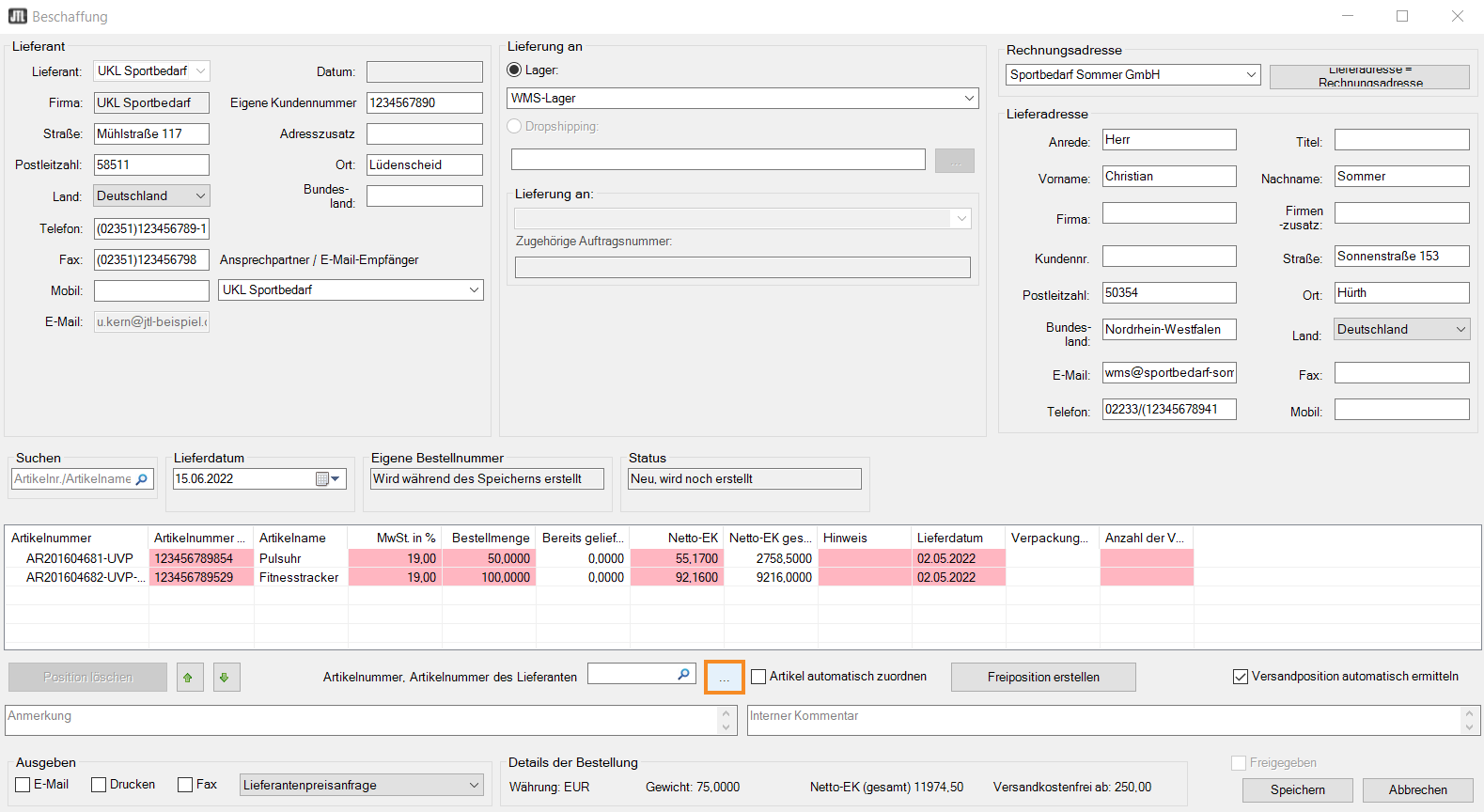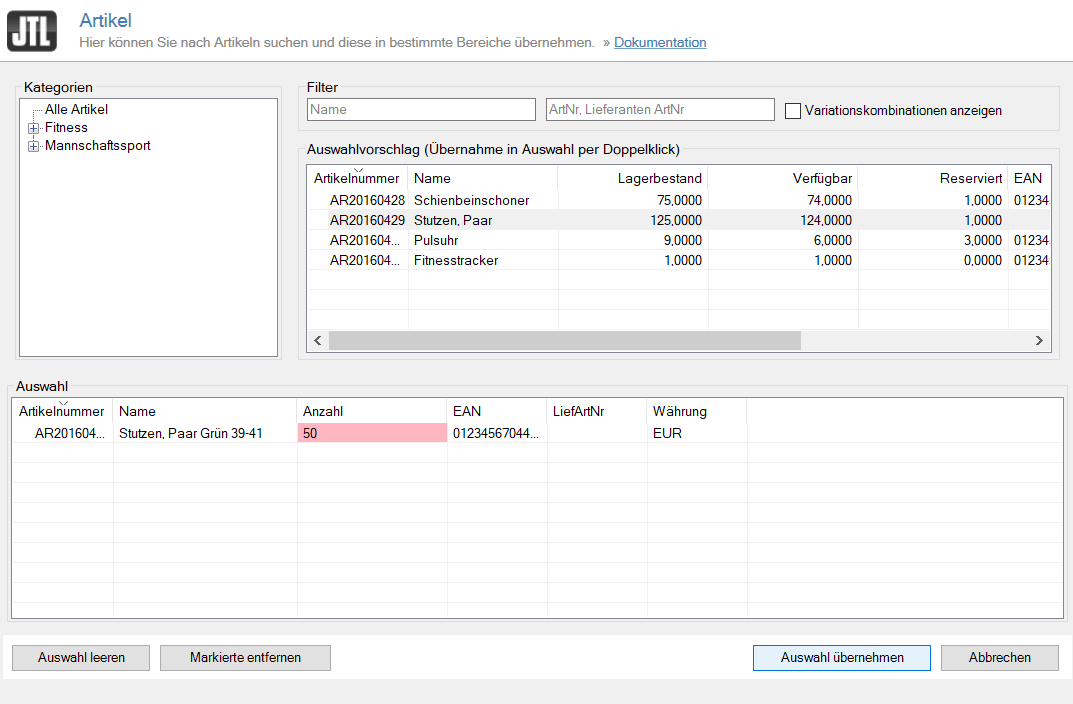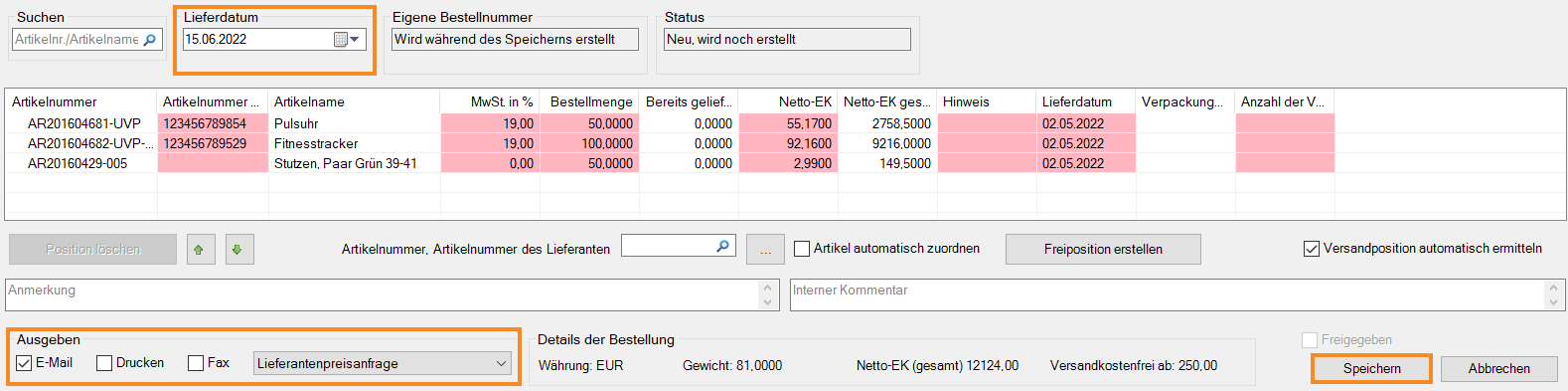Thank you for using the English version of the JTL-Guide!
We are currently still building up the English documentation; not all sections have been translated yet. Please note that there may still be German screenshots or links to German pages even on pages that have already been translated. This guide mostly addresses English speaking users in Germany.
We are currently still building up the English documentation; not all sections have been translated yet. Please note that there may still be German screenshots or links to German pages even on pages that have already been translated. This guide mostly addresses English speaking users in Germany.
Creating and sending a request for quotation
Your task/initial situation
You would like to order two items in larger quantities from your supplier. However, before you order, you would first like to inquire about the current prices for these quantities.
Creating a request for quotation
- Click on the Procurement icon in JTL-Wawi.
- In the category structure on the left, select Supplier. In the overview you can see all suppliers that you have saved in JTL-Wawi.
- Select the supplier to whom you want to submit a request for quotation.
- Click Request for quotation. The Procurement dialogue box opens.
- If required, complete or change the automatically transferred data of your supplier in the Supplier area.
- In the Shipment to section, select the warehouse to which the goods are to be shipped.
- Check the data in the Billing address section and make changes if necessary.
- Select the items for which you want to make a request for quotation. To do this, click …. The Items dialogue box opens.
- In the Selection suggestion area, double-click on the items for which you want to send a request for quotation. They will be added to the Selection area.
- Click Apply selection to close the dialogue box. The items are added to the Procurement dialogue box.
- In the Delivery date field, specify the date until which you need the item.
- In the Output section, select the way in which you want to issue and send the request for quotation. If you have created different templates for your requests for quotation, select the desired one from the drop-down menu.
- Confirm your details with Save.
You have now sent your supplier a request for quotation for specific items.