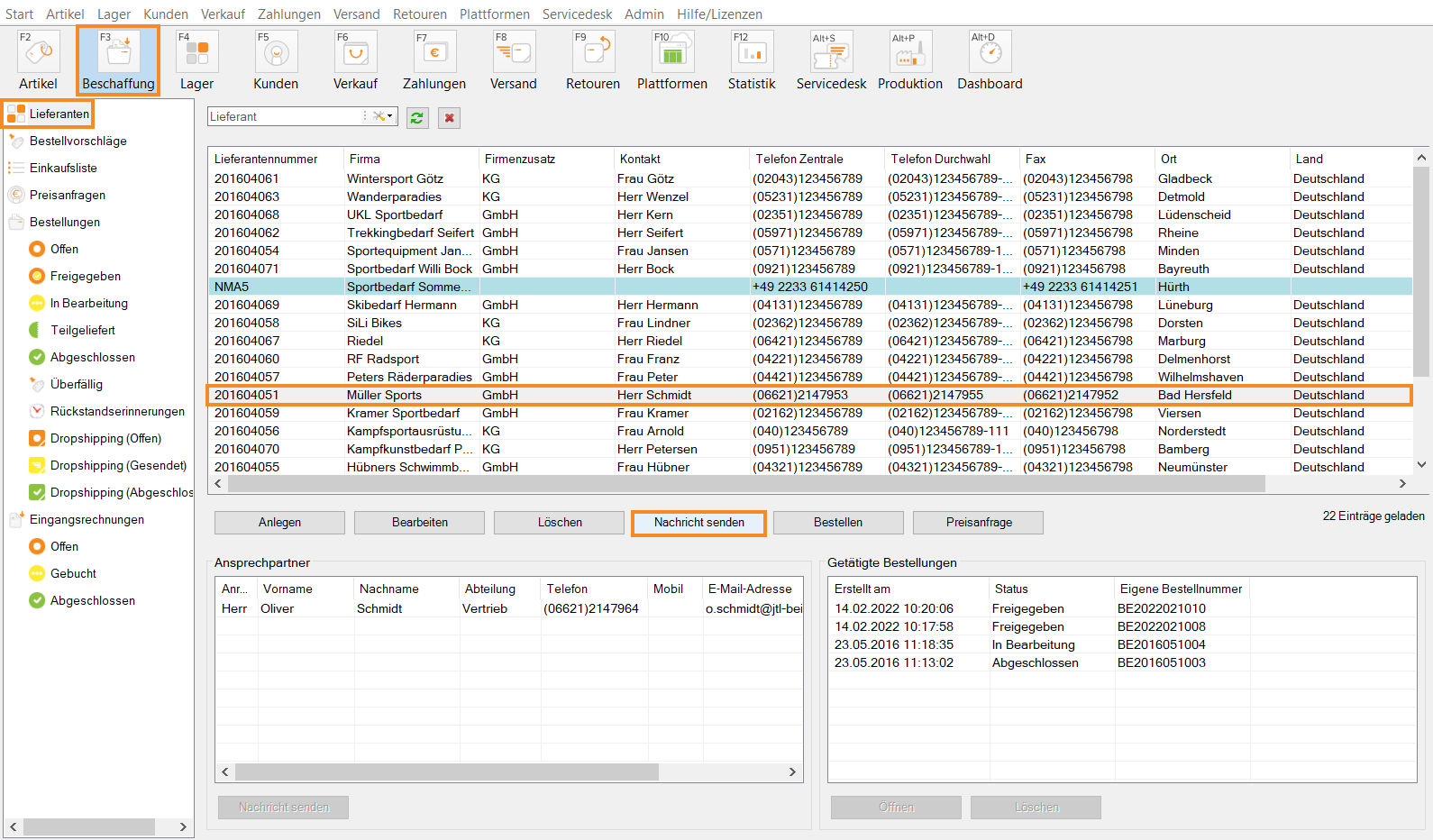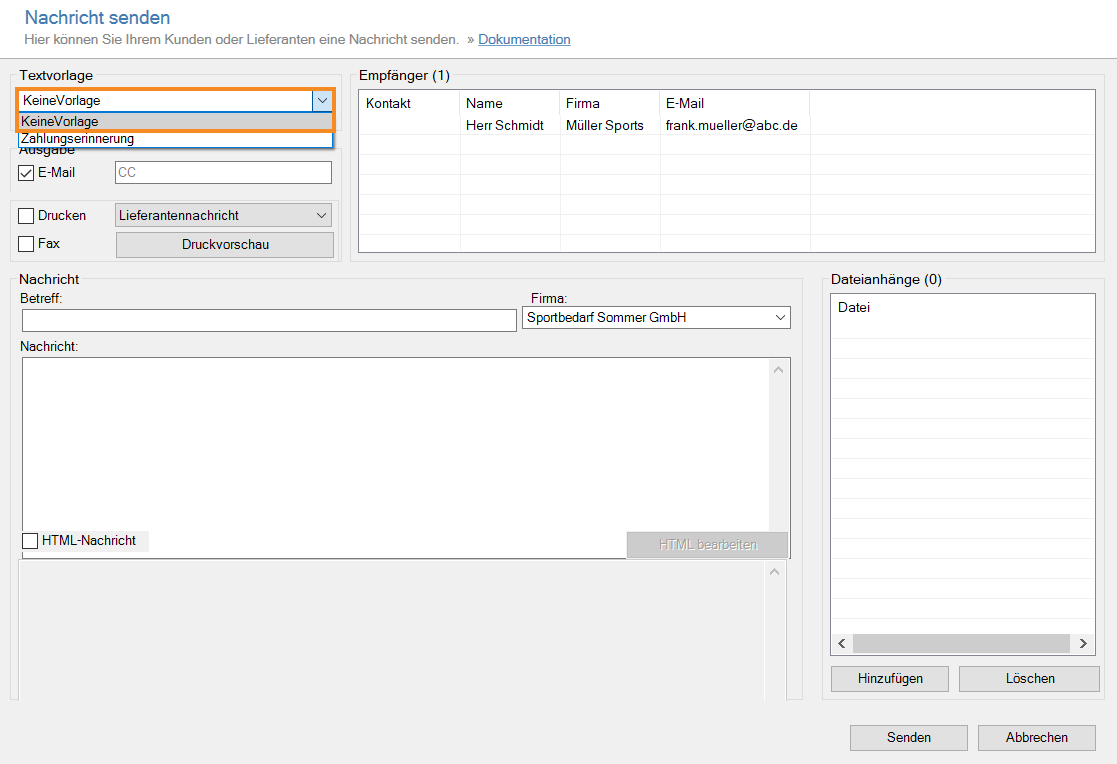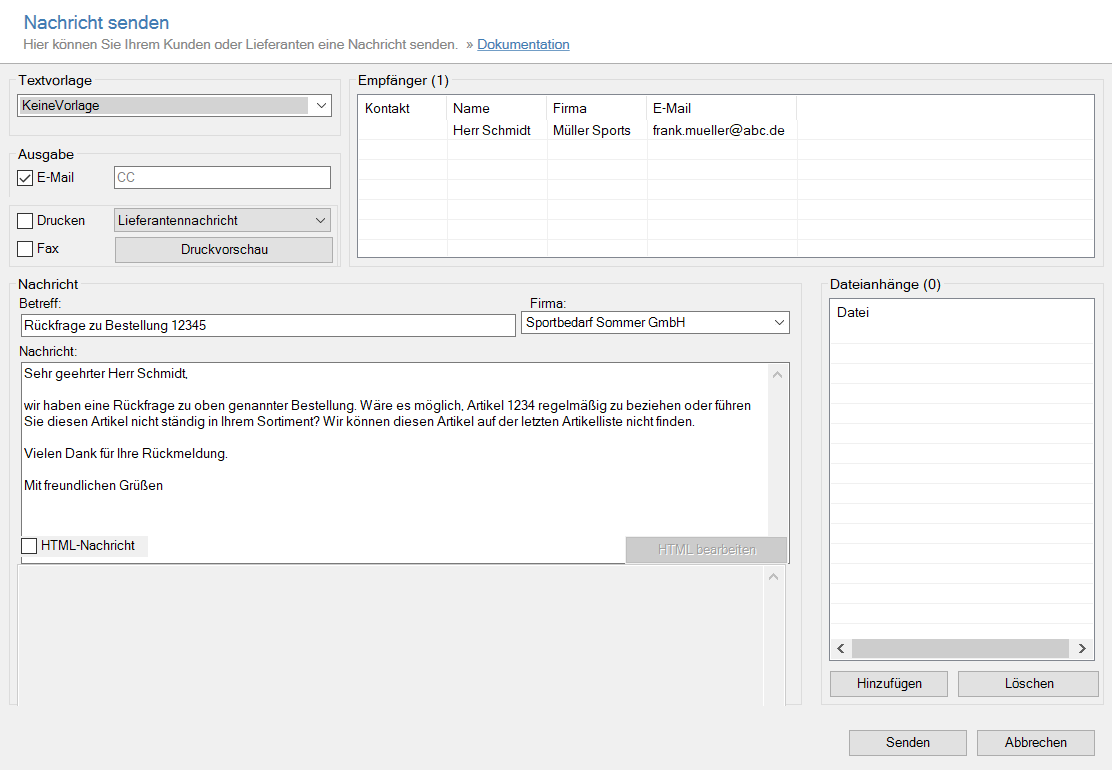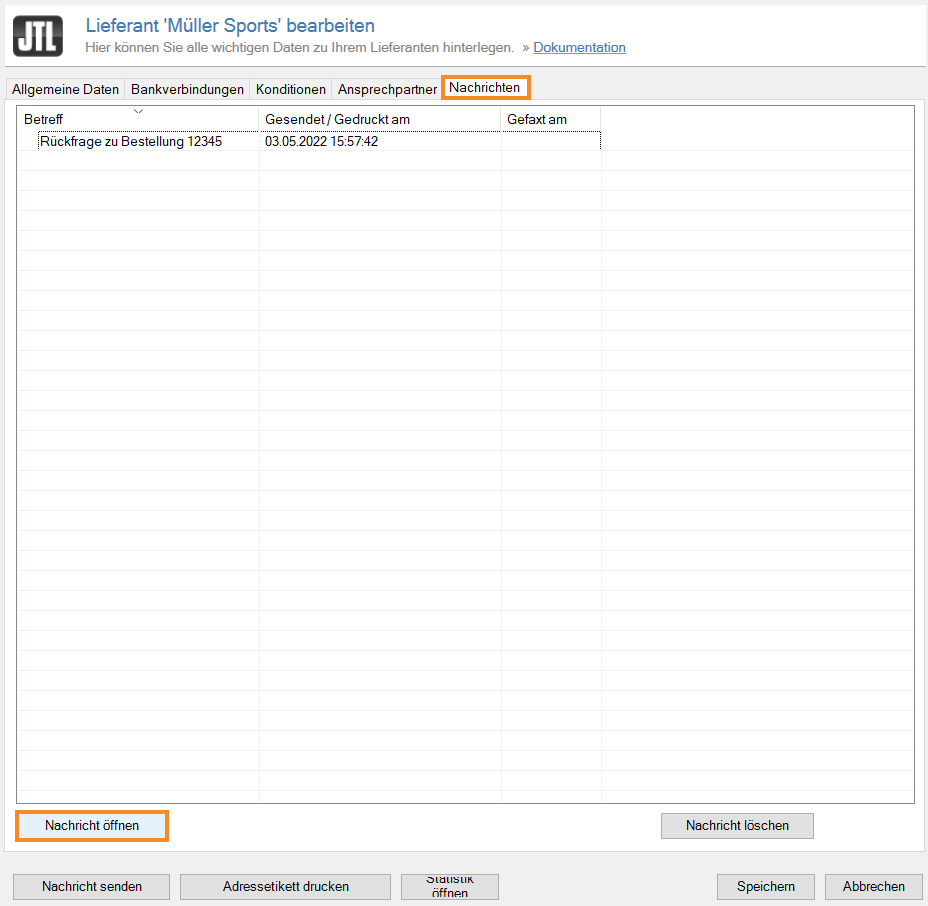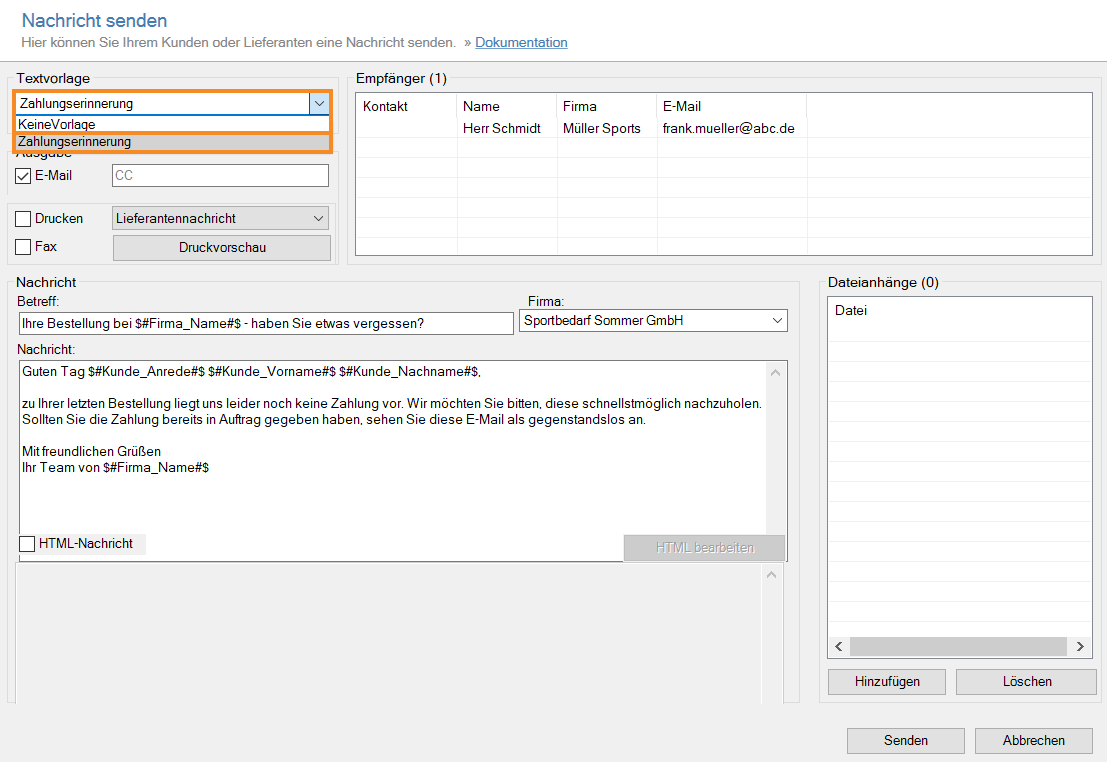We are currently still building up the English documentation; not all sections have been translated yet. Please note that there may still be German screenshots or links to German pages even on pages that have already been translated. This guide mostly addresses English speaking users in Germany.
Sending messages to suppliers
Your task/initial situation
Sending a message (email) without a text template
- Click on the Procurement icon in JTL-Wawi.
- In the category structure on the left, select Supplier. In the overview you can see all suppliers that you have saved in JTL-Wawi.
- Select the desired supplier in the supplier overview or find it using the search and filter functions and select it.
- Click Send message. The Sending messages dialogue box opens. The main contact stored in the supplier master data is already pre-filled.
- Select No template from the Text template drop-down menu.
- In the Output section, select Email and add another recipient in the CC field if you wish.
Option: If you want to print the message, activate the Print check box and select Supplier message from the drop-down menu.
- In the Message section, write your email. Enter a subject and the message.
Option: Add an attachment to your email by clicking Add in the Attachments section and selecting the desired file from your directory.
- Click Send.
The message has now been sent to your supplier. In the Supplier master data, go to the Messages tab to view the messages that have been sent.
Sending a message (email) with a text template
In JTL-Wawi, you can create standardized email templates for different purposes. For example, in the case of communication with a supplier, this could be a template for a reminder for backorders.
Requirements/Restrictions
- Click on the Procurement icon in JTL-Wawi.
- In the category structure on the left, select Supplier. In the overview you can see all suppliers that you have saved in JTL-Wawi.
- Select the desired supplier in the supplier overview or find it using the search and filter functions and select it.
- Click Send message. The Sending messages dialogue box opens. The main contact stored in the supplier master data is already pre-filled.
- In the Output section, select Email and add another recipient in the CC field if you wish.
Optional: If you want to print the message, activate the Print check box and select Supplier message from the drop-down menu.
- In the drop-down menu, select the text template you want to use. The text for message and subject is displayed.
Option: Add an attachment to your email by clicking Add in the Attachments section and selecting the desired file from your directory.
- If necessary, edit the text and click Send.
The message has now been sent to your supplier. In the Supplier master data, go to the Messages tab to view the sent message.