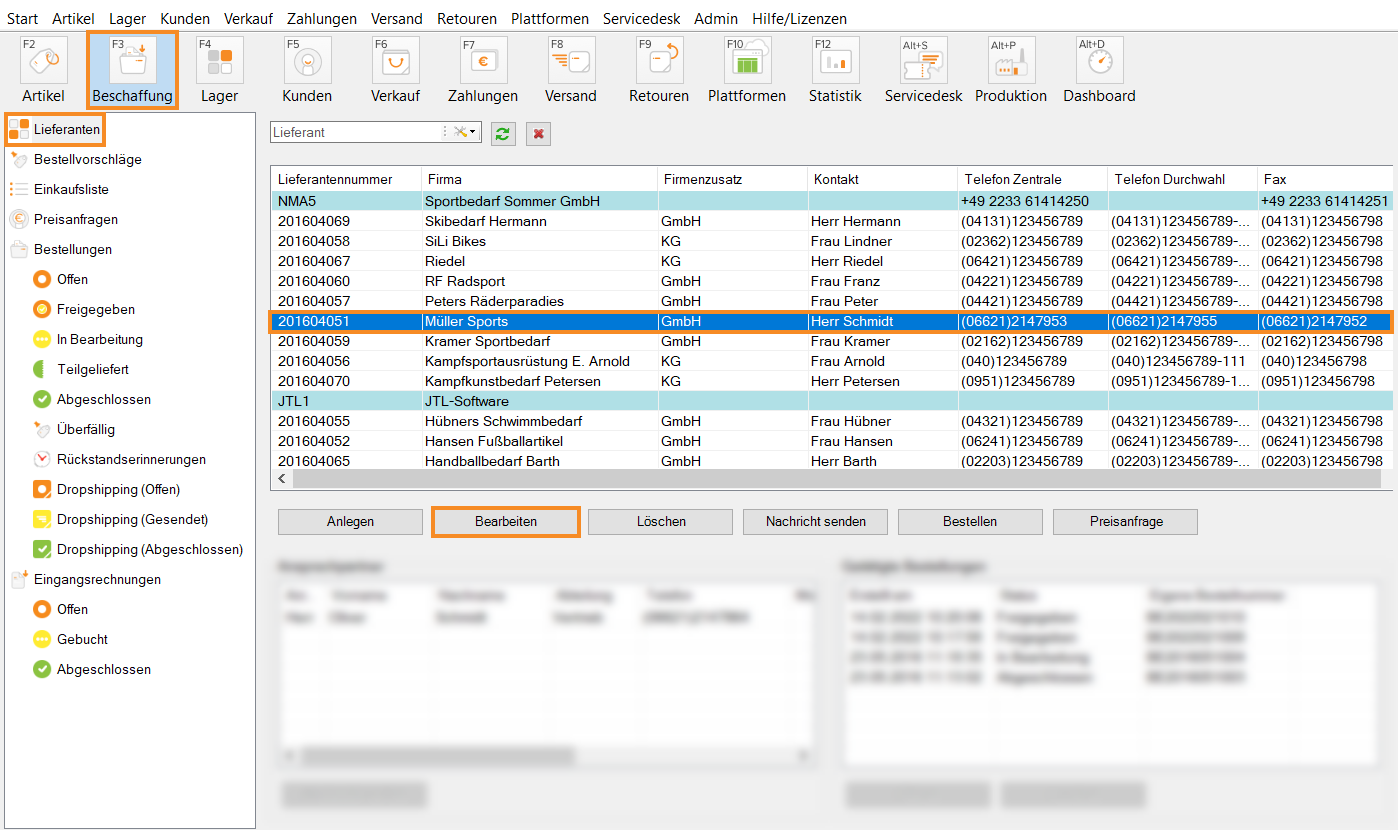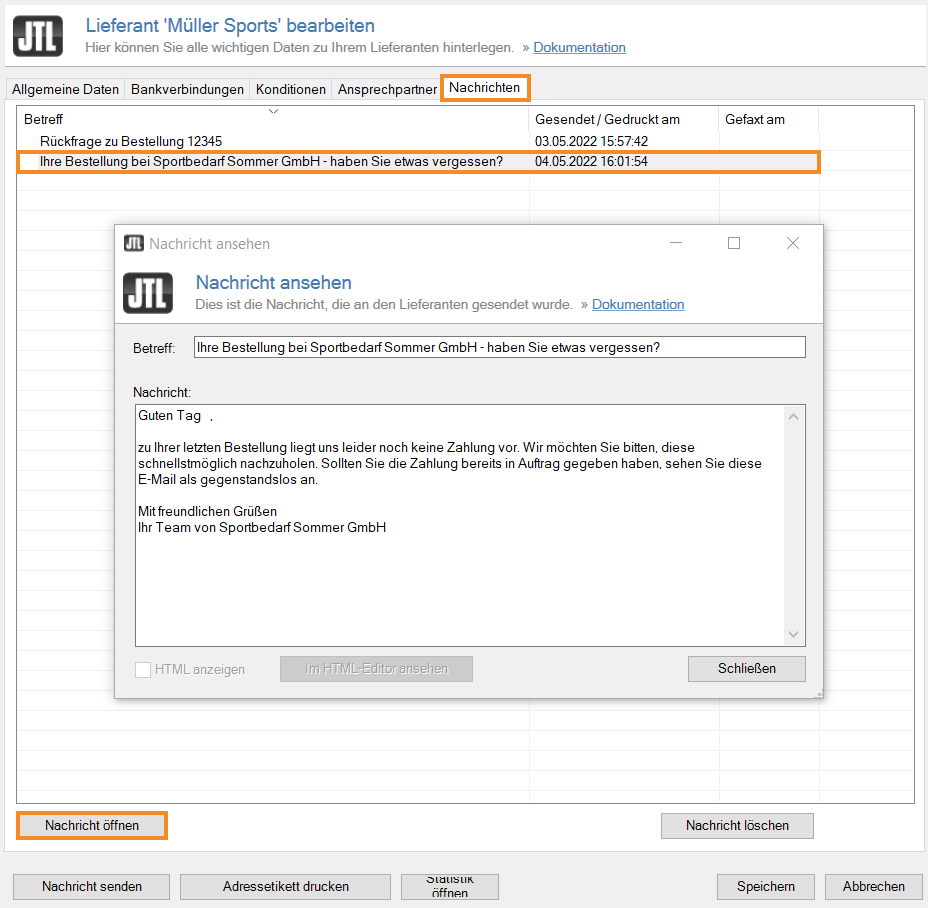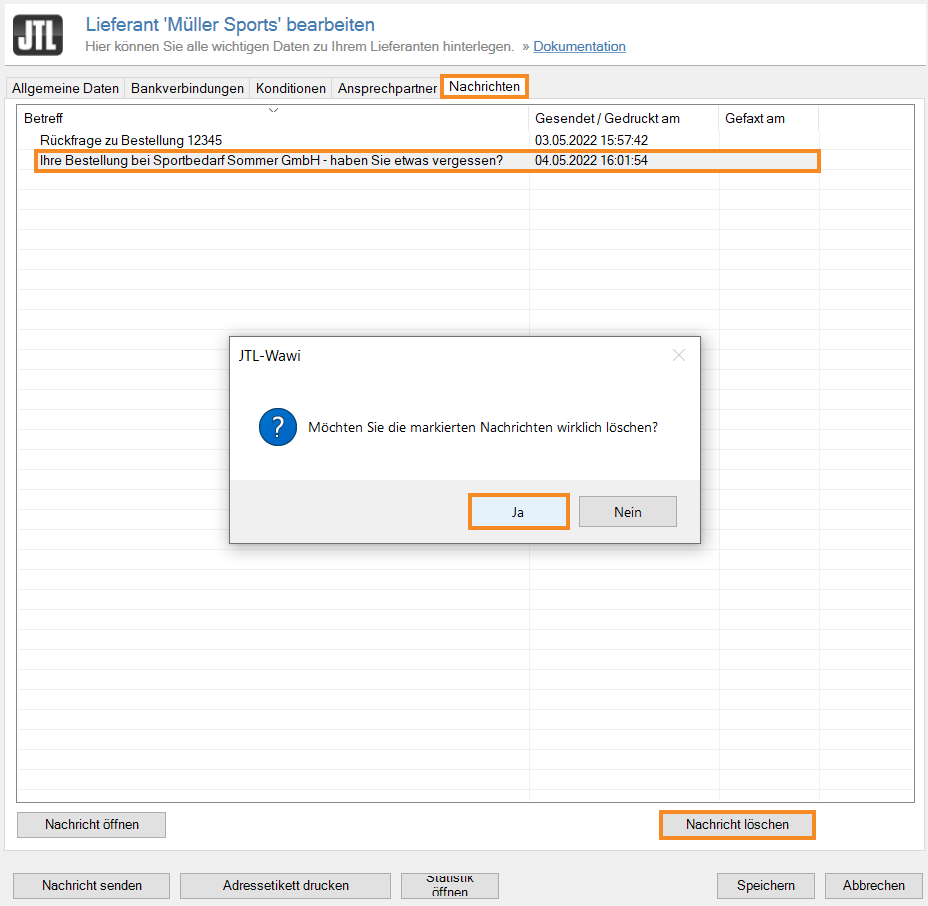Thank you for using the English version of the JTL-Guide!
We are currently still building up the English documentation; not all sections have been translated yet. Please note that there may still be German screenshots or links to German pages even on pages that have already been translated. This guide mostly addresses English speaking users in Germany.
We are currently still building up the English documentation; not all sections have been translated yet. Please note that there may still be German screenshots or links to German pages even on pages that have already been translated. This guide mostly addresses English speaking users in Germany.
Viewing and deleting sent messages
Your task/initial situation
You send emails to your suppliers via JTL-Wawi. All sent messages are archived in the supplier data set. You now want to know what exactly you have told your supplier in the last message and would therefore like to read the message again.
Viewing sent messages
- Click on the Procurement icon in JTL-Wawi.
- In the category structure, select the category Suppliers.
- Select the desired supplier in the overview or find it using the search and filter functions and select it.
- Click Edit. The Editing supplier dialogue box opens and you are now in the General information tab.
- Switch to the Messages tab. You can see an overview of all messages that you have sent via the Send message feature from different areas in JTL-Wawi.
- Select the message you want and click Open message to view it. The message opens in a separate dialogue box.
You can view the message now.
Deleting sent messages
- Click on the Procurement icon in JTL-Wawi.
- In the category structure, select the category Suppliers.
- Select the desired supplier in the overview or find it using the search and filter functions and select it.
- Click Edit. The Editing supplier dialogue box opens and you are now in the General information tab.
- Switch to the Messages tab. You can see an overview of all messages that you have sent via the Send message feature from different areas in JTL-Wawi.
- Select the desired message and click Delete message and confirm the query dialogue with Yes.
The message has now been deleted from JTL-Wawi and will no longer be displayed in the message overview.