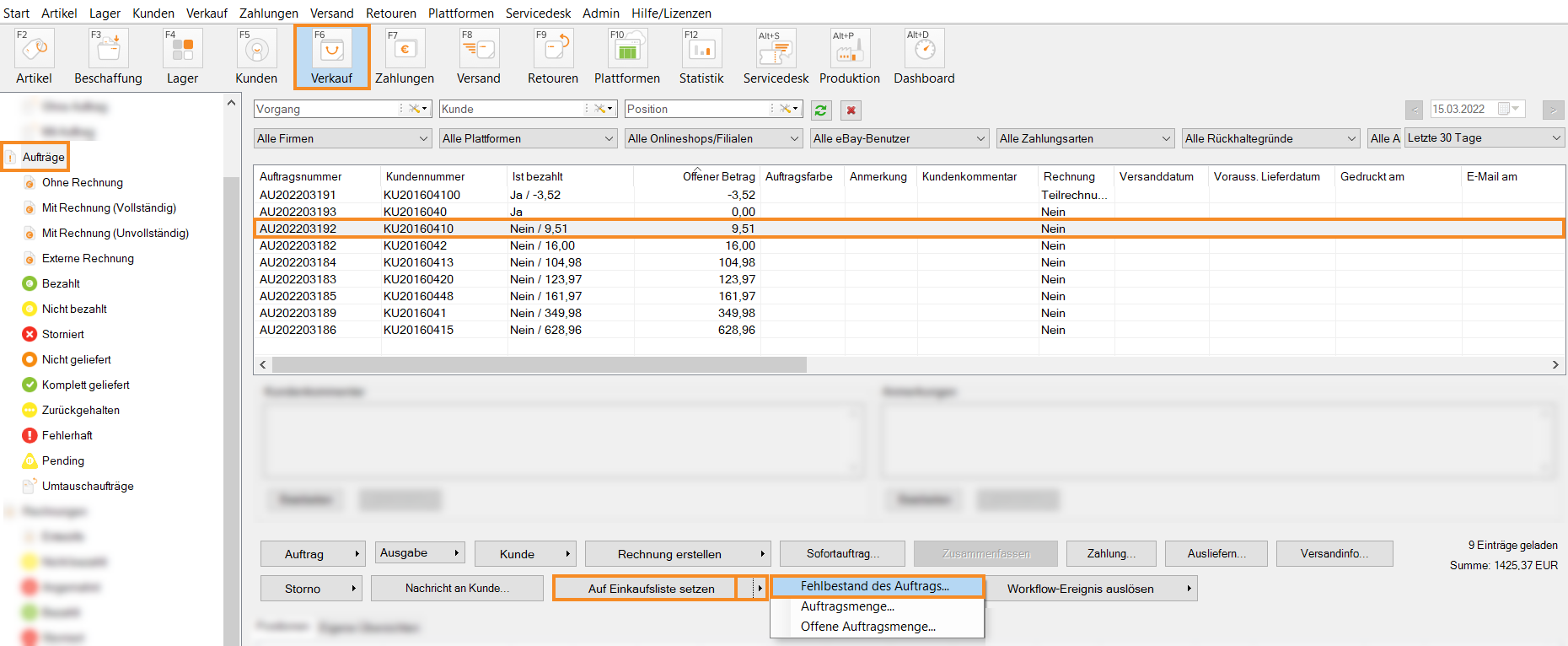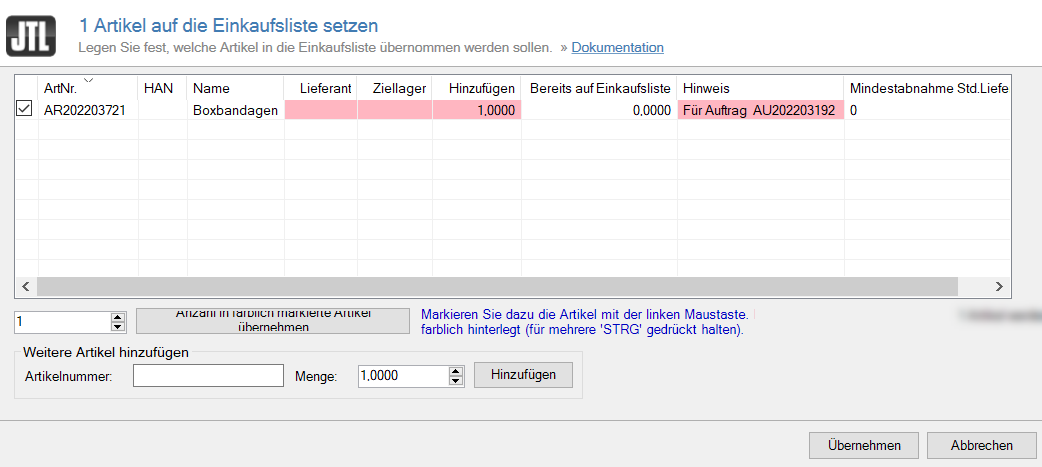Thank you for using the English version of the JTL-Guide!
We are currently still building up the English documentation; not all sections have been translated yet. Please note that there may still be German screenshots or links to German pages even on pages that have already been translated. This guide mostly addresses English speaking users in Germany.
We are currently still building up the English documentation; not all sections have been translated yet. Please note that there may still be German screenshots or links to German pages even on pages that have already been translated. This guide mostly addresses English speaking users in Germany.
Adding missing items from sales orders to purchase list
Your task/initial situation
You have one or more sales orders in JTL-Wawi that you cannot ship because items from these sales orders are not in stock. You want to add the missing items to the purchase list in order to subsequently place a purchase order with a supplier.
Requirements/Restrictions
Adding shortages to the purchase list
- Click on the Sales icon to go to the sales management in JTL-Wawi.
- Select the sales orders whose shortages you want to include. With Ctrl + A you can select all sales orders.
- Click on the arrow on the Add to purchase list button and select Shortage in sales order. The Adding items to the purchase list dialogue box opens.
In the Adding items to the purchase list dialogue box, you will see all items that are missing from the previously selected sales orders. In the Note column, you can see in which sales orders the item is missing.
- In the Add column, select a different number if, for example, you want to order more than the minimum required quantity of items.
Apply quantity to highlighted items: If you select one or more items from the list, you can use this button to automatically set the entered quantity.
Add more items: Enter the SKU of another item in the SKU field and the required quantity in the Quantity field. Click Add.
- Close the dialogue box with Apply. The items are now added to the purchase list in the Procurement area.
The missing items have now been added to the purchase list. Read here how to order the items on the purchase list.