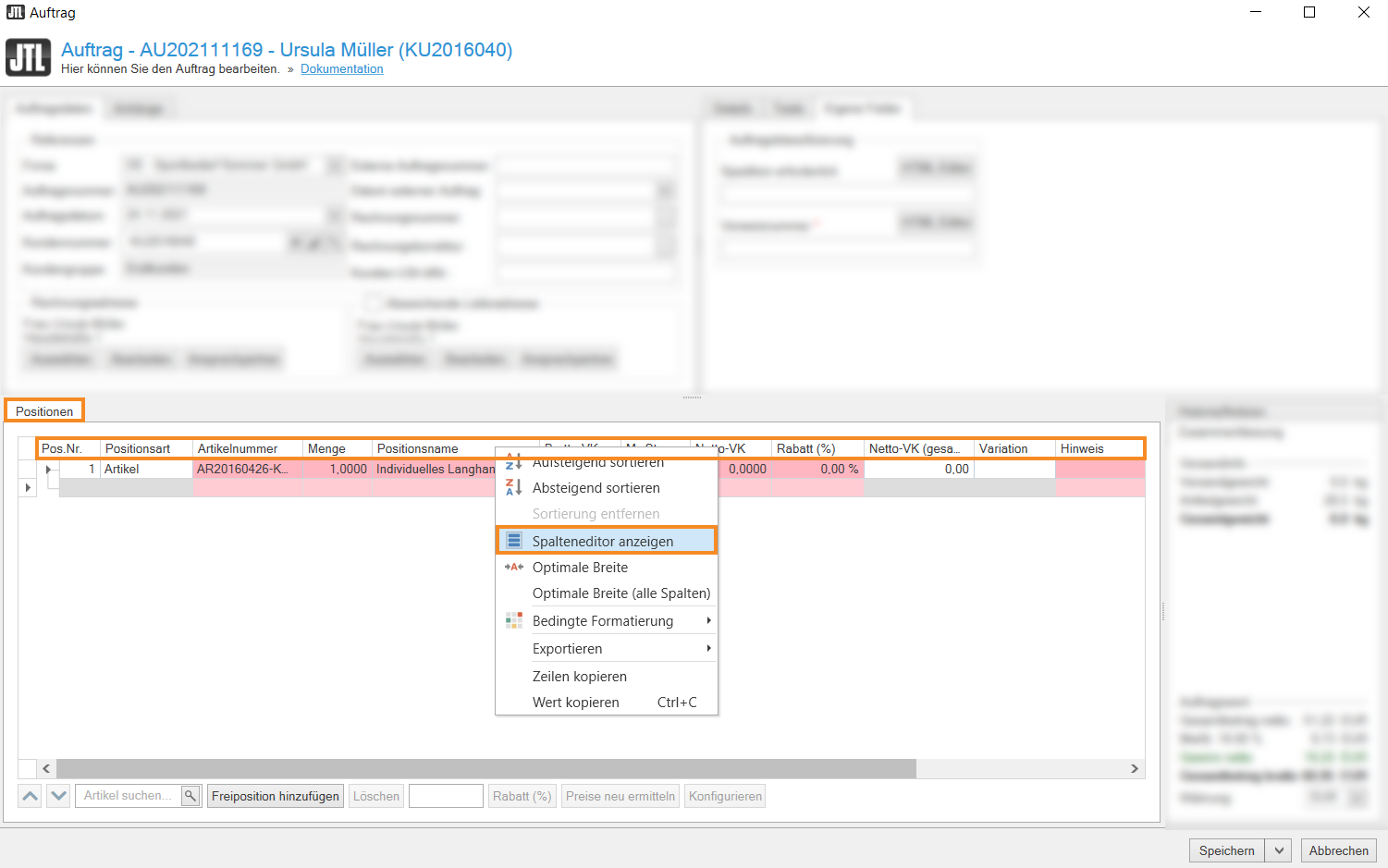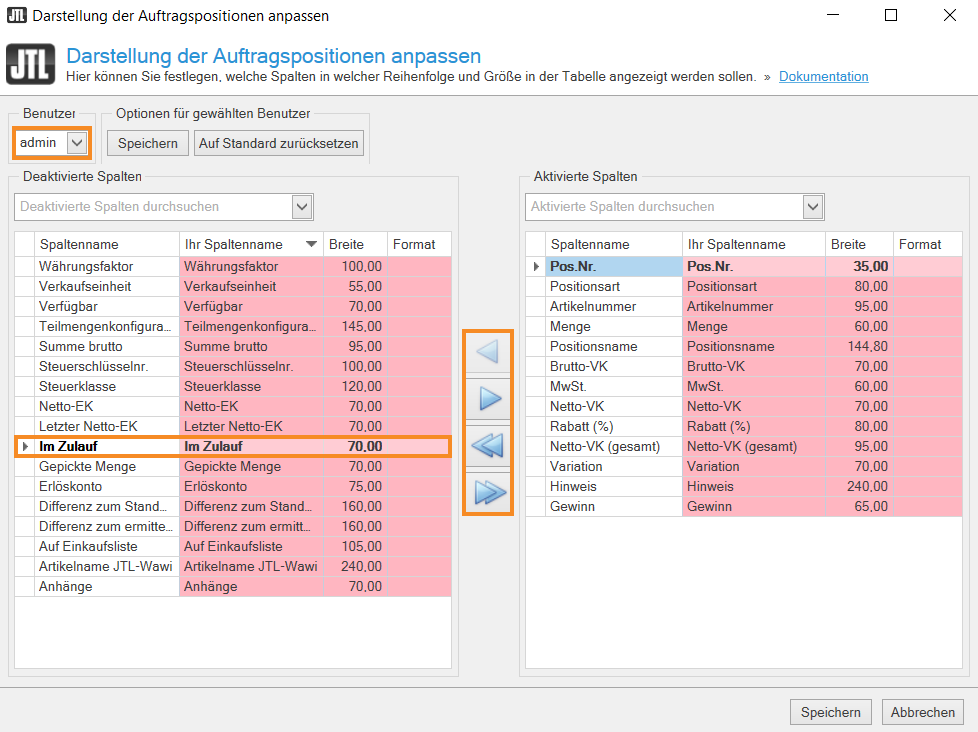Thank you for using the English version of the JTL-Guide!
We are currently still building up the English documentation; not all sections have been translated yet. Please note that there may still be German screenshots or links to German pages even on pages that have already been translated. This guide mostly addresses English speaking users in Germany.
We are currently still building up the English documentation; not all sections have been translated yet. Please note that there may still be German screenshots or links to German pages even on pages that have already been translated. This guide mostly addresses English speaking users in Germany.
Videos
The new sales order details
Adding more information columns to the line item list
Stand: JTL-Wawi Version 1.6.32.1
Your task/initial situation
You want to customise the item list in your subscription, sales quotation or sales order and add additional information columns or hide columns that you don’t need.
Adjusting the display of line items
- Open the desired subscription, sales quotation or sales order.
- In the line item list, right-click on any column header.
- In the context menu, select Show Column Chooser. The column editor opens.
- Select the user from the Users drop-down list for whom you want to select the information columns.
- In the Deactivated columns section, select the information columns that you want to add to the line item list.
- Click on the blue arrow facing right to activate a deactivated column. To deactivate activated columns, select them in the Activated columns pane and click the arrow facing left.
Optional: If you want to activate or deactivate all columns, click on the double arrow buttons facing right or left.
- Confirm your selection with Save.
The item list now contains your desired information columns.