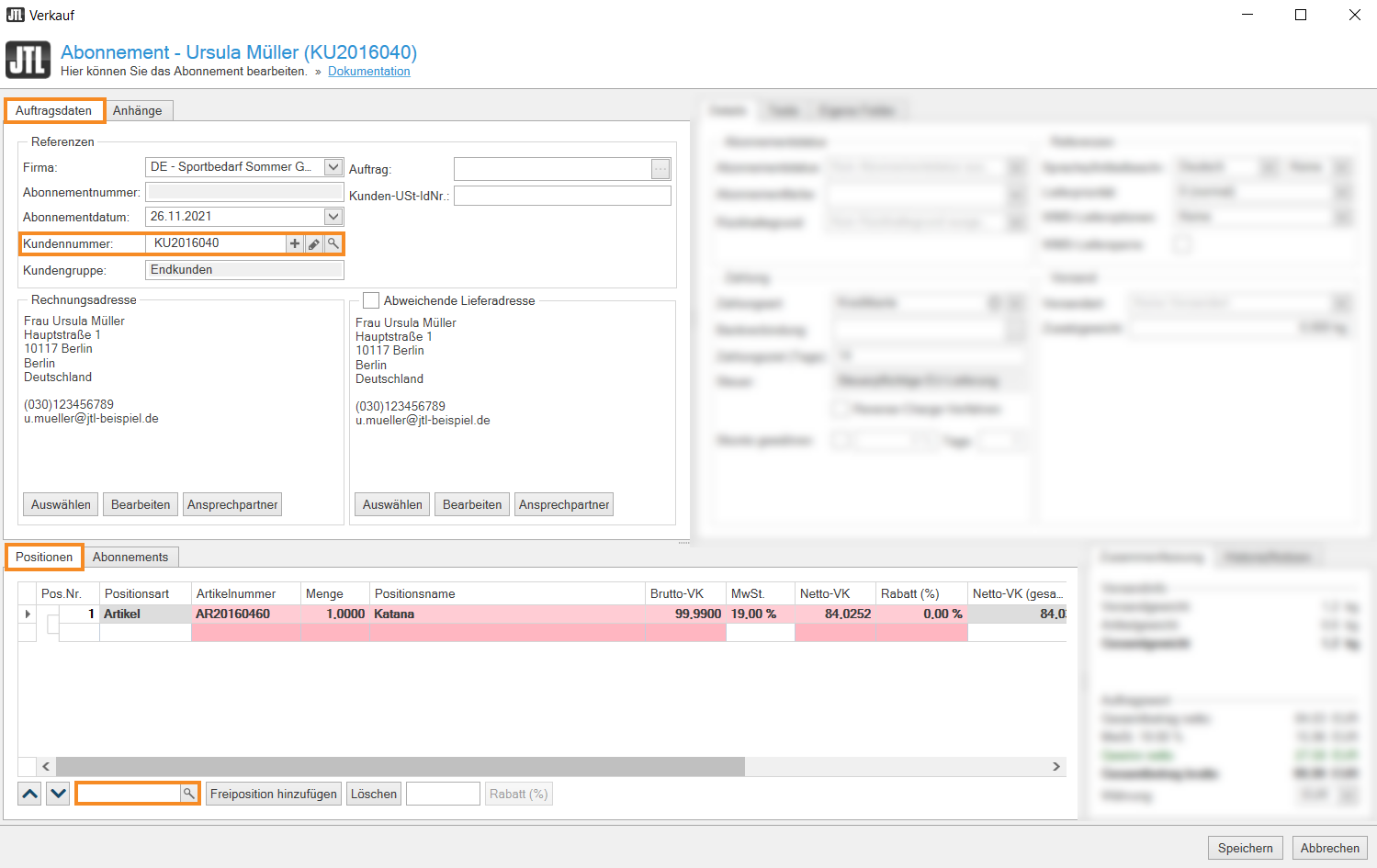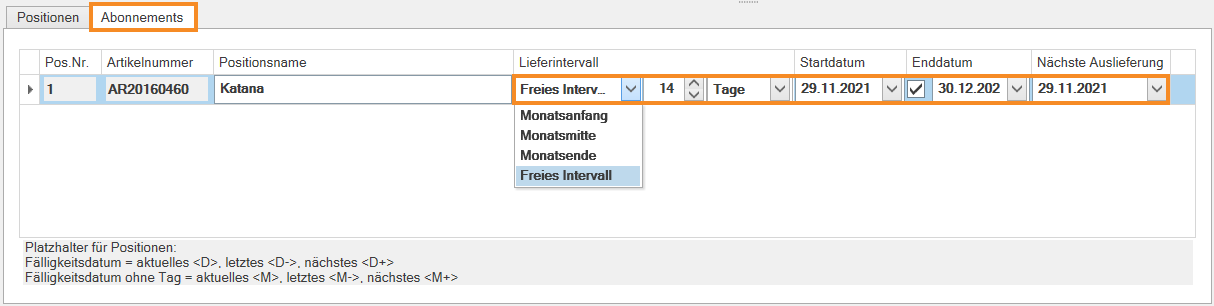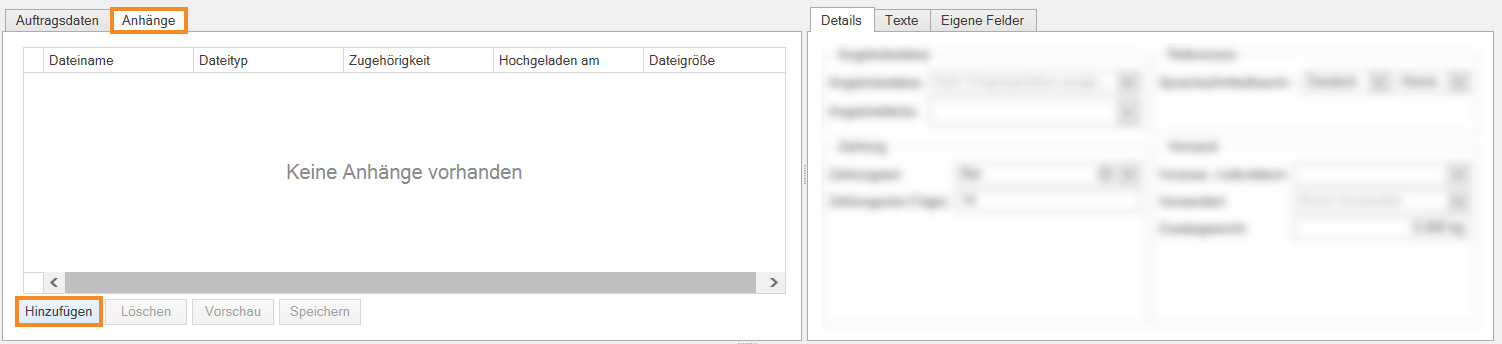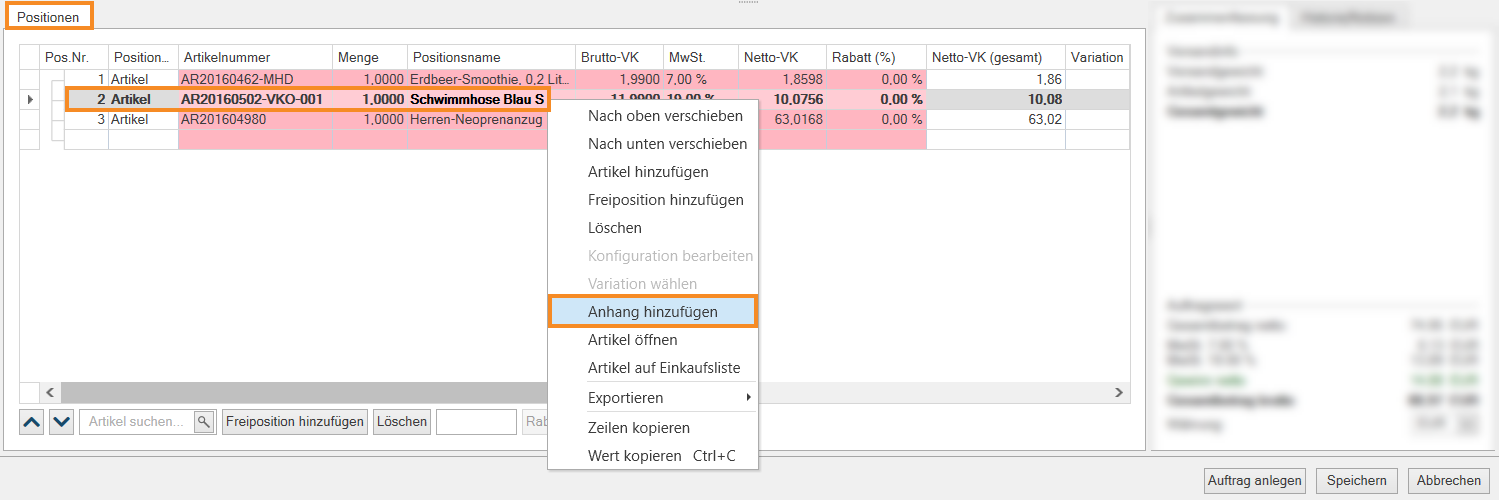Thank you for using the English version of the JTL-Guide!
We are currently still building up the English documentation; not all sections have been translated yet. Please note that there may still be German screenshots or links to German pages even on pages that have already been translated. This guide mostly addresses English speaking users in Germany.
We are currently still building up the English documentation; not all sections have been translated yet. Please note that there may still be German screenshots or links to German pages even on pages that have already been translated. This guide mostly addresses English speaking users in Germany.
Creating and editing subscriptions
Your task/initial situation
You are selling subscriptions or offering the possibility that your customers can automatically purchase certain items at regular intervals.
Setting up subscriptions
- Go to Sales Management by clicking on the Sales icon and clicking Subscriptions in the category structure on the left.
- Click Manual subscription to open the Subscription dialogue box.
- In the References area in the Customer ID field, select an already existing customer by clicking on the magnifying glass. Alternatively, create a new customer using the plus icon.
- In the Line items tab, select an item that you want to add to the subscription by clicking on the magnifying glass icon. The item is then added to the line item list.
- Switch to the Subscriptions tab.
- From the Delivery interval drop-down menu, specify the intervals at which the subscription will be shipped. If you select the Free interval option, you can then specify the rhythm in Days, Months or Years.
- In the Start date, End date, and Next shipment due drop-down menus, specify when the subscription should start and end, and when the next shipment will take place. You can make these settings individually for each line item.
- Confirm with Save.
The subscriptions you have created are now listed in the Subscriptions category.
Detail: The subscription will be visible in the Due category when the next shipment is imminent. A subscription is already displayed as ‘Due’ when the shipment is due for only one of the included items.
Optional: Define custom fields for sales orders, sales quotations and subscriptions.
From JTL-Wawi version 1.6 you can define custom fields for sales orders, sales quotations and subscriptions. Read more on the topic here.
Optional: Add attachments to subscriptions and individual items
Add attachments to subscriptions
- In the subscription details, go to the Attachments tab.
- Click Add and select the file you want to attach.
The attachment is now added to the subscription and can be viewed via the Preview button.
Add attachments to individual items
- In the subscription details, go to the Line items tab.
- In the overview table, right-click on the line item to which you want to add an attachment.
- In the context menu, click Add attachment. Select the desired file.
The attachment is now assigned to an individual line item in the subscription.
Optional: Editing sales order-specific BOMs
From JTL-Wawi 1.6 onwards, you can open and edit individual bills of materials within the subscription. Read more on the topic here.
Optional: Adding more information columns to the line item list
From JTL-Wawi 1.6 onwards, you can add additional information columns to the item list or hide unnecessary columns. Read more on the topic here.