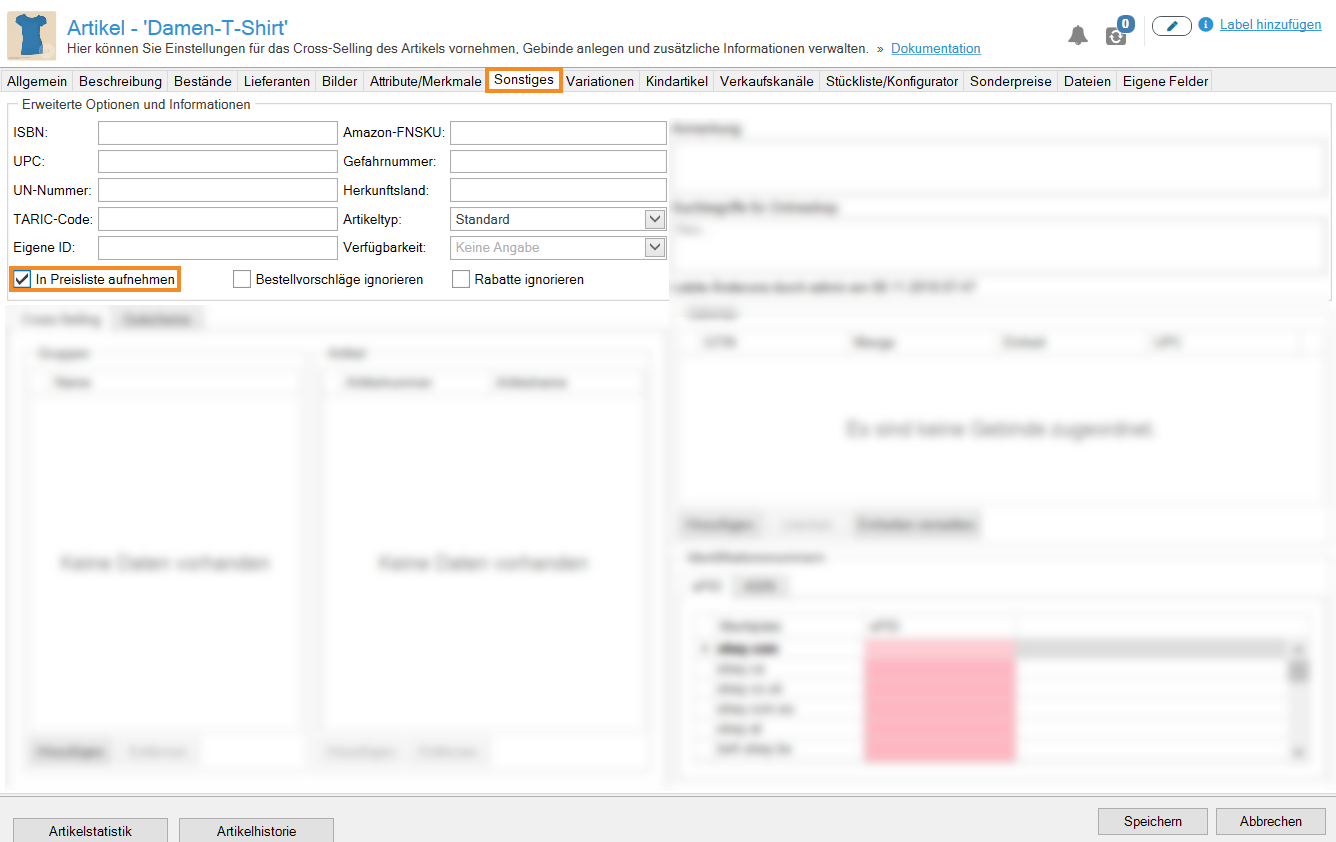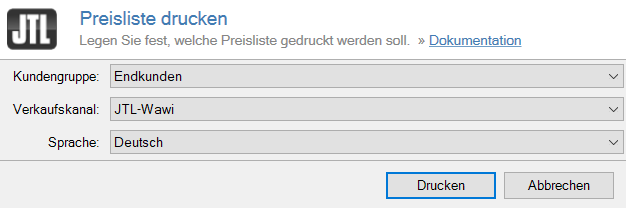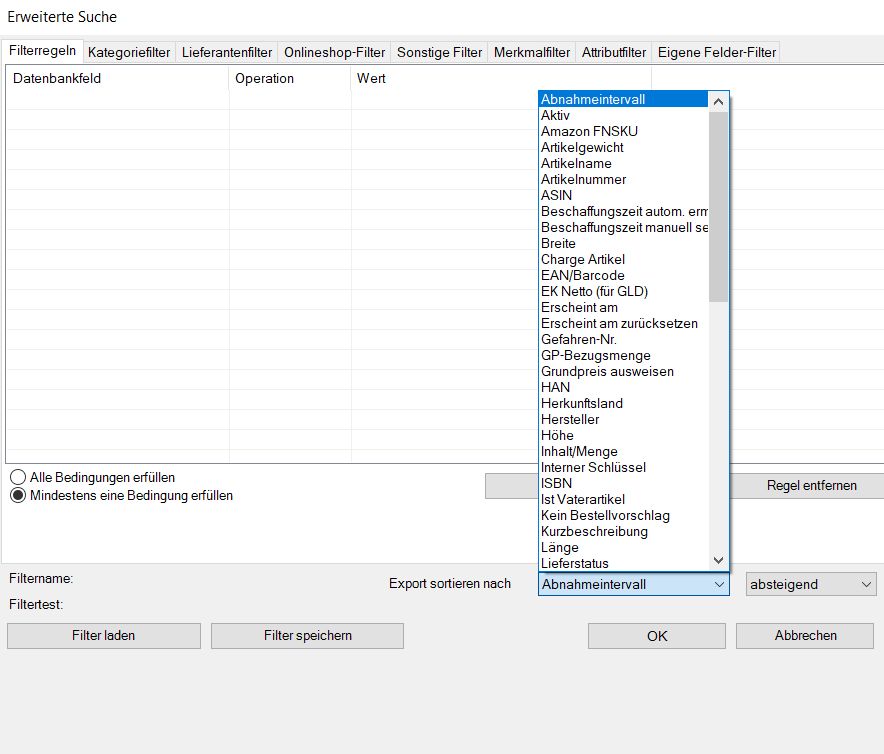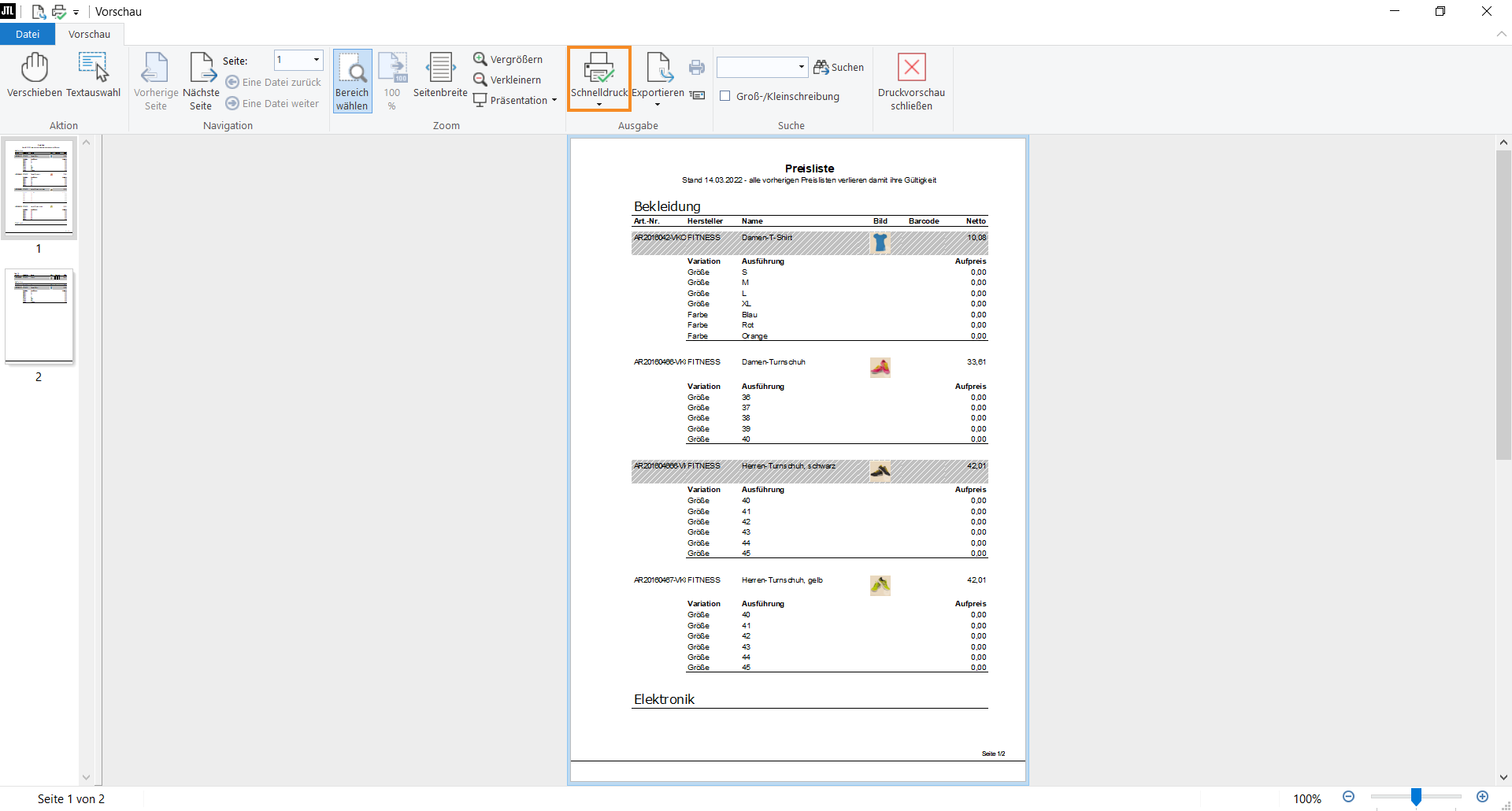Thank you for using the English version of the JTL-Guide!
We are currently still building up the English documentation; not all sections have been translated yet. Please note that there may still be German screenshots or links to German pages even on pages that have already been translated. This guide mostly addresses English speaking users in Germany.
We are currently still building up the English documentation; not all sections have been translated yet. Please note that there may still be German screenshots or links to German pages even on pages that have already been translated. This guide mostly addresses English speaking users in Germany.
Creating and printing price lists
Your task/initial situation
You want to create a list that includes items and the corresponding prices. You then want to print this price list.
Step 1: Adding items to the price list
- Click on the Items icon to go to item management in JTL-Wawi. Double-click on the item you want to include in the price list.
- In the item master data, go to the Other tab.
- Activate the Add to price list check box. Close the item master data by clicking Save.
Step 2: Creating filters
- Go to the menu Sales > Price list and open the Printing a price list dialogue box. Here you select which price list is to be printed.
- Select the Customer group, the Sales channel and the Language.
- Confirm with Print. The Advanced search dialogue box opens.
Here you can define a variety of filter options based on the filter categories in the tabs. With these options, the items displayed on the price list can be filtered. For more information on the Advanced search dialogue box, click here.
- Click Preview to create a print preview.
The price list can now be printed.
Step 3: Printing the price list
- Check in the print preview whether the printout meets your expectations and click on the Print.
The price list will now be printed.