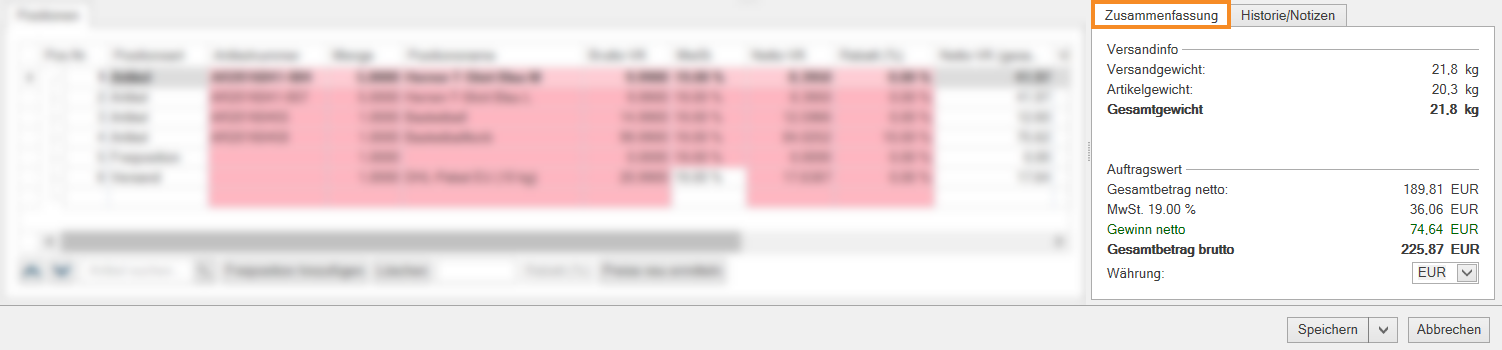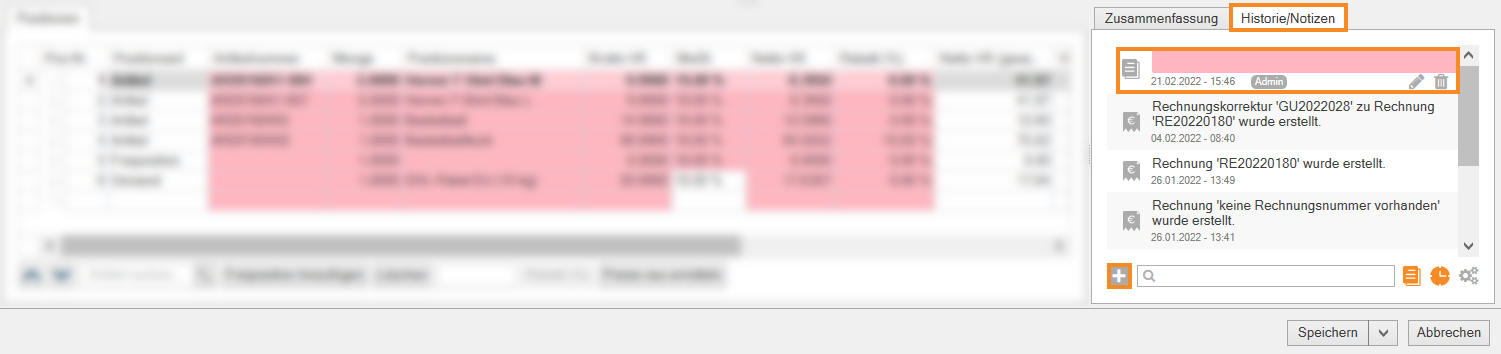Thank you for using the English version of the JTL-Guide!
We are currently still building up the English documentation; not all sections have been translated yet. Please note that there may still be German screenshots or links to German pages even on pages that have already been translated. This guide mostly addresses English speaking users in Germany.
We are currently still building up the English documentation; not all sections have been translated yet. Please note that there may still be German screenshots or links to German pages even on pages that have already been translated. This guide mostly addresses English speaking users in Germany.
Videos
The new sales order details
Creating notes and viewing the history
Stand: JTL-Wawi Version 1.6.32.1
Your task/initial situation
You would like to get an overview of the weight, value and perhaps the processing history of a specific subscription, sales quotation or sales order.
Summary tab
- Click on the Sales icon to go to the sales management in JTL-Wawi and select the Subscriptions, Sales quotations or Sales orders folder from the category tree on the left.
- Use the filter and search functions to search for the desired process and open it by double-clicking.
- Switch to the Summary tab to get an overview of the sales order value and shipping information.
Shipping info: In this area you can see the Shipping weight, Item weight and Total weight. The Shipping weight is determined by the weight of the item and the packaging.
Sales order value: In this area, you can see the Total net amount, VAT, Net profit and Total gross amount. In addition, you can use the Currency drop-down menu to determine the currency in which you see the information.
History/notes tab
- Go to the History/Notes tab to get an overview of the notes and actions of the sales order, sales quotation or subscription.
- Click on the plus button to add a note.
- Via the edit icon you can make changes and via the delete icon you can remove the note. If you hover over a note with the cursor, you can see which user has saved the note.
- Click on an existing note to view the details.
- Via the icons View notes, View history, Set filter for customer history next to the search field, you can determine which notes and actions are to be displayed to you.