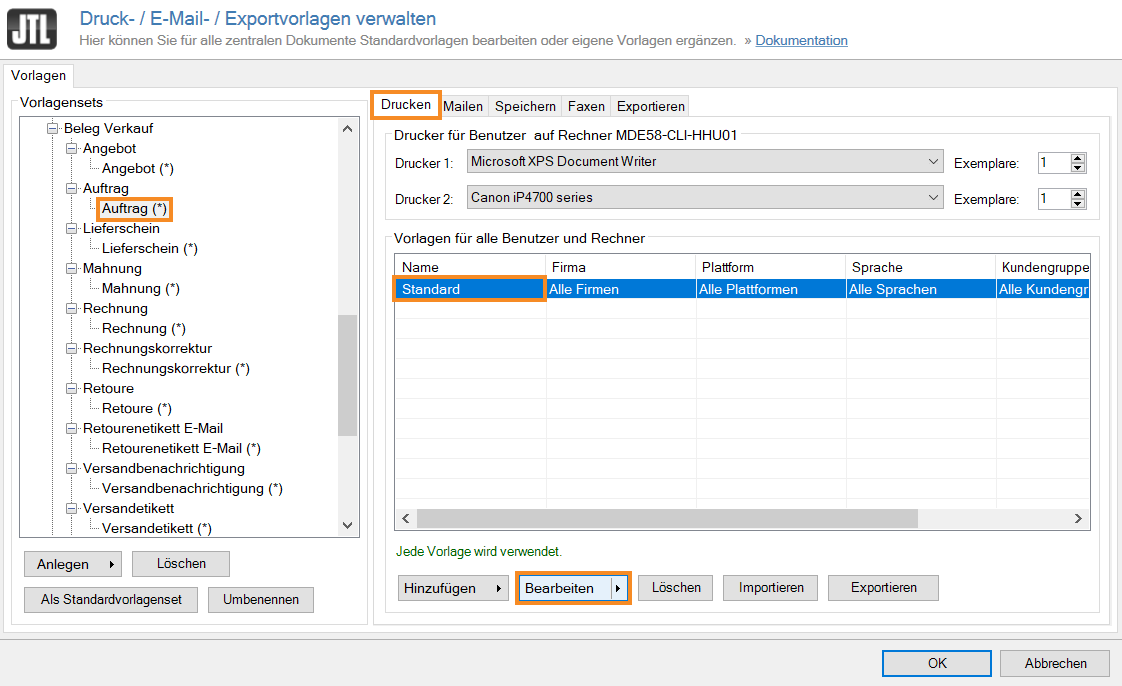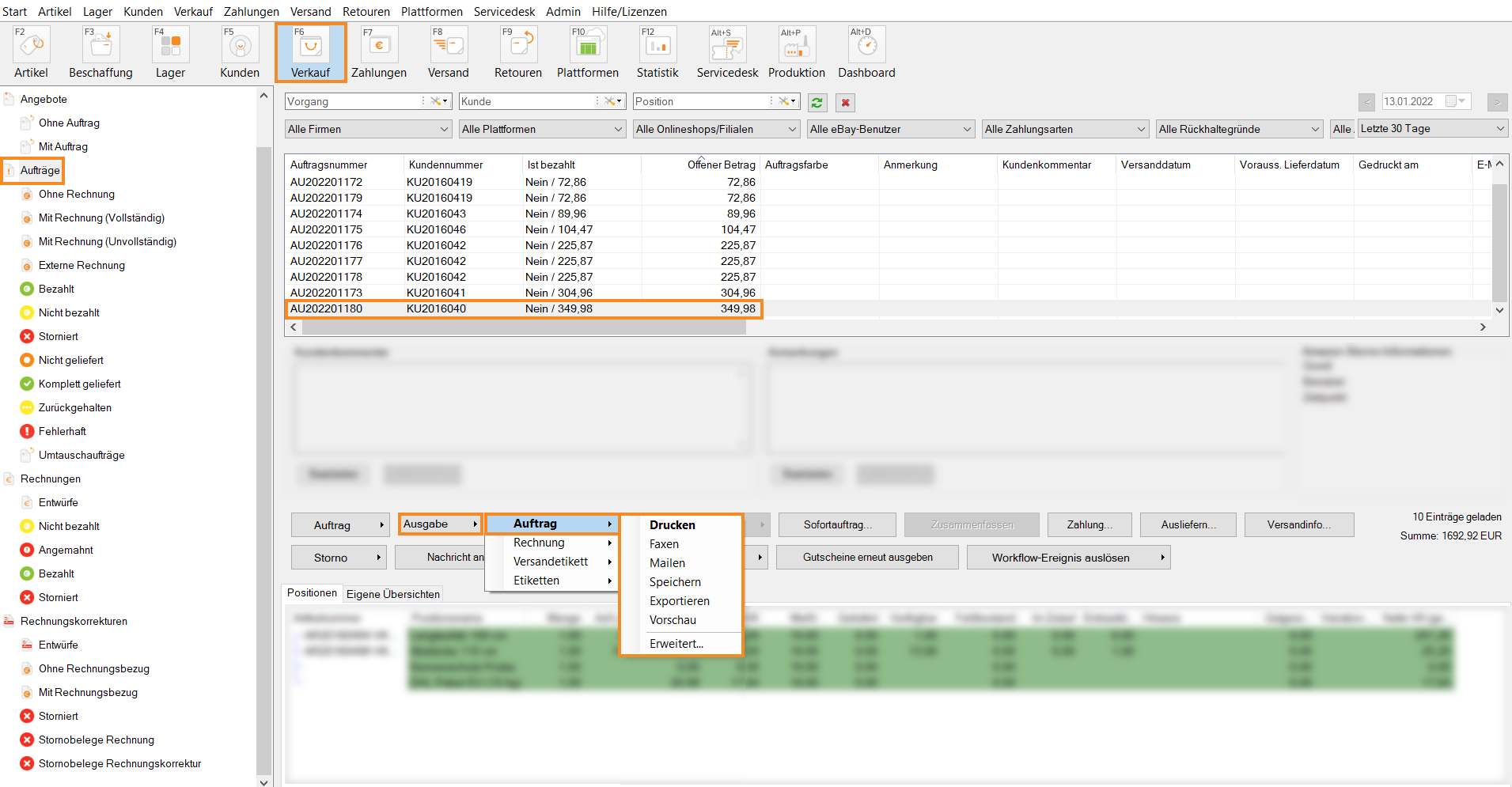We are currently still building up the English documentation; not all sections have been translated yet. Please note that there may still be German screenshots or links to German pages even on pages that have already been translated. This guide mostly addresses English speaking users in Germany.
Outputting sales orders
Your task/initial situation
Requirements/Restrictions
Defining templates
- In JTL-Wawi, go to Admin > Print, email and export templates to open the Managing print, email and export templates dialogue box.
- In the overview on the left side, select the template set Sales order > Sales order.
You will now see the different tabs for the different output methods Print, Email, Save, Fax and Export.
- Select the desired output method, for example Print. Select the default template and click Edit.
The JTL-Wawi template editor opens. Here you can adjust your template according to your wishes. Read more on the topic here.
Outputting sales orders
- Click on the Sales icon to go to the sales management in JTL-Wawi.
- Select the Sales orders category and select the sales order you want to output in the overview.
- Find the sales order you want to output and select it.
- Click on the small arrow on the Issue button. Select Sales order and then select the desired output method.
Print: Prints your document via the printer specified in Start > Printer.
Fax: Faxes the document to the fax number specified in the sales order with the fax machine specified under Start > Printer.
Email: Sends an email to the email address stored in the sales order. To do this, you must have an email account set up under Admin > Company and email settings.
Save: Saves the document as a PDF to your desktop.
Export: Exports the document as a CSV or XML file. To do this, you have to make the appropriate settings under Admin > Print, email and export templates.
Preview: Shows a preview of the document.
Advanced: Opens further settings for outputting.